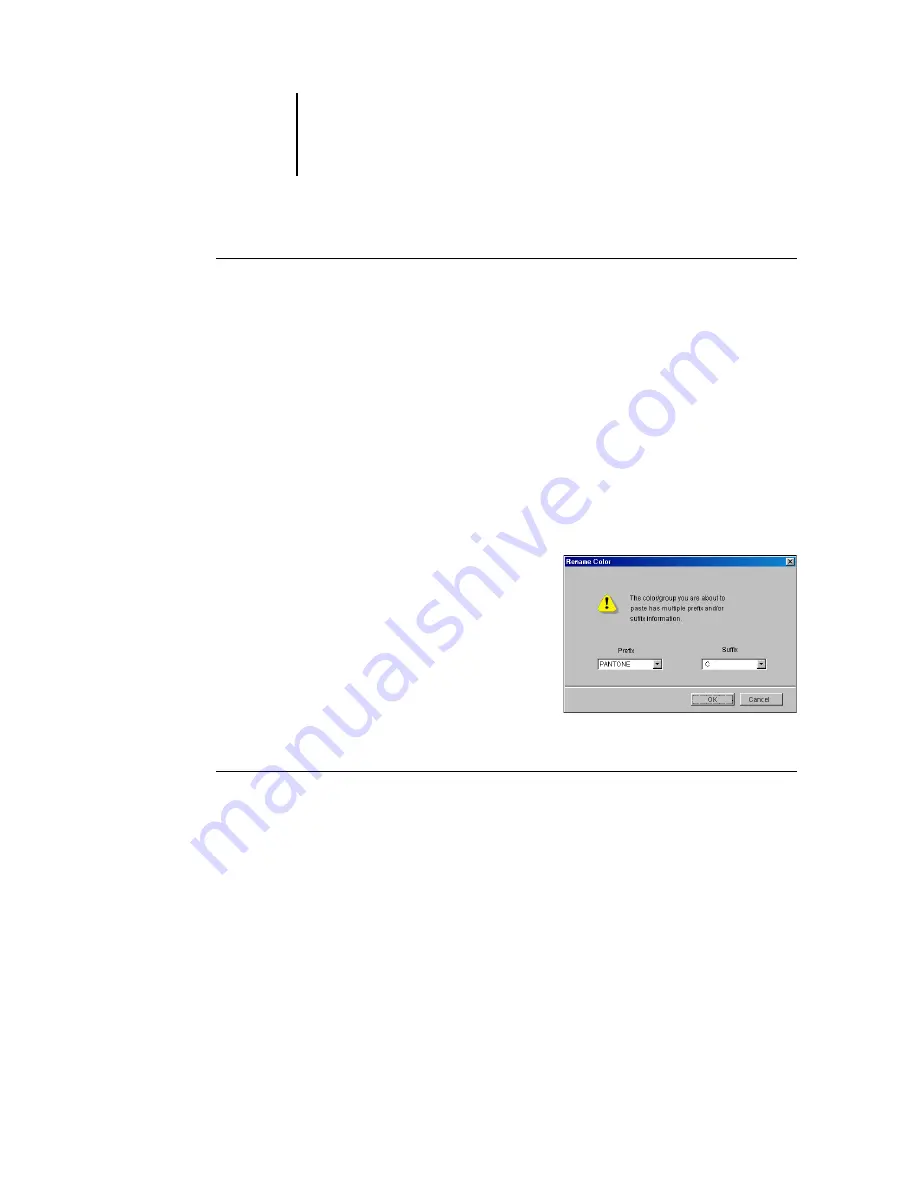
3
3-85 Using Spot-On
ES3640e MFP Color Guide - 85
To rearrange the priority of colors
1. To rearrange an entire color group, select the desired color group.
To rearrange an individual color, select the desired color.
Individual spot colors are marked with circular color icons.
2. To move the selection up or down in the list, click the Up or Down
icon in the toolbar.
3. To paste the selection in a different location in the list, click the
Cut or Copy icon in the toolbar.
Note:
The Cut operation is only available for custom colors.
4. Click the location in the list where you want to paste the cut or
copied selection, and click the Paste icon in the toolbar.
When you paste a default color
group or color, a warning
message may appear asking you
to rename the selection. Use the
menus to choose the desired
prefix and suffix for the new
name, and click OK. The pasted
selection becomes a custom color
group or color with the specified
name.
To find a specific color
1. Choose Find from the Edit menu.
The Find dialog box appears.
2. Enter the name of the color you want to find and click OK.
Spot-On searches for the specified color, starting from the top of
the color list. The located color appears selected in the color list.
3. To find additional colors based on the same search criteria,
choose Find Again from the Edit menu.
Summary of Contents for ES3640eMFP
Page 1: ......






























