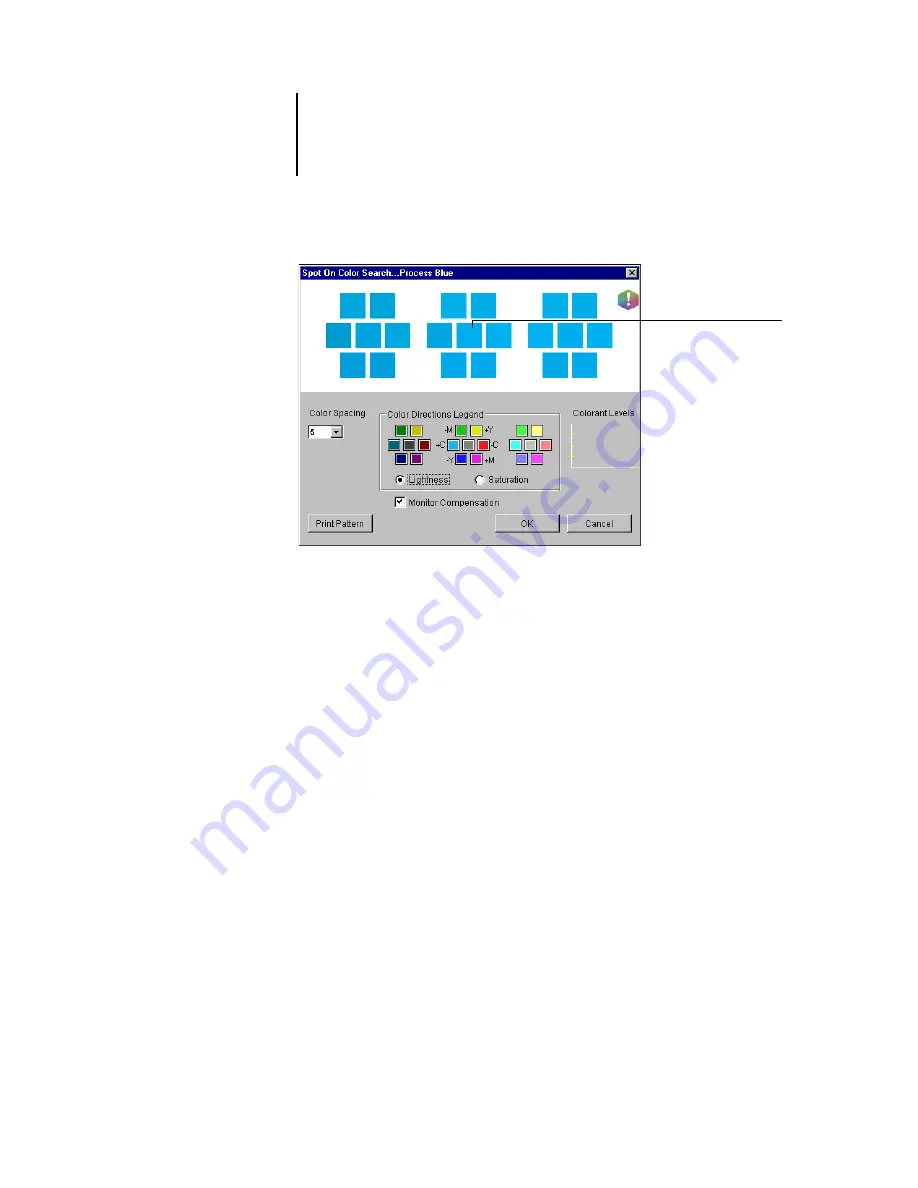
3
3-89 Using Spot-On
ES3640e MFP Color Guide - 89
2. To update the centerpatch to a neighboring color that more
closely matches the target, click the corresponding neighbor
patch.
Neighboring patches represent variations from the centerpatch
and can be selected if they offer a closer match to the desired
color. Clicking one of these patches updates the centerpatch to
the new color and provides a new selection of neighboring colors.
These patches are either lightness or saturation neighbors,
depending on the option you choose in the following step.
Note:
When you select certain colors, an exclamation point icon
may appear in the upper-right corner of the window. This icon
indicates that the centerpatch color lies at the edge of the
printer’s printable gamut and may not be reproducible. In such
cases, we recommend that you use an approximate target that
lies within the gamut, rather than the out-of-gamut color.
You can also click the centerpatch to enter CMYK values directly.
For more information, see the procedure on
.
3. Use the following techniques to control how neighboring color
patches are generated:
The current color
appears in the
centerpatch
of the window.
Summary of Contents for ES3640eMFP
Page 1: ......
















































