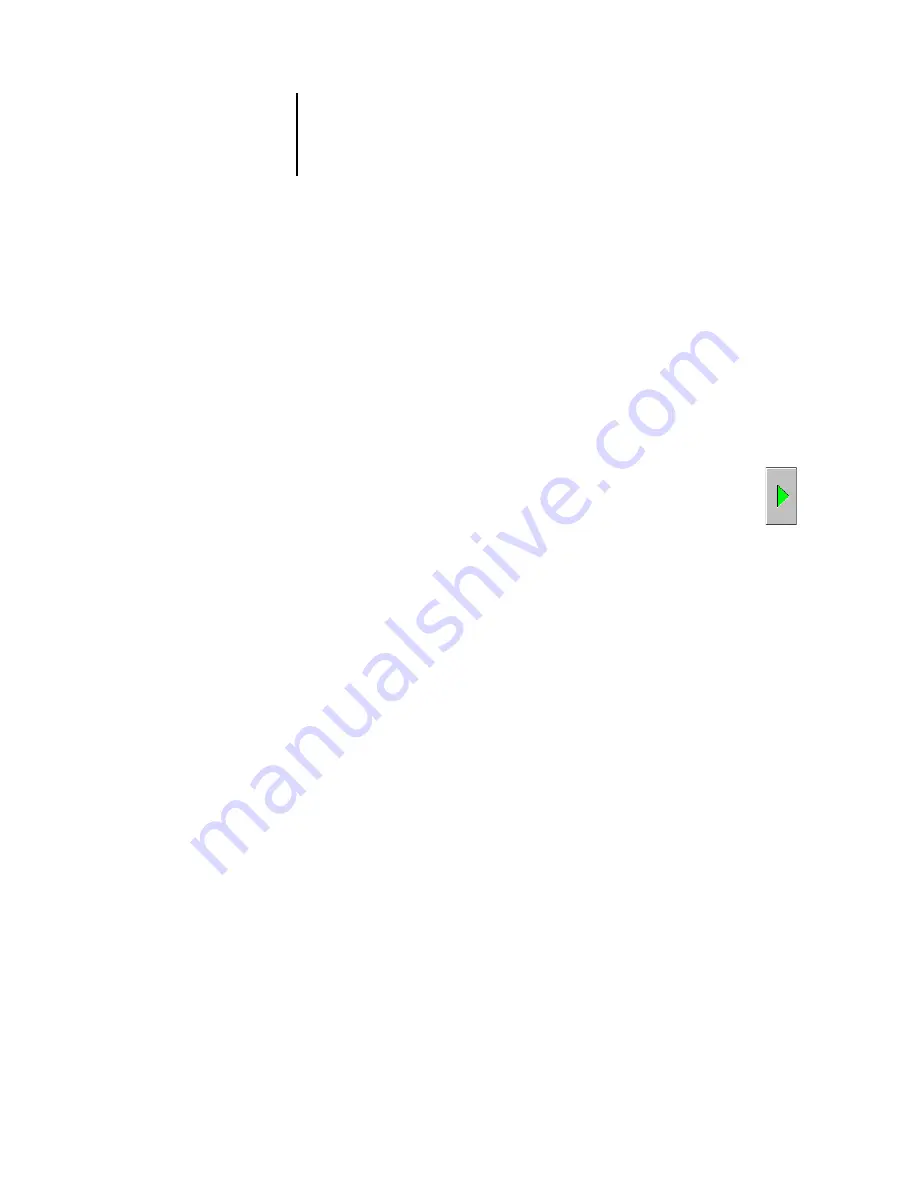
3
3-67 Profile Manager
ES3640e MFP Color Guide - 67
•
Mac OS 9.x
—System Folder: Preferences : ColorSync Profiles for
ColorSync 2.0, and System Folder : ColorSync Profiles for
ColorSync 2.5 or later
•
Mac OS X
—System : Library : ColorSync : Profiles
2. If the desired profile does not appear, click Browse to go to a
different directory. Browse to the directory containing the profile
you want to download and click OK.
3. When the profile you want to download appears in the list in the
main Profile Manager window, select it.
If the profile is compatible with the Fiery, a green arrow
indicates that the profile is available for downloading. Only
output device profiles are downloadable to Simulation and
Output. Only input device profiles are downloadable to RGB
Source.
Note:
On Windows computers, the profiles must have an
extension of .icc or .icm to be listed. On Mac OS computers, the
profiles must have a file type of “profile.”
All
ICC profiles in the selected directory on your computer are
displayed in the list in the main Profile Manager window. However,
because a profile is listed does not necessarily mean it can be
downloaded to the Fiery.
Simulation profiles should be profiles only for those devices you
want the Fiery to match in terms of color output characteristics.
Output profiles should be profiles only for the printer to which you
print. Although you can download CMYK printer profiles as
Simulation or Output, consider how they will be used. If you want
the Fiery prints to look like another printer, download that profile
as a Simulation.
4. Click the arrow to download the profile and click OK when the
download is complete.
The new profile now appears in the list of profiles on the right side
of the Profile Manager main window.
Summary of Contents for ES3640eMFP
Page 1: ......






























