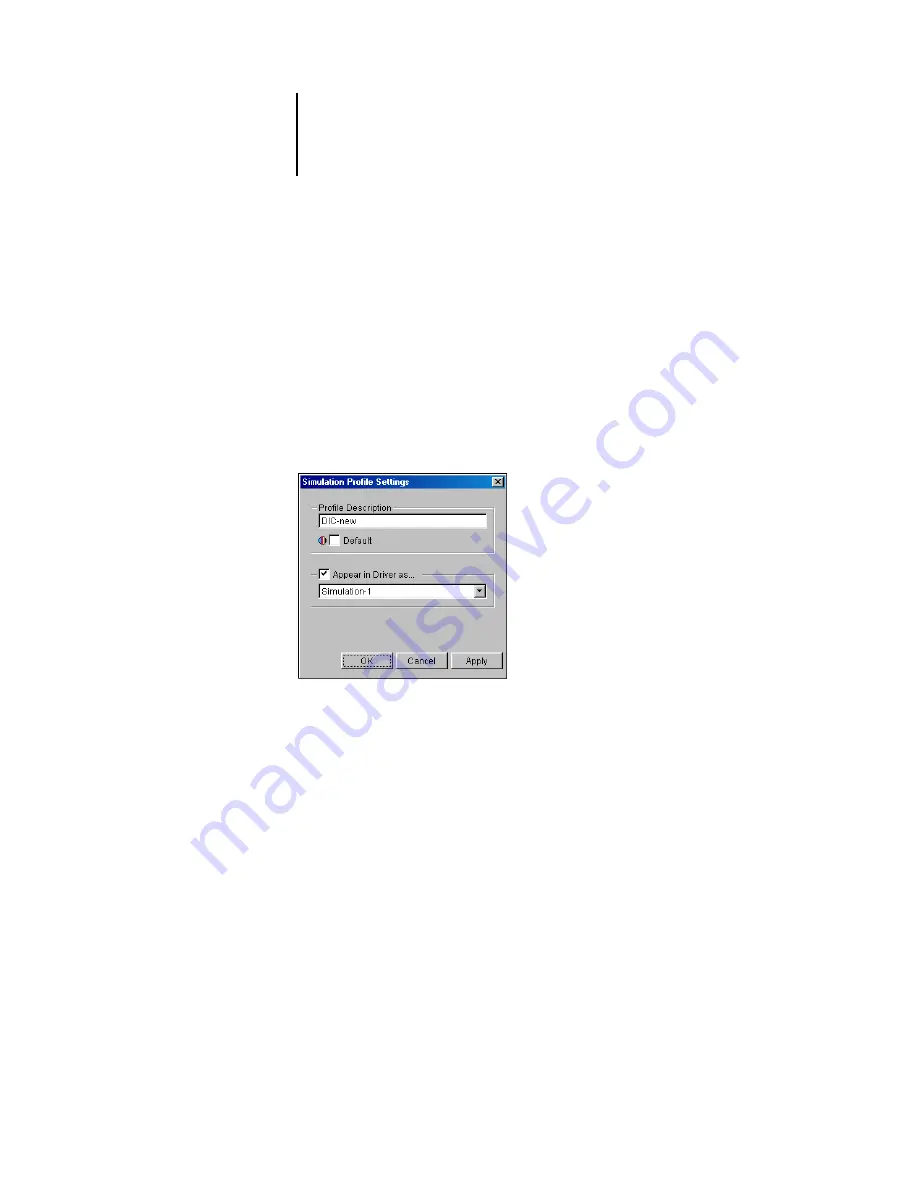
3
3-71 Profile Manager
ES3640e MFP Color Guide - 71
3. Select the “Appear in Driver as” option, choose one of the
predefined custom simulation names (Simulation-1 through
Simulation-10) from the menu, and then click Apply.
Note:
Choose a name that is not already linked with another
simulation. You cannot define two profiles with the same name.
Note:
Although you cannot delete a preset profile, you can use the
name of a preset profile for your edited profile when you select
the “Appear in Driver as” option. This replaces the preset profile
with your own profile.
In Profile Settings, you can also change profile descriptions for all
non-locked profiles.
4. Click OK.
Simulation-1 now appears under the “Appear in Driver as” column
for DIC-new. Choosing Simulation-1 from the CMYK Simulation
option of the printer driver applies the DIC-new simulation to the
print job.
If you do not define a custom simulation profile, your job will print
with CMYK Simulation Profile set to None. If you do not define a
custom RGB Source or Output profile, the default profile is used.
Considerations for defining Output Profiles
The procedures for defining Output Profiles is similar to the
Summary of Contents for ES3640eMFP
Page 1: ......
















































