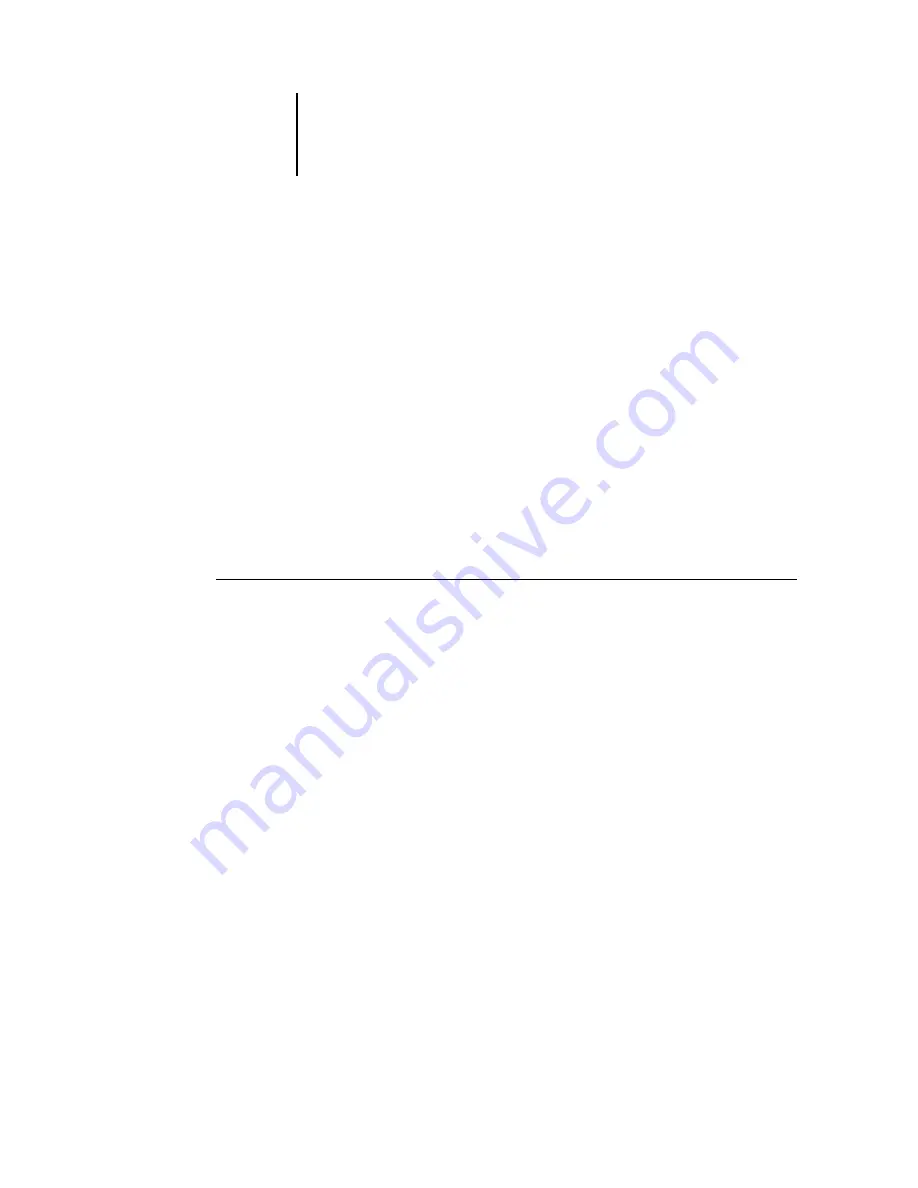
3
3-69 Profile Manager
ES3640e MFP Color Guide - 69
3. Click the green arrow, choose a name and location for the profile,
and click Save.
The name will be the file name of the profile, but the profile
description will be the original description, or the one you entered
in the Profile Settings dialog box.
Note:
When saving the profile on a Windows computer, include the
extension .icm. If the extension is not included, additional dialog
boxes appear.
4. Click OK when you are notified that the profile was successfully
uploaded.
Delete profiles to ensure that the wrong profiles are not used, and
to free up disk space on the Fiery (although profiles are small and
do not take up much space).
To delete profiles from the Fiery
1. Start ColorWise Pro Tools and click Profile Manager.
2. Select the profile you want to delete and click Delete.
A Warning dialog box asks you to confirm the deletion.
Note:
You cannot delete preset profiles, profiles that are currently
set as default, or profiles that are linked to any of the predefined
custom names, for example Simulation-1.
3. Click Yes to delete the profile.
4. To delete a profile currently set as the default or associated with
a custom name, click Profile Settings and clear the default option.
Defining profiles
For Mac OS computers, before you apply any downloaded or
edited profile to a print job, that profile must be linked to one of
the predefined custom names, or you can set the profile as the
default for all print jobs (see
“Setting the default profiles”
page 3-65). Ten names are available for custom profiles—Source-
Summary of Contents for ES3640eMFP
Page 1: ......
















































