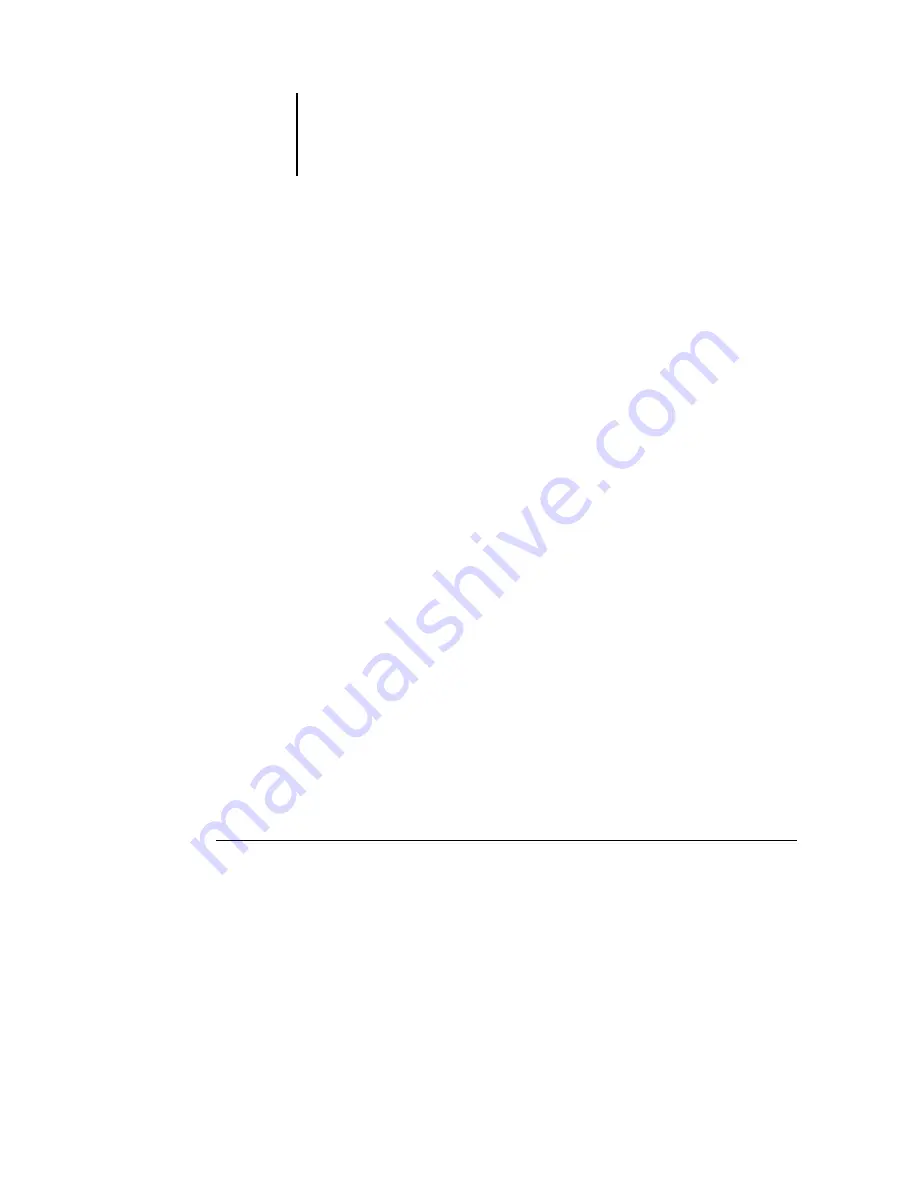
3
3-68 ColorWise Pro Tools
ES3640e MFP Color Guide - 68
For Mac OS computers, this profile must be associated with one of
the predefined names (Source-1 through Source-10 for RGB
Source, Simulation-1 through Simulation-10 for Simulation, or
Output-1 through Output-10 for Output) or set as the default
before it can be used. For Windows computers, all profiles can
appear in the printer driver by their profile descriptions (see
Note:
When an output profile is downloaded, it inherits the
calibration target of the current default output profile.
Editing profiles
You can customize the profiles on the Fiery to meet your specific
needs and the characteristics of your ES3640e MFP using Color
Editor, either directly or through Profile Manager. For more
information on editing profiles, see
Managing profiles
Profile Manager allows you to back up profiles to ensure that no
custom profiles are lost when the Fiery software is updated. You
can also upload a copy of a built-in Fiery profile to your
workstation in order to use it with an ICC-aware application, such
as Photoshop. Profile Manager also allows you to delete unwanted
profiles.
Note:
You can back up and delete only those profiles that appear
in the main Profile Manager window
without
a Lock icon next to
them. Locked profiles cannot be deleted, but most can be backed
up.
To back up profiles
1. Start ColorWise Pro Tools and click Profile Manager.
2. Select the profile on the Fiery to upload.
The arrow in the middle of the Profile Manager window turns
green and points to the left, indicating the profile is available for
upload.
Summary of Contents for ES3640eMFP
Page 1: ......
















































