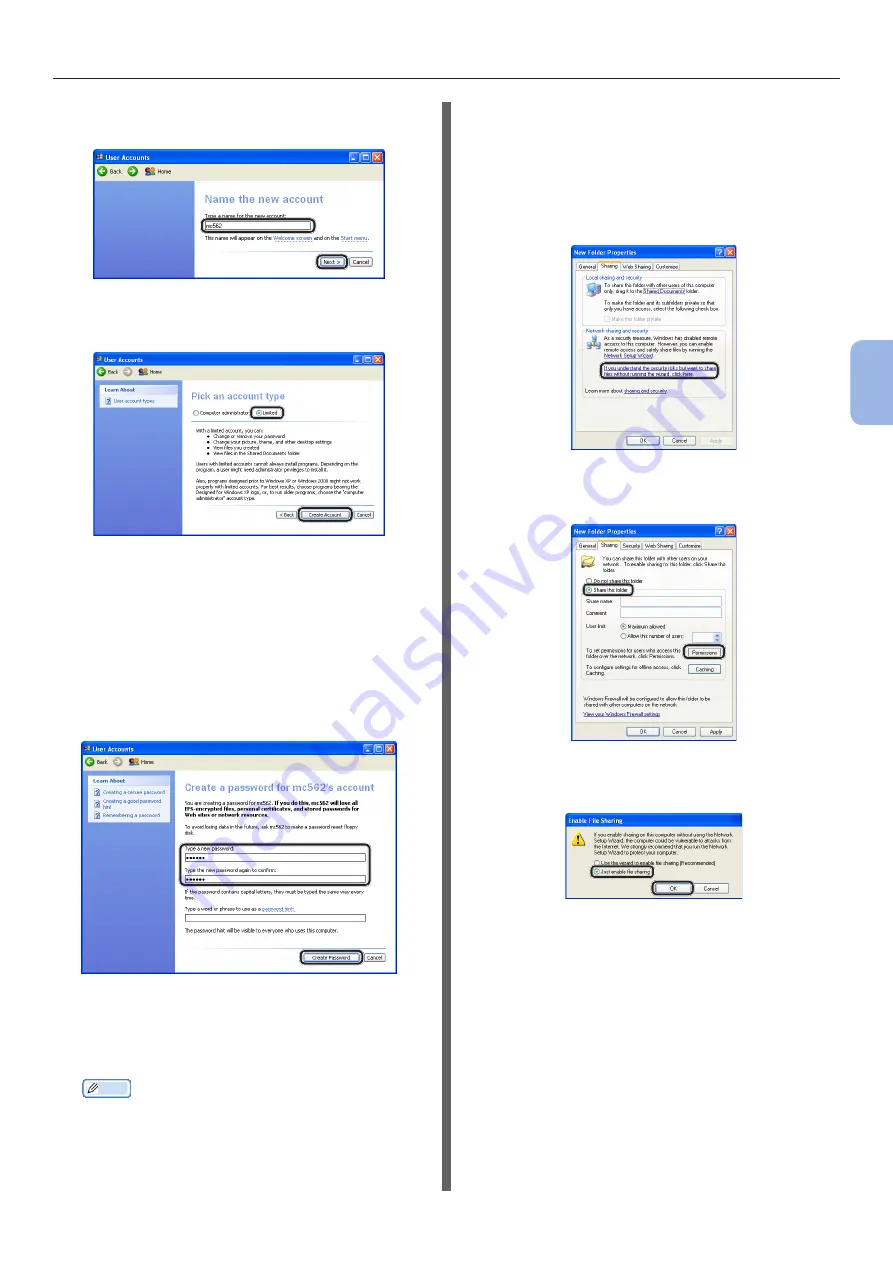
- 65 -
Scanning to Network PC
4
Scanning
4
Enter the value of C-2 in the text box
and click [Next].
5
Select [Limited] and click [Create
Account].
6
Click the icon of the user account
created in step 5.
7
Select [Create a password].
8
Enter the value of C-3 in [Type a
new password] and [Type the new
password again to confirm
], and then
click [Create Password].
9
Close the Control Panel.
10
Create a new folder on the computer
with the name entered in C-5.
Memo
●
It is recommended that the folder be created in the
local drive (C drive or D drive), not on the desktop,
[My Documents], or network drive.
11
Right-click the folder created in step
10, and then select [Sharing and
Security].
12
Click [If you understand the security
risks but want to share files without
running the wizard, click here.].
If the screen below is displayed, select [Share
this folder] and click [Permissions]. Proceed to
step 15.
13
Select [
Just enable file sharing
] in
Windows Firewall, and then click [OK].
Summary of Contents for ES3452 MFP
Page 119: ...119...
















































