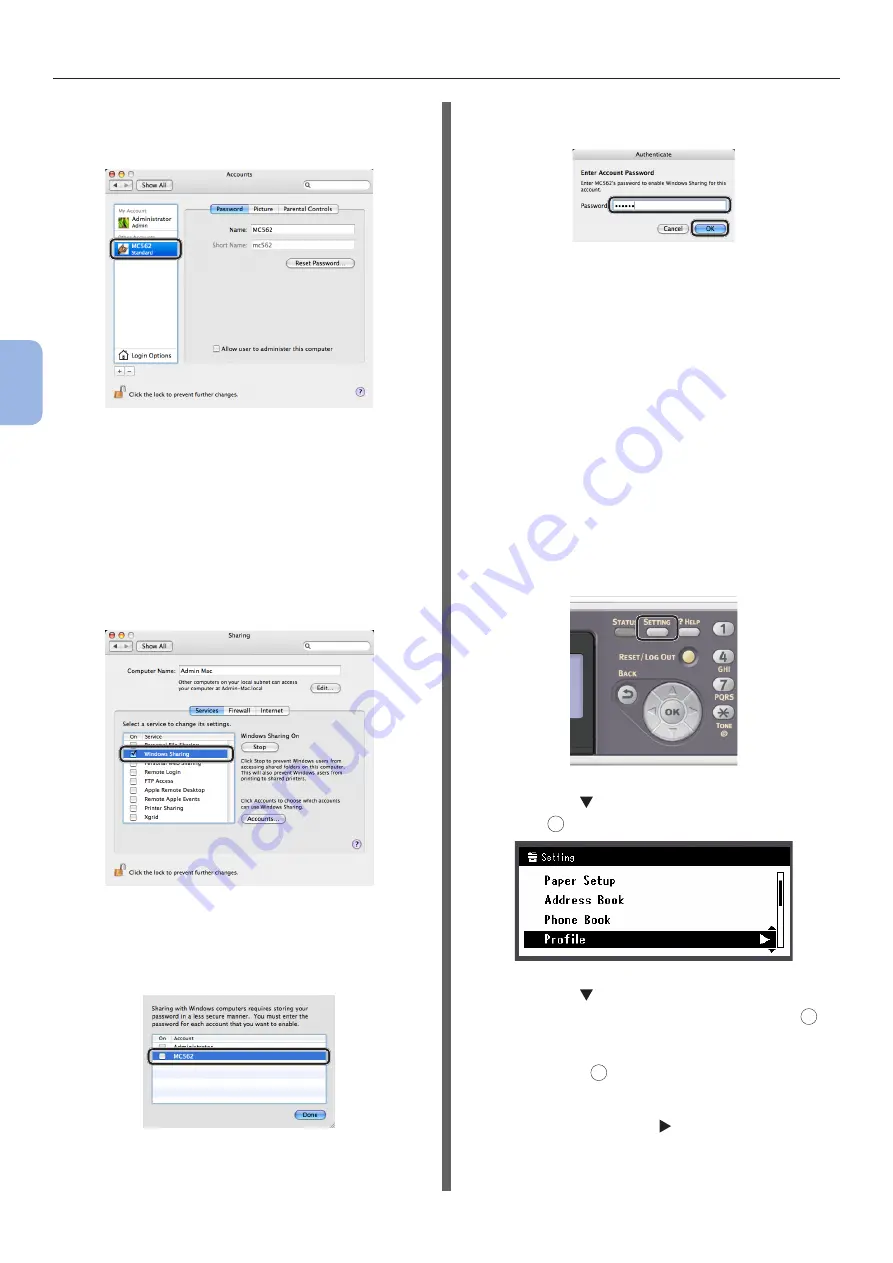
- 70 -
Scanning to Network PC
4
Scanning
8
Check that an account is added to
[Other Accounts] with the name of
C-2, and close [Accounts].
9
Create a new folder on the computer
with the name entered in C-5.
10
From the Apple menu, select [System
Preferences].
11
Click [Sharing].
12
Select the checkbox of [Windows
Sharing].
13
Click [Accounts...].
14
Select the checkbox for the account
created in the step 7.
15
Enter the value in C-3 in [Password]
and click [OK].
16
Click [Done].
17
Close [Sharing].
“Step 2-4 Creating a Profile for Scan
Step 2-4 Creating a Profile for
Scan to Network PC
Register the information on the Setup
Information Form on the machine as a profile. It
is necessary to specify the profile to send data
when you perform Scan to Network PC with the
computer.
1
Press the <SETTING> key on the
operator panel.
2
Press the to select [
Profile
] and then
press
OK
.
3
Press the
to select the profile number
you want to register and then press
OK
.
4
Check that [Register] is selected and
then press
OK
.
5
Check that [
Profile Name
] is selected
and then press the .
6
Enter the information in C-4.
Summary of Contents for ES3452 MFP
Page 119: ...119...






























