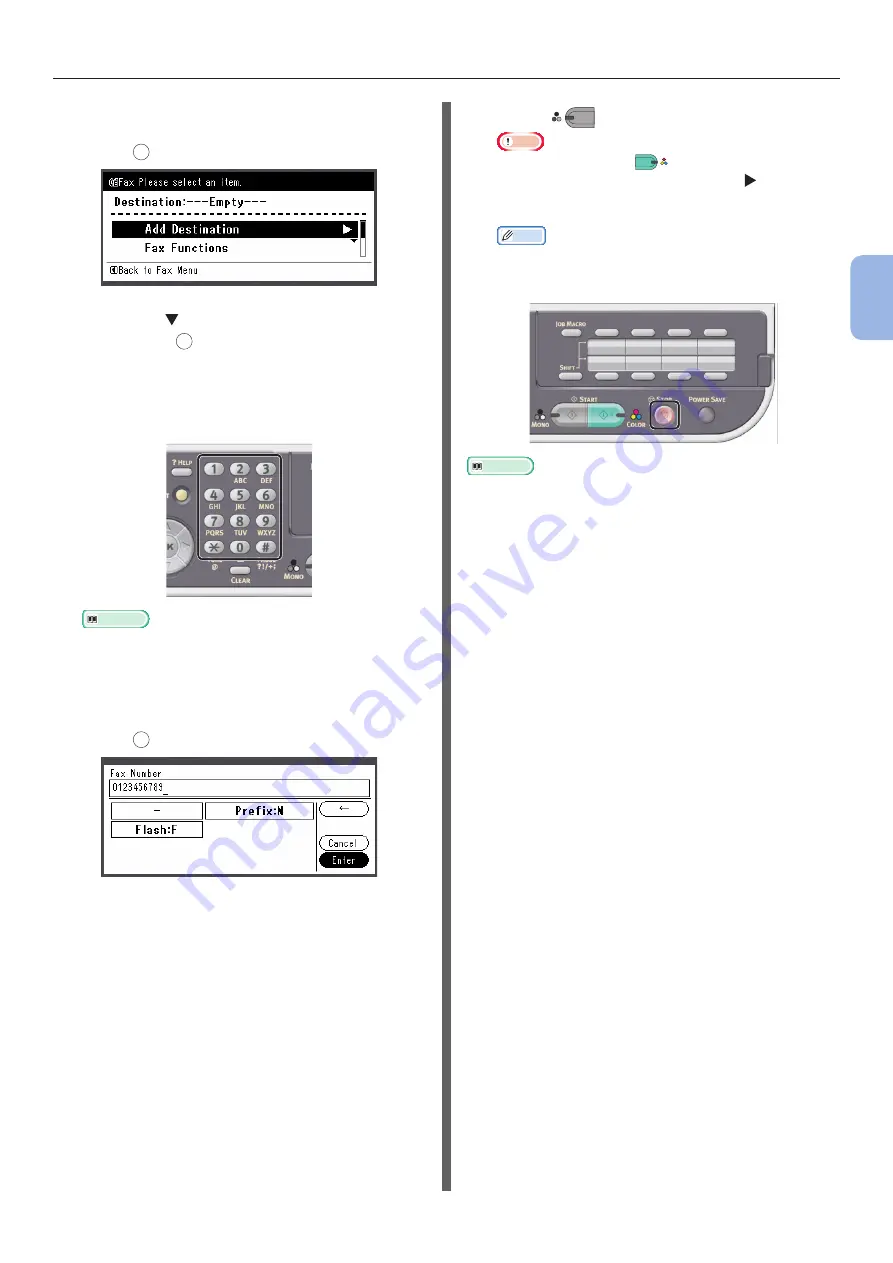
- 39 -
Faxing
3
Faxing (F
or MB362, MB562, ES5462 MFP only)
4
Check that [
Add Destination] is
selected on the start screen and then
press
OK
.
5
Press the
to select [
Direct Input] and
then press
OK
.
6
Enter a destination fax number up to
40 digits using the ten-key pad on the
operator panel.
Reference
● For dialing functions such as hyphen, prefix and
flash, refer to the User’s Guide > “Faxing - MC362,
MC562 AND ES5462 MFP only” > “Sending a fax from
the MFP” > “Advanced operation”.
7
Check that [
Enter] is selected and then
press
OK
.
8
Press
M
ONO
to start transmission.
Note
●
You cannot use the
C
OLOR
button.
● If the <
STATUS
> key is pressed and
is pressed
twice, the information is displayed on the display
screen.
Memo
●
When you want to cancel the operation during the
transmission, press the <
STOP
> key on the operator
panel.
Reference
●
In addition to inputting the destination directly, you can
use the speed dial list, group list, transmission histories,
reception histories, or One-Touch key pad to specify
the destination. For details, refer to the User’s Guide
> “Faxing - MC362, MC562 AND ES5462 MFP only” >
“
Managing the phone book
”
.
● To load a landscape document, refer to the User’s Guide >
“Operation” > “Loading document(s)”.
● You can change the fax settings such as document size
and resolution as necessary. For details, refer to the
User’s Guide > “Faxing - MC362, MC562 AND ES5462
MFP only” > “Sending a fax from the MFP” > “Advanced
operation”.
● When you want to specify multiple destinations, refer to
the User’s Guide > “Faxing - MC362, MC562 AND ES5462
MFP only” > “Sending a fax from the MFP” > “Advanced
operation”.
Summary of Contents for ES3452 MFP
Page 119: ...119...






























