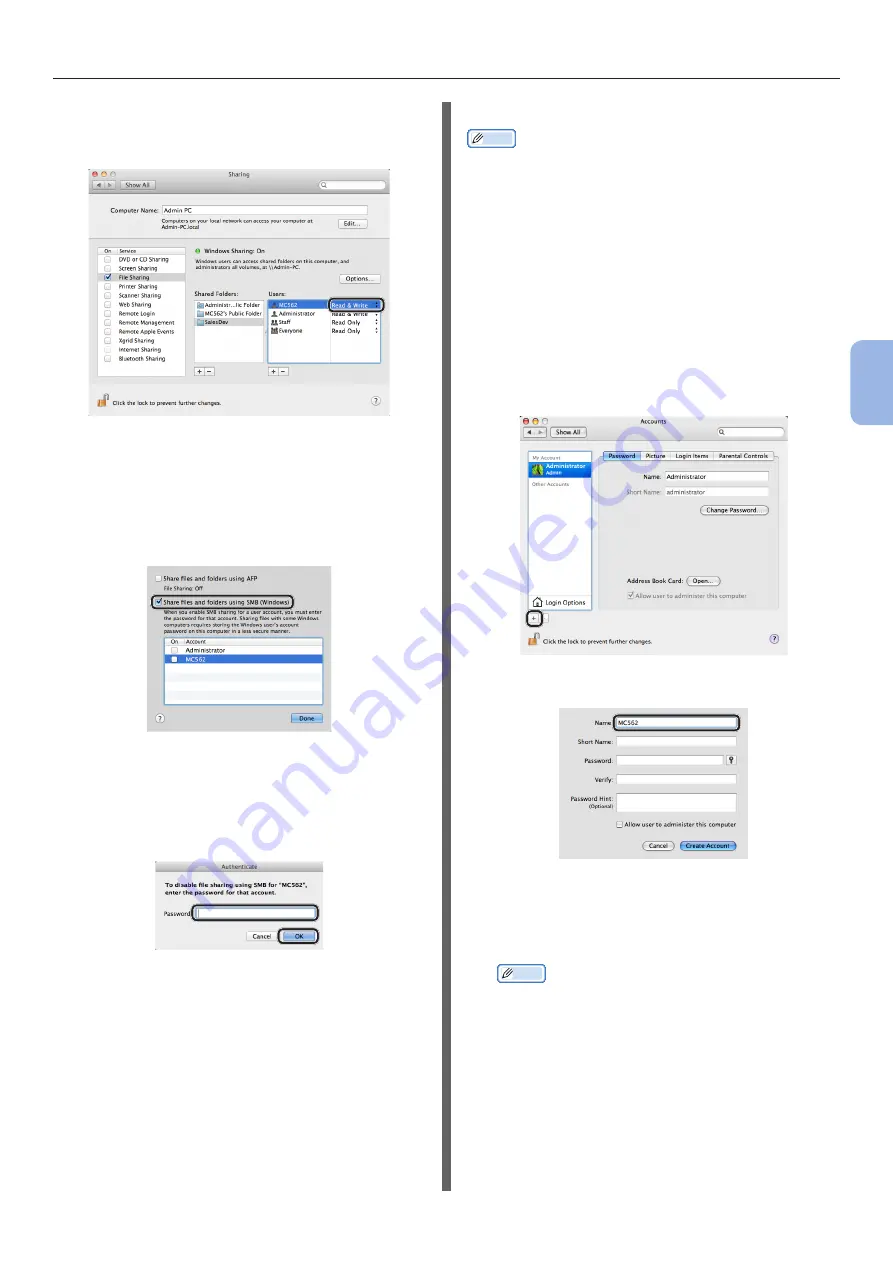
- 69 -
Scanning to Network PC
4
Scanning
18
Click the triangle button at the right side
of the user added in step 17 and select
[Read & Write].
19
Click [Options].
20
Select the checkbox for [
Share files
and folders using SMB (Windows)].
For Mac OS X 10.5, select the checkbox for
[
Share files and folders using SMB
].
21
Select the checkbox for the account
added in the step 16.
22
Enter the value of C-3 in [Password]
and click [OK].
23
Click [Done].
24
Close [Sharing].
Proceed to
“Step 2-4 Creating a Profile for Scan
.
For Mac OS X 10.3.9 to 10.4.11
Memo
●
The following procedure uses Mac OS X 10.4.11 as an
example. The description may differ depending on the OS.
1
From the Apple menu, select [System
Preferences].
2
Click [Accounts].
3
Click [Click the lock to make
changes.] at the bottom left of the
screen and enter the administrator’s
password. Then, click [OK].
4
Click [+].
5
Enter the value of C-2 in [Name].
6
Enter the value in C-3 in both
[Password] and [Verify].
7
Click [Create Account].
Memo
●
After the dialog box for auto login, disable the auto
login.
Summary of Contents for ES3452 MFP
Page 119: ...119...






























