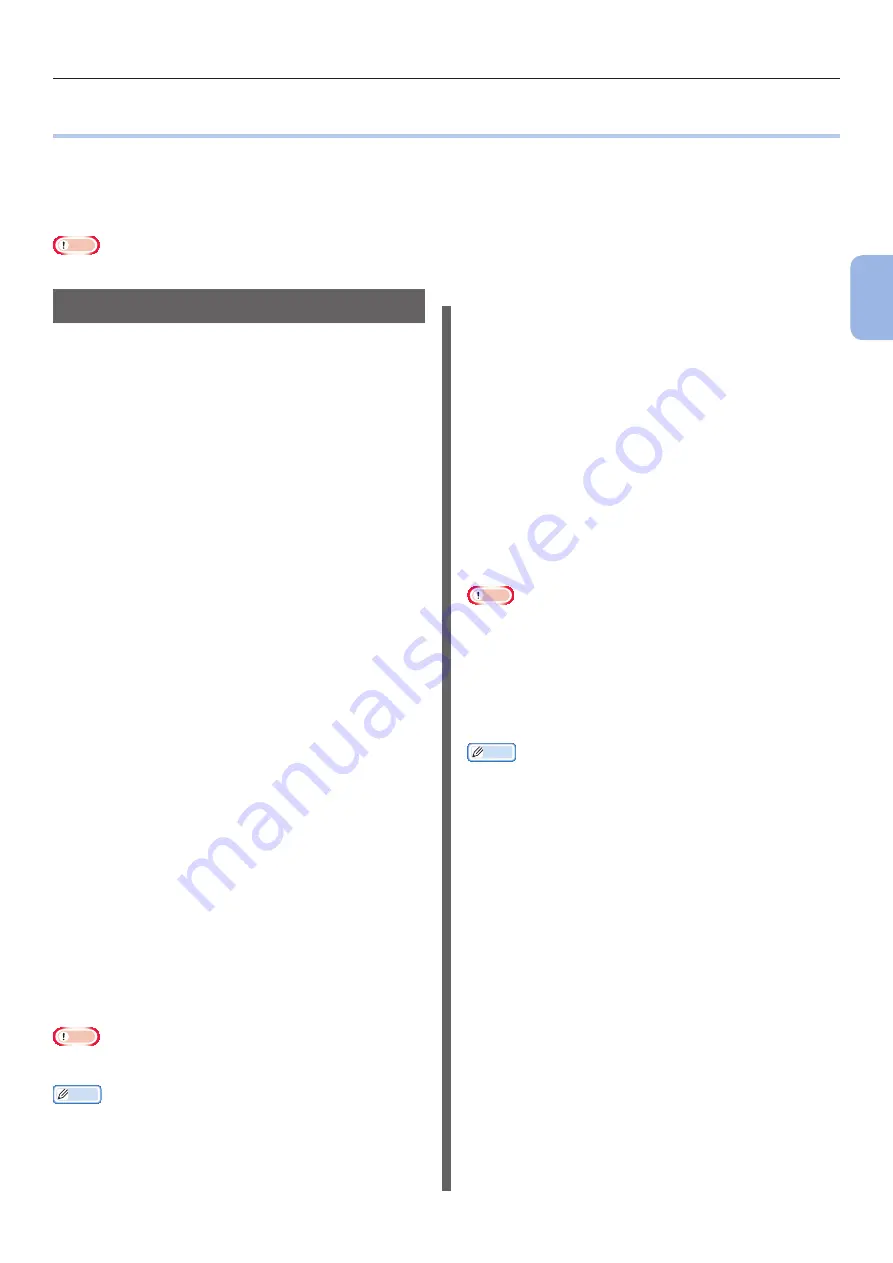
- 41 -
Faxing from a Computer (For Windows)
3
Faxing (F
or MB362, MB562, ES5462 MFP only)
●
●
Faxing from a Computer (For Windows)
This section explains how to install a fax driver and the basic procedure of sending a fax from a
computer. The fax driver allows you to send faxes directly from your computer to a destination via the
machine without printing the document.
Be sure to install the fax driver for MC362, MC562 or ES5462 MFP before faxing from a computer.
Note
● You need to finish the initial setup before using this function.
Installing a Fax Driver
This section explains how to install a fax driver
on your computer as the initial setup for Fax
from Computer function.
Overview
Connecting Methods
You can select either of the following connection
methods:
●
●
Product Requirements
Your machine supports the following Windows
operating systems:
● Windows 7/Windows 7 (64bit Version)
● Windows Vista/Windows Vista (64bit Version)
● Windows Server 2008 R2
● Windows Server 2008/Windows Server 2008
(x64 Version)
● Windows XP/Windows XP (x64 Version)
● Windows Server 2003/Windows Server 2003
(x64 Version)
For Network Connection
To install a
fax driver on your computer via the
network connection, follow the 2 steps below:
●
“Step 1 Configuring the Network Settings of
●
“Step 2 Installing a Fax Driver” P.44
Note
● You need to complete the network setting of the computer
before this procedure.
Memo
● You can skip the step 1 if the IP address is already set on
your machine.
● You can skip the step 2 if the fax driver is already installed
on your computer.
Step 1 Configuring the Network
Settings of Your Machine
Connect your machine to a network with an
Ethernet cable, and then configure the machine’s
IP address and other network information from
the operator panel. You can set the IP address
either manually or automatically.
If there is no DHCP server or BOOTP server on
the network, you need to manually configure the
IP address on the computer or machine.
If your network administrator or internet
service provider specifies a unique IP address
for the computer and your machine, set the IP
addresses manually.
Note
● When setting an IP address manually, ask the network
administrator or your internet service provider which IP
address to use. If the IP address is set incorrectly, the
network may go down or Internet access may be disabled.
● Conform the IP version of the machine to that of your
computer.
● Set [
TCP/IP
] setting to [
Enable
] on your machine. (By
factory default, it is set to [
Enable
].)
Memo
● If configuring a small network consisting of only your
machine and a computer, set IP addresses as shown
below (according to RFC1918).
For the computer
IP address :
192.168.0.1~254
Subnet mask :
255.255.255.0
Default gateway :
not used
DNS server :
not used
For the machine
IP Address Set :
Manual
IPv4 Address :
192.168.0.1~254
(select a different value
from the computer)
Subnet Mask :
255.255.255.0
Gateway Address : 0.0.0.0
Network Scale :
Small
● To set [
Network Scale], press the <SETTING
> key
and then select [
Admin Setup
] > [
Network Menu
] >
[
Network Setup
] > [
Network Scale
].
Summary of Contents for ES3452 MFP
Page 119: ...119...






























