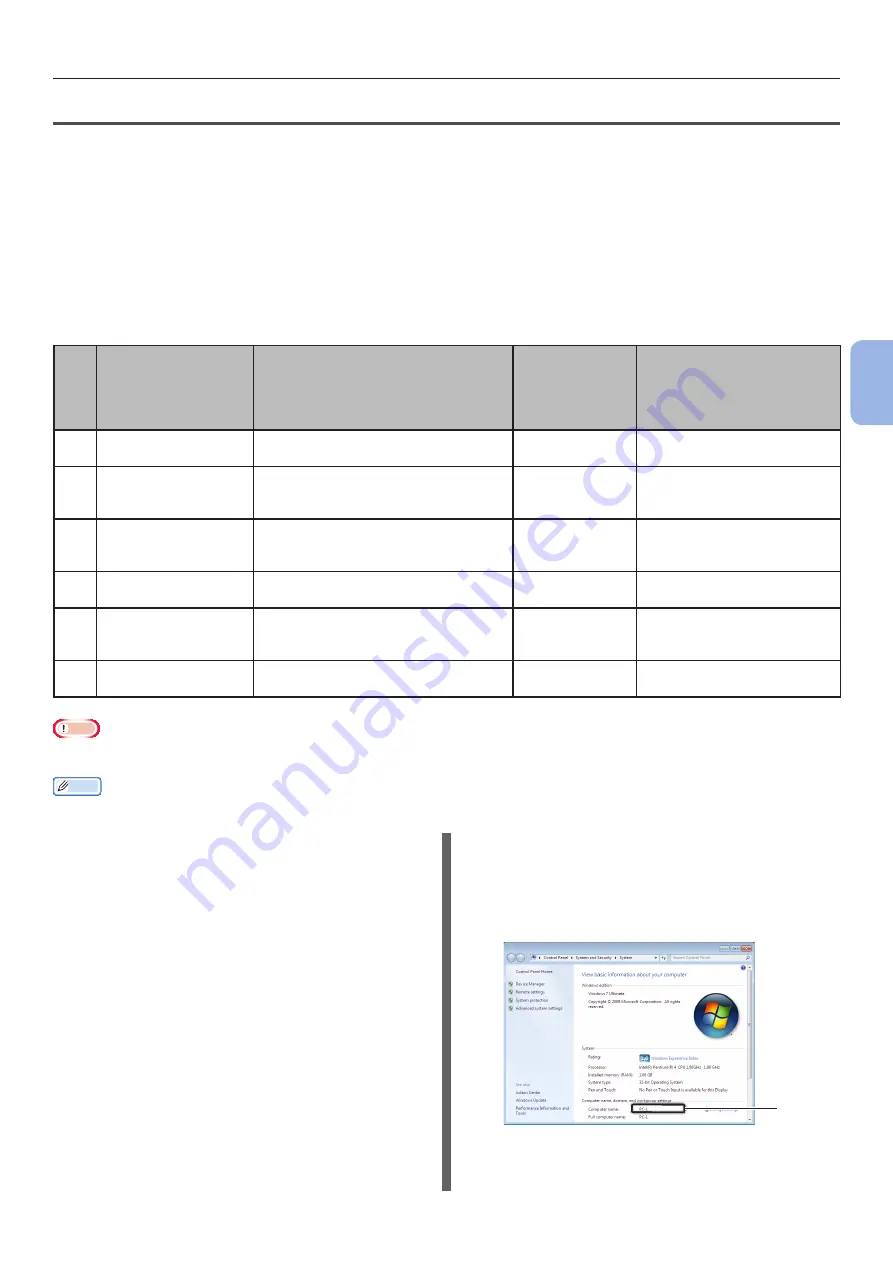
- 61 -
Scanning to Network PC
4
Scanning
Step 2 Setting Up Your Computer and Machine for Scan to Network PC
To setup your computer and machine for Scan to Network PC, follow the 4 sub steps below:
●
“Step 2-1 Checking the Name of the Computer” P.61
●
“Step 2-2 Determining the Names of the Items Required for Scan to Network PC” P.62
●
“Step 2-3 Configuring the Computer for Scan to Network PC” P.63
●
“Step 2-4 Creating a Profile for Scan to Network PC” P.70
Check the values for each item in the Setup Information Form through the above steps.
Setup Information Form
No.
Item
Outline Introduction
Example
User Value
* You can look at the following pages
and make notes on the details you
have checked or the settings you
have configured.
C-1
Name of the
destination computer
The name of the computer to which
you are forwarding scanned data
PC1
C-2
User name to log
into the destination
computer
User name to log in to the computer
to which you are forwarding scanned
data
mc562
(Up to 32 characters)
C-3
Password to log
into the destination
computer
Password to log in to the computer
to which you are forwarding scanned
data
mc562
(Up to 32 characters)
C-4
Profile name to
register the settings
Name when registering a profile on
the machine
Sales
(Up to 16 characters)
C-5
Shared folder name
on the destination
computer
Folder name of the computer to
which you are forwarding scanned
data
SalesDev
(Up to 64 characters)
C-6
File name of the
scanned data
Scanned data file name
ScanData
(Up to 64 characters)
Note
●
Before starting the setup, obtain permission from the network administrator to create a shared folder on the computer by
following the procedure below.
Memo
●
The CIFS protocol is used in this procedure.
Step 2-1 Checking the Name of
the Computer
Check the name of the computer following the
procedure below, and fill in C-1 of the Setup
Information Form.
For Windows 7, Windows Server
2008 R2, Windows Server 2008 and
Windows Vista
1
Click [Start] and select [Control
Panel].
2
Select [System and Security].
For Windows Server 2008 and Windows Vista,
select [System and Maintenance].
3
Select [See the name of this
computer] under [System].
4
Enter the name in [Computer name] in
C-1 of the Setup Information Form.
C-1
5
Close the window.
Summary of Contents for ES3452 MFP
Page 119: ...119...






























