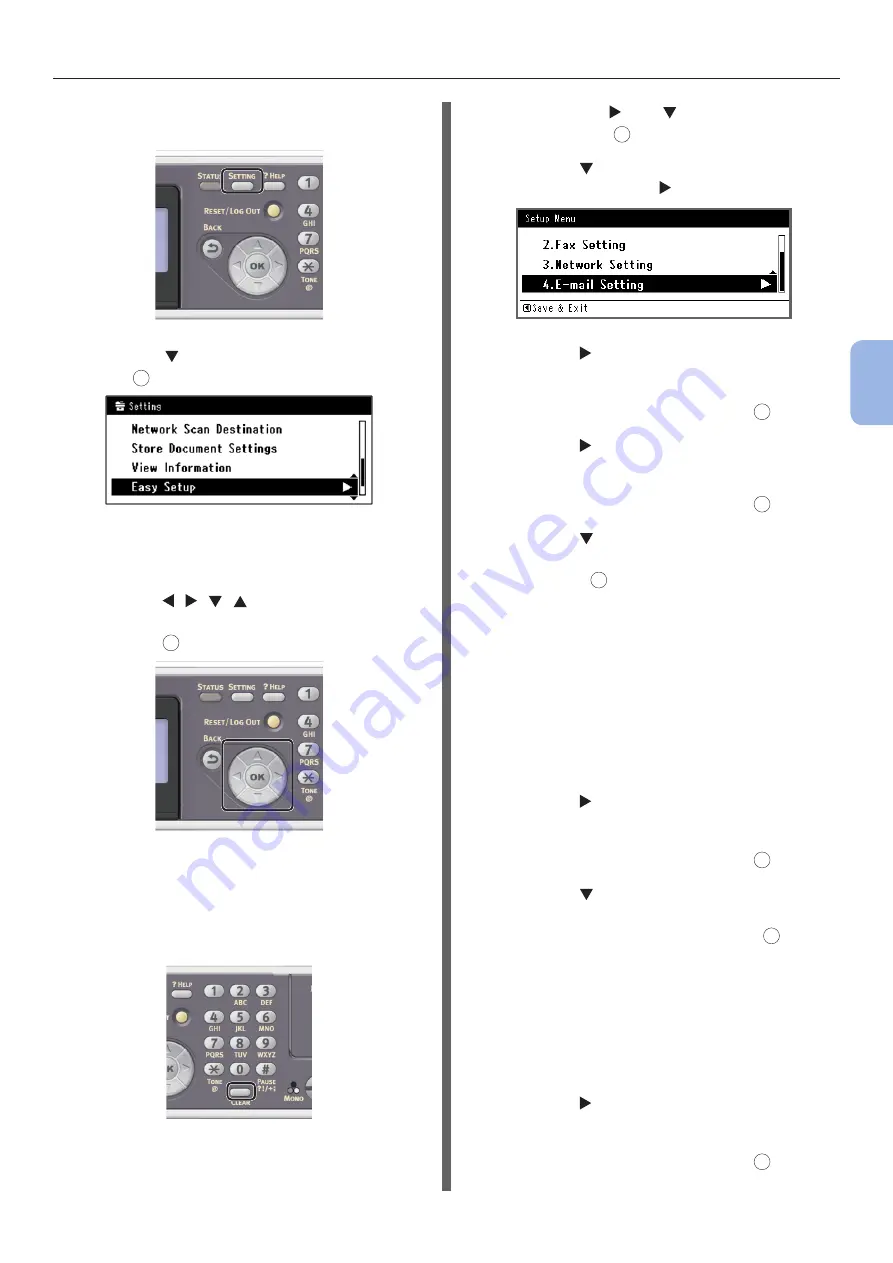
- 55 -
Scanning to E-mail
4
Scanning
1
Press the <SETTING> key on the
operator panel.
2
Press the to select [Easy Setup] and
press
OK
.
3
Enter the administrator password.
The factory default password is “aaaaaa”.
a
Press , , , to select the
character you want, and then
press
OK
.
- The selected character is entered as “*” in
the text field.
- If you have entered an incorrect value,
press the <CLEAR> key and then enter
the correct value.
b
Repeat step
a
until all characters
required are entered.
c
Press the and to select [Enter]
and press
OK
.
4
Press the to select [E-mail Setting]
and then press the .
5
Press the and then enter the
information in B-2.
6
Select [Enter] and then press
OK
.
7
Press the and then enter the
information in B-1.
8
Select [Enter] and then press
OK
.
9
Press the and then select a protocol
for receiving e-mail for the machine, and
then press
OK
.
- If you want your machine to receive
e-mail from the POP3 server, select
[POP3]. Proceed to step 10.
- If you want your machine to receive
e-mail without using a mail server, select
[SMTP]. Proceed to step 12.
- If you do not want your machine to
receive e-mail, select [Disable]. Proceed
to step 12.
10
Press the and then enter the
information in B-3.
11
Select [Enter] and then press
OK
.
12
Press the and then select an
authentication method based on the
information in B-4. Then, press
OK
.
- If B-4 is “Do not authenticate”, select [No
Authentication]. Proceed to step 21.
- If B-4 is “SMTP”, select [SMTP Auth].
Proceed to step 13.
- If B-4 is “POP”, select [POP Before
SMTP]. Proceed to step 17.
13
Press the and then enter the
information in B-5.
14
Select [Enter] and then press
OK
.
Summary of Contents for ES3452 MFP
Page 119: ...119...
















































