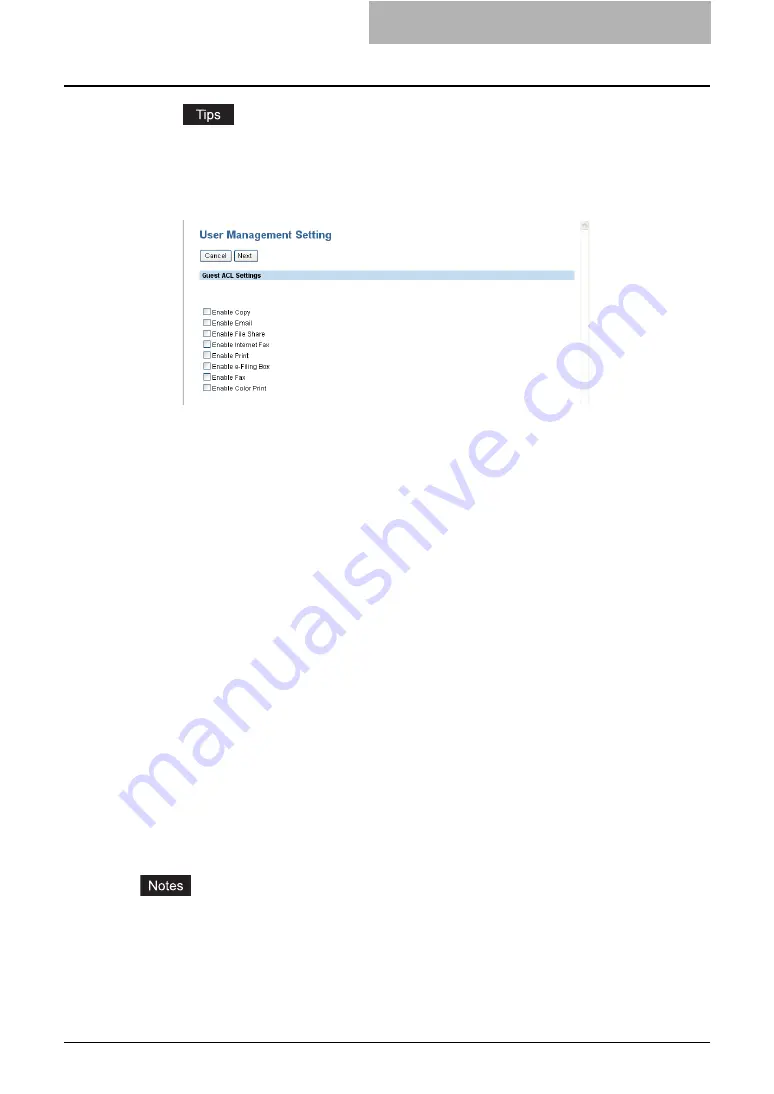
Setting up User Management 269
y
You can disable the User Management Setting by selecting “Disable” and click [Next].
y
If you want to guest user operations, check the “Enable Guest User” check box. Go to
the next step.
5
Enter the following items and click [Next].
Enable Copy
— Check this to enable copying.
Enable Email
— Check this to enable Emailing.
Enable File Share
— Check this to enable the file saving operation
Enable Internet Fax
— Check this to enable the Internet Fax function.
Enable Print
— Check this to enable printing.
Enable e-Filing Box
— Check this to enable the e-Filing function.
Enable Fax
— Check this to enable the Fax function.
Enable Color Print
— Check this to enable color printing.
Managing User Information
After enabling the User Management Setting, you must register the user information In the User
Confirm/Create/Modify page.
In this page, you can do:
P.270 “Creating or modifying user information”
P.271 “Deleting user information”
P.273 “Deleting all user information”
P.274 “Resetting the counters for specific users”
P.276 “Resetting the counters for all users”
P.278 “Exporting User Information and Counters”
P.281 “Importing User Information”
The registered users can view the own user information in the User Confirm/Create/Modify
page. Users can also change the own password (only when the Local MFP Authentication is
enabled).
P.288 “Viewing the own user information by a user”
P.289 “Changing a password by a user (Local MFP Authentication only)”
y
When the Windows Domain or LDAP Authentication is used and the “Create User Informa-
tion Automatically” option is enabled when enabling the User Management Setting, the user
information can be registered automatically in the equipment when a user enters the user
name and password in the User Authentication screen and then enter the department code.
y
There is “Undefined” user information that is registered as the default. This user information
is used to count the Invalid jobs. You can view the counter information of this user informa-
tion, but cannot modify or delete this default user information.
Summary of Contents for CX 1145 MFP
Page 1: ......
Page 7: ...6 TABLE OF CONTENTS...
Page 23: ......
Page 105: ...6 Managing Counters 104 Viewing Counters 4 The Department Information page opens...
Page 315: ......






























