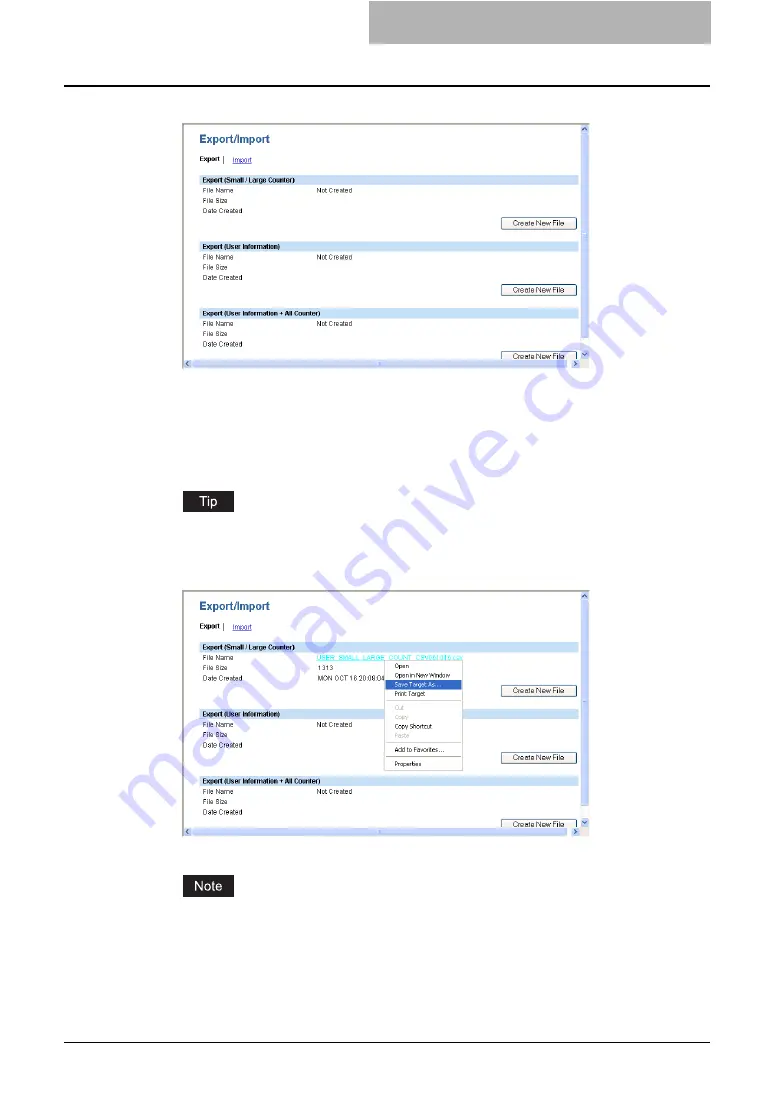
Setting up User Management 279
4
Click [Create New File] of which you want to export.
Export (Small/Large Counter)
— Click [Create New File] of this area to export the
counter information only.
Export (User Information)
— Click [Create New File] of this area to export the user
information only.
Export (User Infor All Counter)
— Click [Create New File] of this area to
export the counter information and user information.
If you previously exported user information data, the exported file link and information are
displayed in the page. You can click the link to save the previously exported file.
5
Right-click the File Name link and select [Save Target As...].
y
The Save As dialog box appears.
If the File Name link is not displayed or not updated, close the window and try again.
Creating a new file may take a few minutes.
Summary of Contents for CX 1145 MFP
Page 1: ......
Page 7: ...6 TABLE OF CONTENTS...
Page 23: ......
Page 105: ...6 Managing Counters 104 Viewing Counters 4 The Department Information page opens...
Page 315: ......
















































