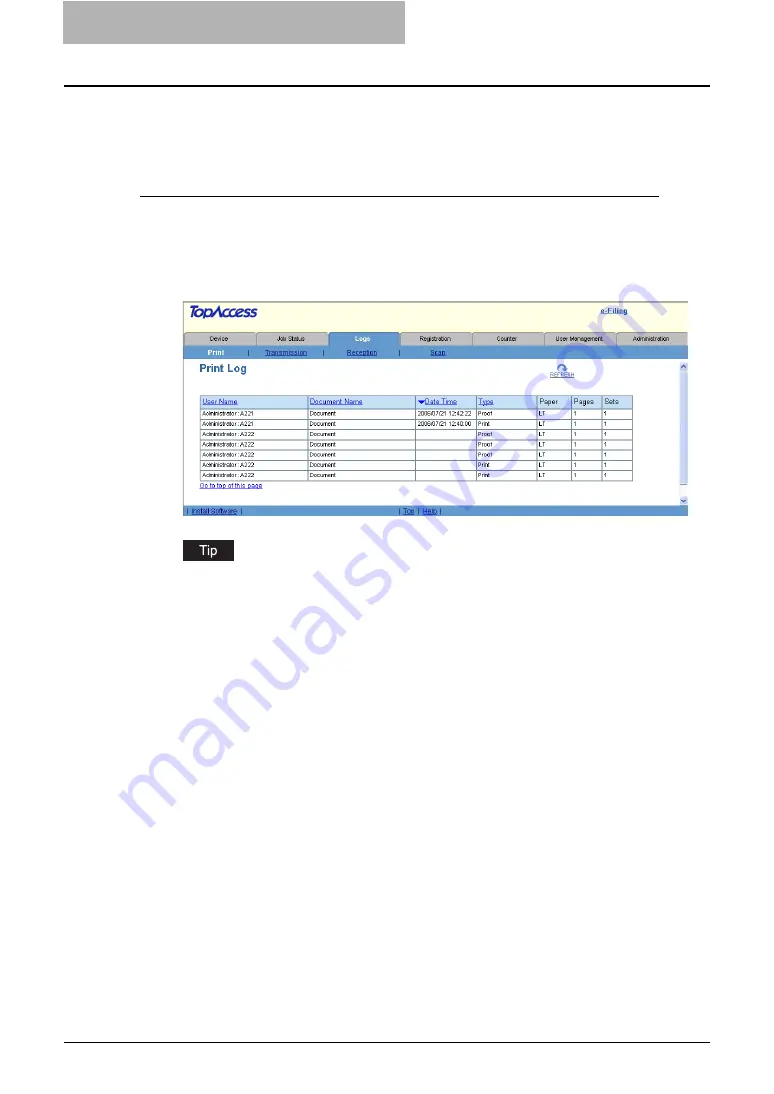
4 Displaying Job Logs
32 Displaying Print Job Logs
Displaying Print Job Logs
Using TopAccess, you can display the print job logs printed on this equipment.
A maximum of 100 logs is displayed in the chronologic order, most recent first. When the num-
ber of logs exceeds 100, they are deleted from the oldest one.
Accessing the Print menu page in the Logs tab
1
Click the Logs tab and click the Print menu.
y
The Print menu page is displayed.
2
Click the [REFRESH] icon at the upper right in the page to obtain
the update information.
To sort the print job logs list so that a particular job log is easier to be found, click the
appropriate table heading. The page refreshes to display the information in the order you
requested.
The Print menu page displays following information for each print job log.
y
User Name
Displays the computer name that released the print job. Click the header link to sort the print
job list by user name.
y
Document Name
Displays the document name of the print job. Click the header link to sort the print job list by
document name.
y
Date Time
Displays the date and time that the print job was released from the client computers. Click
the header link to sort the print job list by Date and Time.
y
Type
Displays the print job type. Click the header link to sort the print job list by print job type.
y
Paper
Displays the paper size of the print jobs.
y
Pages
Displays the number of pages the print job contains.
y
Sets
Displays the number of copies set in print jobs.
Summary of Contents for CX 1145 MFP
Page 1: ......
Page 7: ...6 TABLE OF CONTENTS...
Page 23: ......
Page 105: ...6 Managing Counters 104 Viewing Counters 4 The Department Information page opens...
Page 315: ......






























