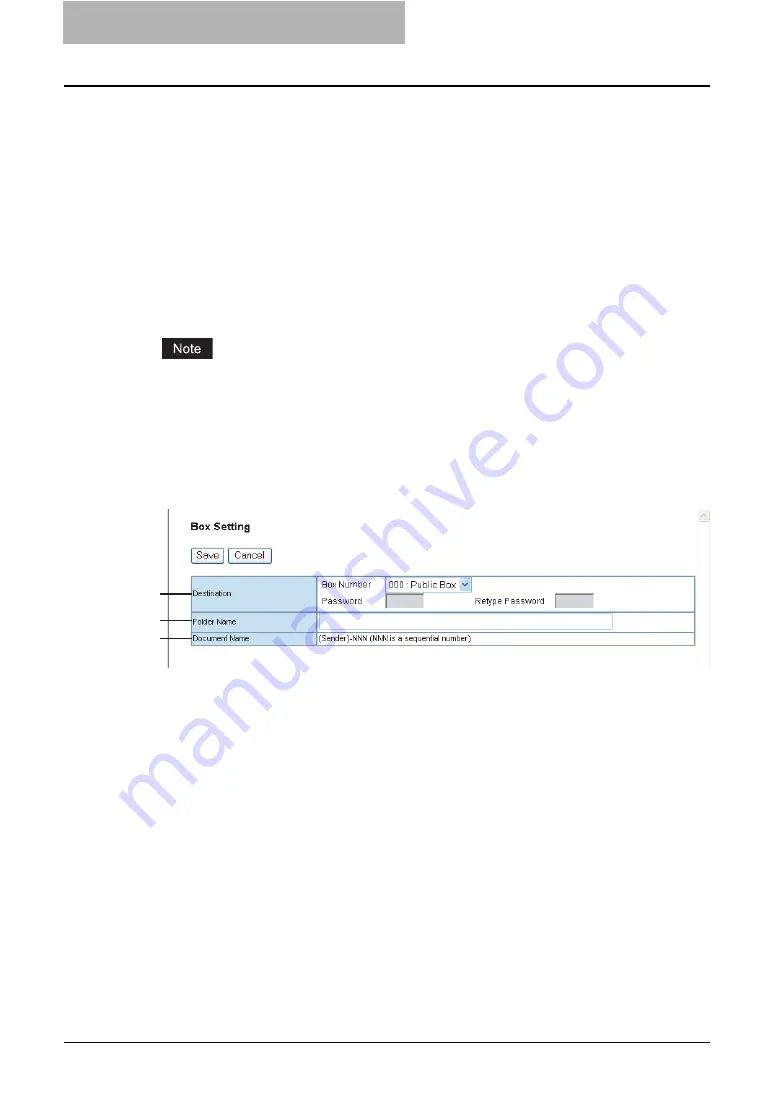
7 TopAccess Administrator Mode
242 Registering from TopAccess
5) Destination — Remote 2
Check this box to save a received document to the Remote 2. How you can set this item
depends on how the 2st Folder has been set up in the Save as file submenu in the Setup
menu.
If the Remote 2 does not allow to specify a network folder, you can only select “Use Adminis-
trator Settings”. The protocol and the network path are displayed below this item.
If the Remote 2 allows to specify a network folder, you can select “Use User Settings” and
specify the network folder settings. Please refer to the description of the Remote 1 option for
each item.
6) File Name
Display how the a received document will be named. You cannot change the file name.
The name registered in the address book is displayed when the number is registered in the
address book.
Up to 999 files that are sent from the same sender can be stored in a same destination. If
999 files that are sent from the same sender have already been stored in the specified desti-
nation, this equipment will print the received document of the same sender instead of storing
as file.
— Box Setting (Fax/Internet Fax Received Forward)
In the Box Setting page, you can specify how a received document will be stored in the Box.
1) Destination
Specify the destination box number for e-Filing.
Box Number
Enter the Box number where a received document will be stored.
Password
Enter the password if the specified Box number requires a password.
Retype Password
Enter the password again if the specified Box number requires a password.
2) Folder Name
Enter the name of the folder where a received document will be stored.
3) Document Name
Display how the a received document will be named. You cannot change the document
name.
1
2
3
Summary of Contents for CX 1145 MFP
Page 1: ......
Page 7: ...6 TABLE OF CONTENTS...
Page 23: ......
Page 105: ...6 Managing Counters 104 Viewing Counters 4 The Department Information page opens...
Page 315: ......






























