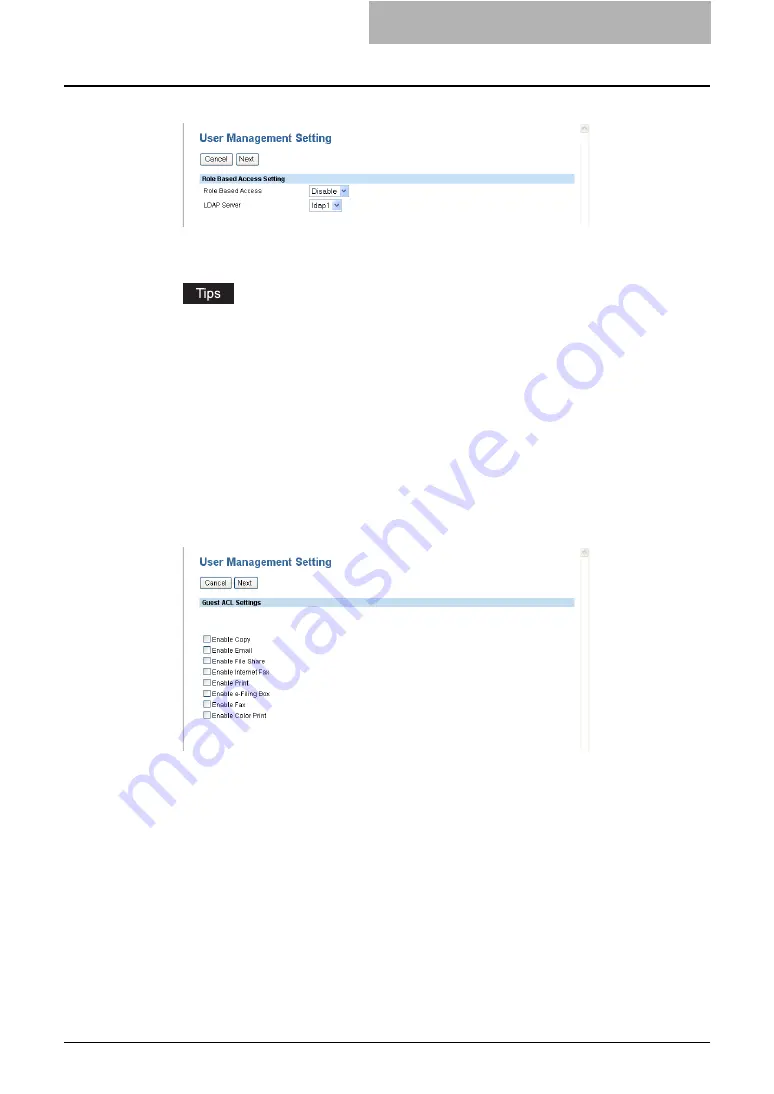
Setting up User Management 261
9
Specify the following items and click [Next].
Role Based Access
— Select whether the Role Based Access Control is enabled or not.
LDAP Server
— Select the LDAP server that manages the Role Based Access Control.
y
When you enable Role Based Access Control, you must export the role based data
setting file embedded in this equipment or another equipment of the OKI 1100 series
MFP. Then edit this file into a form that required for LDAP server setting and import it
into the equipment. For instructions on how to edit role based data setting file, see
P.283 “Exporting Role Information” and
P.285 “Importing Role Information”.
y
The LDAP server to be used for the authentication must be configured in the Direc-
tory Service submenu page in the Maintenance menu. When you configure the
Active Directory in Windows server, please specify the domain administrator or
account operator for the user name.
P.199 “Managing Directory Service”
y
If you checked the “Enable Guest User” checkbox in Step 6, the Guest ACL Settings
page is displayed. Go to the next step. If you did not check it, go to Step 11.
10
Enter the following items and click [Next].
Enable Copy
— Check this to enable copying.
Enable Email
— Check this to enable Emailing.
Enable File Share
— Check this to enable the file saving operation
Enable Internet Fax
— Check this to enable the Internet Fax function.
Enable Print
— Check this to enable printing.
Enable e-Filing Box
— Check this to enable the e-Filing function.
Enable Fax
— Check this to enable the Fax function.
Enable Color Print
— Check this to enable color printing.
Summary of Contents for CX 1145 MFP
Page 1: ......
Page 7: ...6 TABLE OF CONTENTS...
Page 23: ......
Page 105: ...6 Managing Counters 104 Viewing Counters 4 The Department Information page opens...
Page 315: ......






























