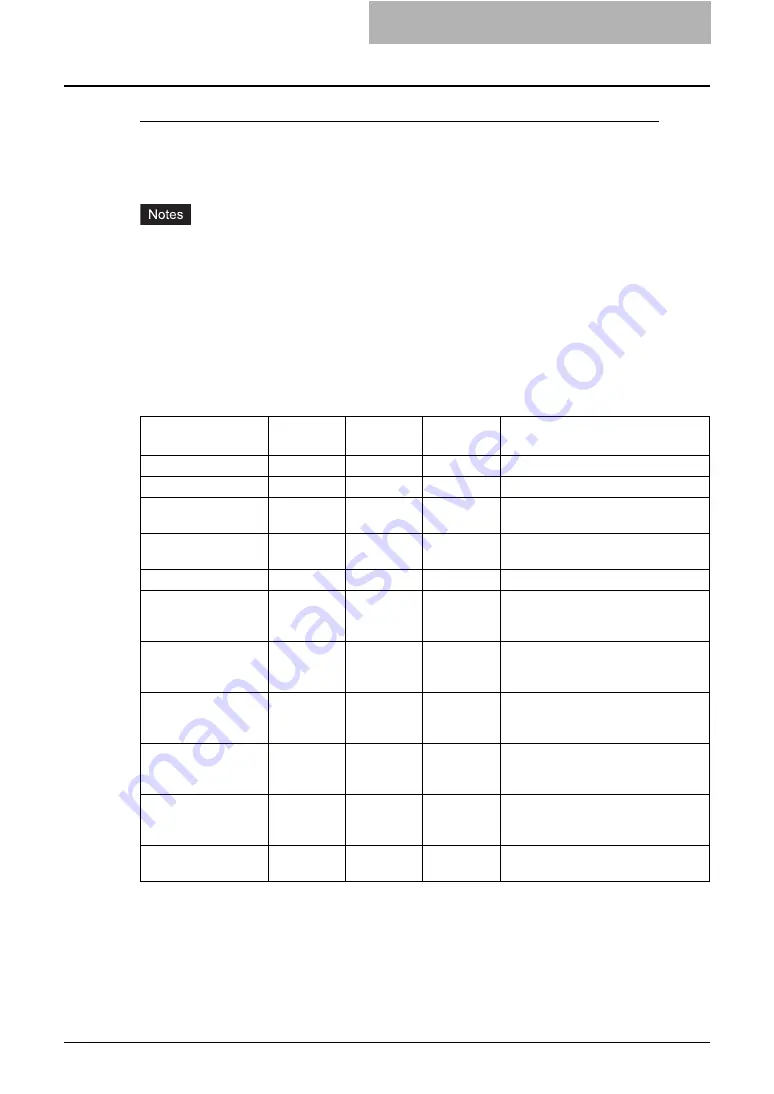
Setting up User Management 281
Importing User Information
You can import user information from a file that has been exported from another device such as
OKI 1100 series MFP. The imported file must be the comma delimited CSV file and created in
the suitable format for the user information data.
y
When the user information data is imported, the old data will be cleared and overwritten with
the new data.
y
Before importing the user information data, please confirm that there is no print job, no scan
job, and no fax job. The user information data cannot be imported if there are any jobs that
have been processed. If importing the user information data takes a long time, perform
restoring the data after the equipment turns in a Sleep/Auto Shut Off mode. It may take a
long time when there are too many user information or the data includes the too long user
name or domain name.
y
Before importing the CSV file, please confirm that all required data for each item is entered in
the CSV file. The required items vary depending on the authentication type.
*
Yes = Required, No = Not Required
y
When user sends a print job while importing the user information, the alert message will be
displayed to tell that the equipment cannot receive the print job. When this equipment
receives a fax while importing the user information, this equipment cannot start receiving the
fax so that it continues ringing.
Items
Windows
Domain
LDAP
Local
Supplements
UserId
Yes
Yes
Yes
Username
Yes
Yes
Yes
Password
No
No
Yes
The value must be deleted for Win-
dows Domain or LDAP.
Domainname
Yes
No
No
The value must be deleted for LDAP
or Local.
Department Code
Yes
Yes
Yes
Access Manager
No
No
No
When the value is blank, the value is
set to “0”.
0 = Disable, 1 = Enable
Rolebase
No
No
No
When the value is blank, the value is
set to “0”.
0 = Disable, 1 = Enable
Set Limitation (Set
Limitation of Black*)
No
No
No
When the value is blank or invalid
value is entered, the value is set to
“OFF”.
Maximum reached
(Maximum reached
for Black output*)
No
No
No
Set limitation of full
color*
No
No
No
When the value is blank or invalid
value is entered, the value is set to
“OFF”.
Maximum reached for
Full Color output*
No
No
No
Summary of Contents for CX 1145 MFP
Page 1: ......
Page 7: ...6 TABLE OF CONTENTS...
Page 23: ......
Page 105: ...6 Managing Counters 104 Viewing Counters 4 The Department Information page opens...
Page 315: ......
















































