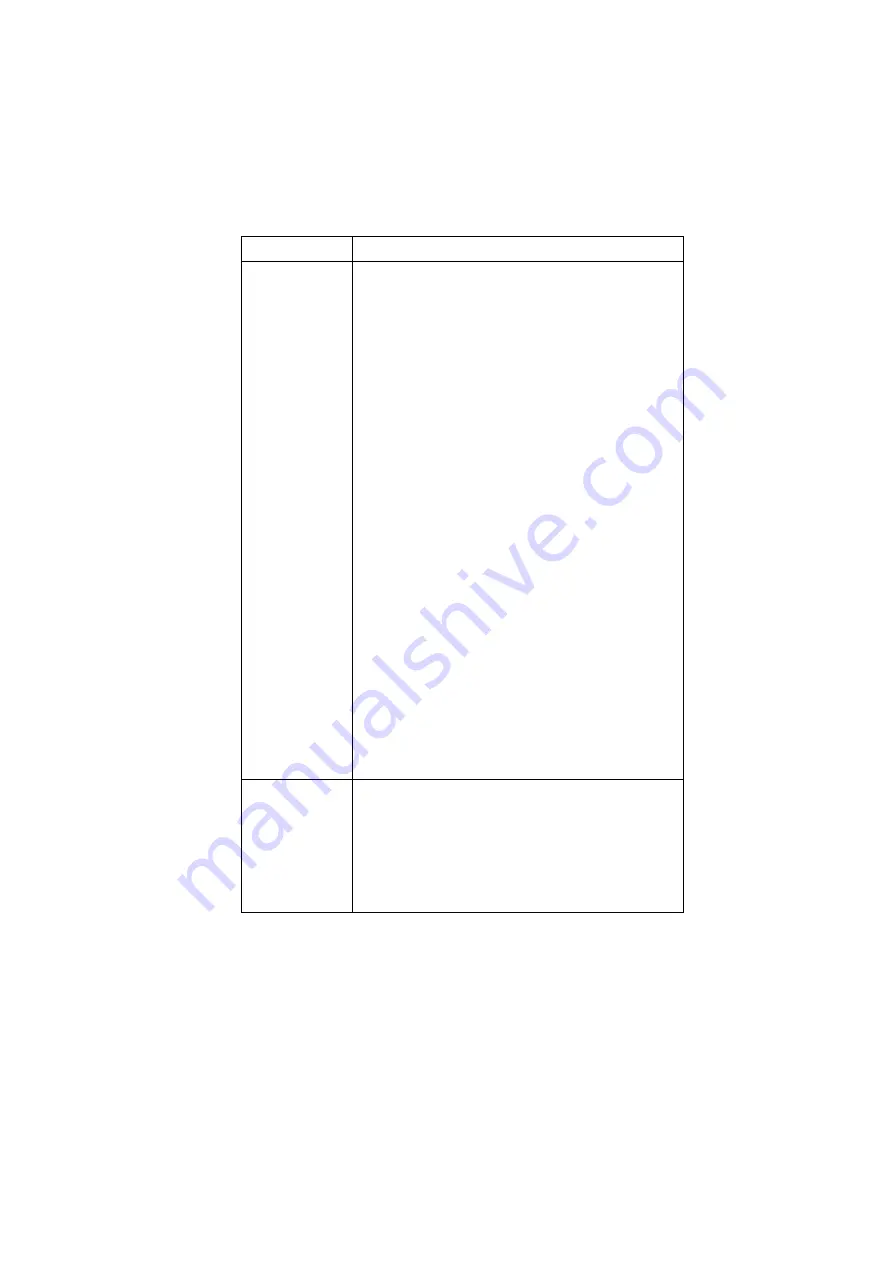
62
Océ VarioPrint 2090 User manual
Note:
You can not program covers in the page programmer. You can define the
use of covers in the 'Paper' settings on the 'Job' tab.
Toolbar
After you select the media type, you can define the
process method for a page range. Click on the icons in
the toolbar to select the required process.
■
' 1-sided'. The image is printed on the front side of a
sheet.
■
'2-sided'. The images are printed on the front side and
back side of a sheet.
■
Force to front. The start page of a page range is
printed on the front side of a sheet. The next pages of
the page range will be printed 2-sided.
■
Force to back. The start page of a page range is
printed on the back side of a sheet. The front side of
this sheet will be the last page of the previous page
range.
■
Sheet before. Insert a blank sheet in front of the
selected page or page range.
■
Sheet after. Insert a blank sheet behind the selected
page or page range.
■
Delete sheet. Delete the blank insert sheet that you
can put in front or behind the selected page (range).
■
+1. Add one page to the selected page range. The
consecutive page ranges all move one page up.
■
-1. Remove one page from the selected page range.
The consecutive page ranges all move one page down.
■
Undo last action. You undo the last action. After this
undo, the Undo last action button is disabled.
Note:
To undo all actions in the page programmer, click
the 'Cancel' button.
Page list (main
window)
The page list shows the page program. The main window
displays the main page program. A number indicates a
printed page. A "." indicates an empty page.
In the column next to the programmed pages the selected
media type is displayed. You can change the preferred
media types. Click the paper type you want to change
and select another paper type in the 'Media type' box.
Topic
Description
Summary of Contents for VarioPrint 2090
Page 1: ...Oc VarioPrint 2090 User manual...
Page 4: ...4 Oc VarioPrint 2090 User manual...
Page 8: ...8 Oc VarioPrint 2090 User manual...
Page 9: ...9 Oc VarioPrint 2090 User manual Chapter 1 Introduction...
Page 18: ...18 Oc VarioPrint 2090 User manual...
Page 19: ...19 Oc VarioPrint 2090 User manual Chapter 2 Get to know the Oc VarioPrint 2090...
Page 34: ...34 Oc VarioPrint 2090 User manual...
Page 35: ...35 Oc VarioPrint 2090 User manual Chapter 3 Turn on and off the system...
Page 41: ...41 Oc VarioPrint 2090 User manual Chapter 4 The accounting function...
Page 50: ...50 Oc VarioPrint 2090 User manual...
Page 51: ...51 Oc VarioPrint 2090 User manual Chapter 5 The job queue...
Page 57: ...57 Oc VarioPrint 2090 User manual Chapter 6 The print function...
Page 96: ...96 Oc VarioPrint 2090 User manual...
Page 97: ...97 Oc VarioPrint 2090 User manual Chapter 7 The copy function...
Page 123: ...123 Oc VarioPrint 2090 User manual Chapter 8 The scan function...
Page 149: ...149 Oc VarioPrint 2090 User manual Chapter 9 Add the supplies...
Page 160: ...160 Oc VarioPrint 2090 User manual...
Page 161: ...161 Oc VarioPrint 2090 User manual Chapter 10 Error handling...
Page 170: ...170 Oc VarioPrint 2090 User manual...
Page 171: ...171 Oc VarioPrint 2090 User manual Appendix A Overview and tables...
Page 176: ...176 Oc VarioPrint 2090 User manual...
Page 177: ...177 Oc VarioPrint 2090 User manual Appendix B Miscellaneous...






























