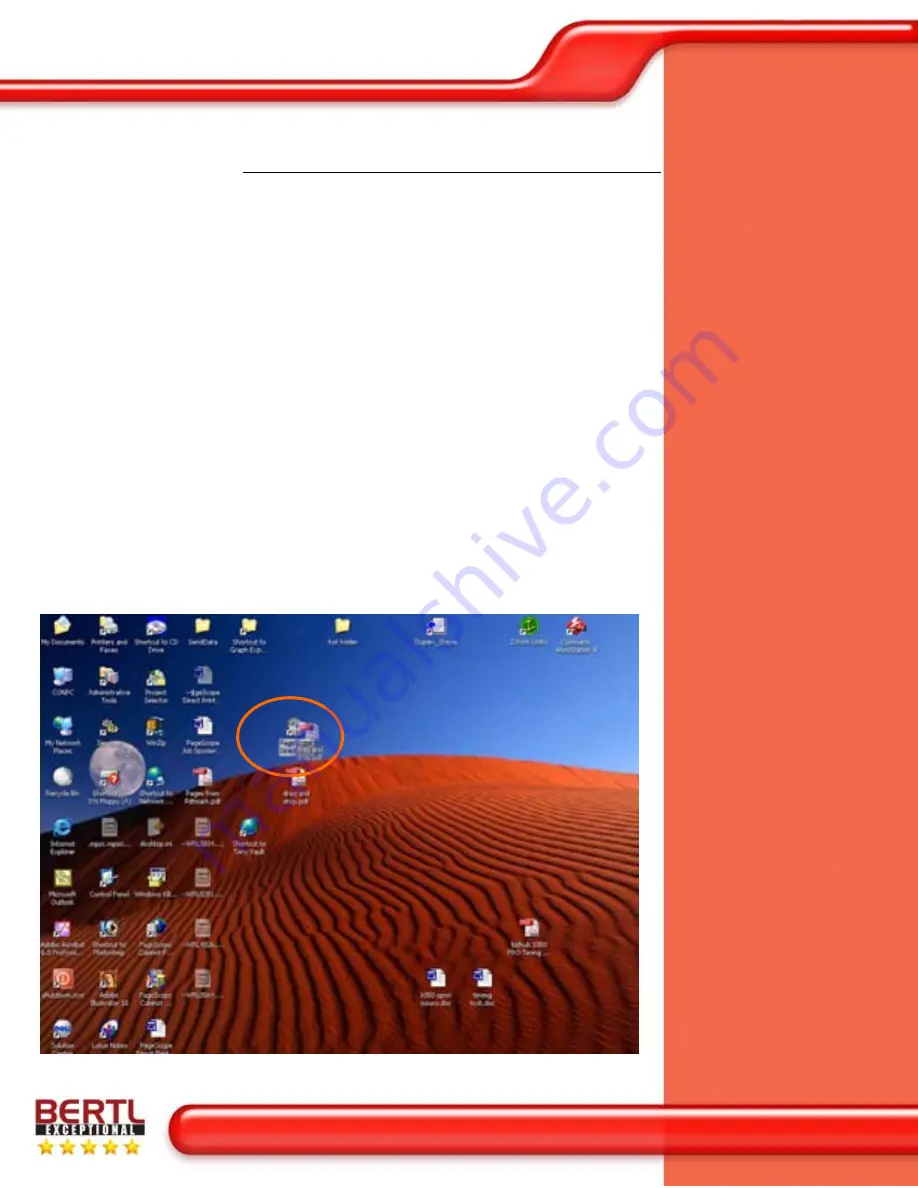
Océ VarioPrint 1105
Jobs can be delivered into a hot folder by
either dragging the icon and dropping it over
the hot folder or by copying the file then right
clicking on the hot folder icon to paste the
file directly into it.
The hot folder can be set up to automatically
assign the same print criteria to a job,
negating any further operator involvement,
or it can require the operator to confirm the
correct settings before the job is submitted.
This is a valuable function allowing operators
to set up specific document production hot
folders, but allowing them to choose the
quantity of the job required on each
occasion.
This is a valuable feature in print on demand
publishing. Take for example a CRD at a
manufacturing firm. To save on printing
costs, the firm prints manuals for its products
when they are required, rather than ordering
a bulk print run from an outside agency. The
manuals are stored in the CRD as a PDF
file. The manuals are printed using chapters,
tab sheets and pre-printed covers. The CRD
operator simply creates a direct print hot
folder with all the document production
settings for each device manual. When the
call comes from sales saying that they have
sold 100 of product X, the CRD operator just
has to choose the correct manual PDF, drop
it into the hot folder, specify the quantity at
100, stock the device with the required
media and then release the job to the print
queue, without even having to open the file.
A PDF file being dragged and dropped
onto a hot folder




































