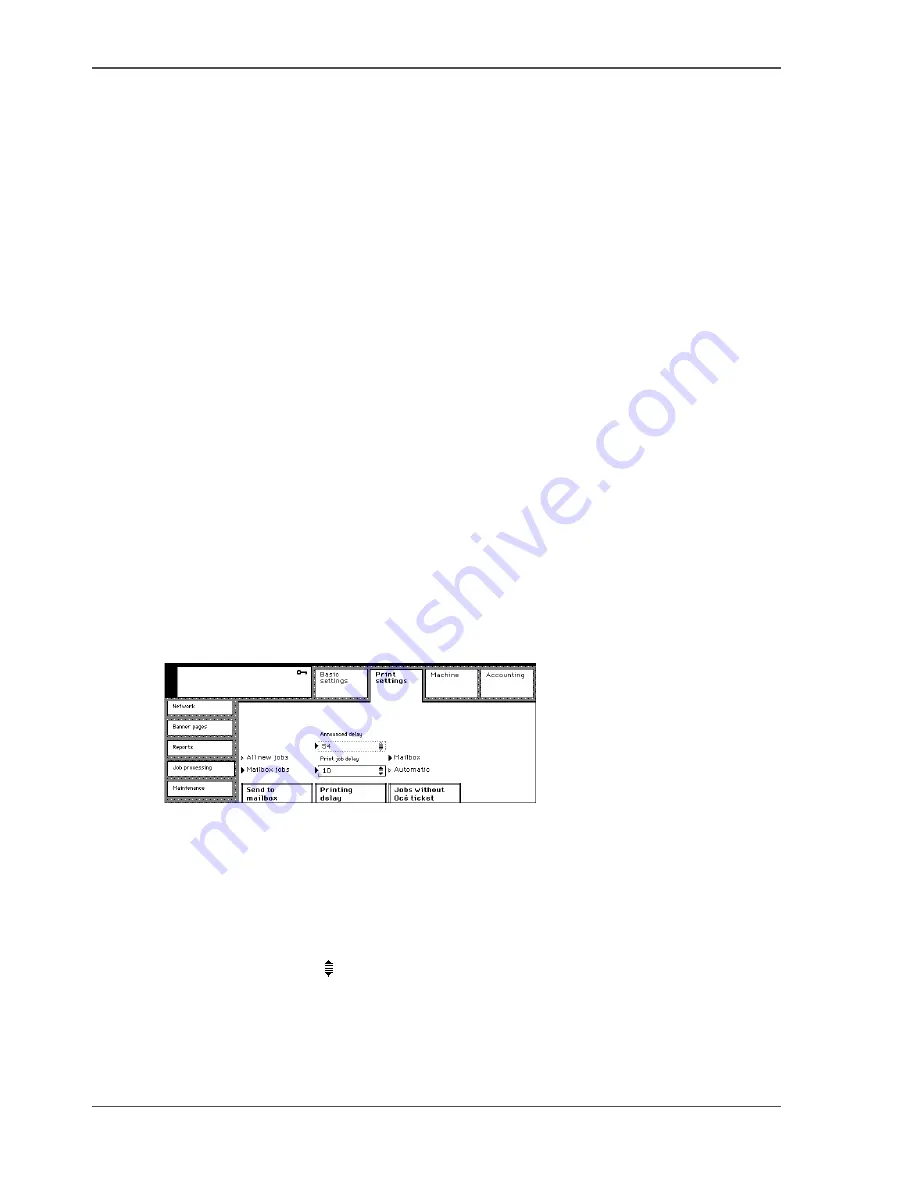
94
Chapter 11 The print and scan mode of the Network Printer
Define the printing delay for the automatic print jobs
Define the printing delay for the automatic print jobs
Introduction
The printing delay is determined by the following two items.
■
Print job delay (10 - 300 seconds).
■
Announced delay (10 - 100 seconds).
You can change the default values of the print job delay (120 seconds) and
announced delay (20 seconds).
If the machine is mainly used for copy, scan or mailbox jobs, you can increase the
print job delay. The longer interval, between two automatic print jobs, allows the
users to start the jobs on an idle machine.
If the machine is mainly used for automatic printing, you can shorten the print job
delay. The shorter interval between two automatic jobs prevents an accumulation of
automatic print jobs in the print queue.
Before you begin
Enter the Key operator system (
see ‘Enter or quit the key operator system’ on
page 32
).
Illustration
[70]
[70] Define the printing delay timers
Changing the print job delay
1.
Press the 'Print settings' key.
2.
Select the 'Job processing' tab.
3.
Press the 'Printing delay' key to select 'Print job delay'.
Use the scroll wheel to define the print job delay.
Summary of Contents for VarioPrint 1055
Page 1: ...Oc VarioPrint 1055 65 75 Oc User manual Configuration and maintenance manual...
Page 9: ...9 Chapter 1 Introduction...
Page 15: ...15 Chapter 2 Getting to know the Network Printer...
Page 23: ...23 Chapter 3 Getting to know the Digital Copier...
Page 31: ...31 Chapter 4 The Key operator system...
Page 35: ...35 Chapter 5 Getting Started...
Page 40: ...40 Chapter 5 Getting Started Enter the IP address information of the Network Printer...
Page 41: ...41 Chapter 6 The end user display screen...
Page 49: ...49 Chapter 7 Access security...
Page 68: ...68 Chapter 7 Access security Enable the Copy control device connected to the Digital Copier...
Page 69: ...69 Chapter 8 Access to the machine components...
Page 74: ...74 Chapter 8 Access to the machine components Control the access to the special feeder...
Page 75: ...75 Chapter 9 Page and paper settings...
Page 83: ...83 Chapter 10 The interrupt mode...
Page 85: ...85 Chapter 11 The print and scan mode of the Network Printer...
Page 97: ...97 Chapter 12 The system information...
Page 104: ...104 Chapter 12 The system information Print the accounts database file...
Page 105: ...105 Chapter 13 Energy save timers...
Page 114: ...114 Chapter 13 Energy save timers Disabling the automatic switch off...
Page 115: ...115 Chapter 14 The Accounting system...
Page 130: ...130 Chapter 14 The Accounting system Delete the user accounts...
Page 131: ...131 Chapter 15 Maintain the machine...
Page 144: ...144 Chapter 15 Maintain the machine Replace the removable hard disk...
Page 145: ...145 Chapter 16 Clearing paper jams...
Page 147: ...147 Clearing paper jams Check Check to see that the paper jam has been cleared...
Page 149: ...149 Chapter 17 Troubleshooting for the Network Printer...
Page 156: ...156 Chapter 17 Troubleshooting for the Network Printer Restoring the Network Settings...
Page 157: ...157 Appendix A Specifications...
Page 165: ...165 Appendix B Addresses...
















































