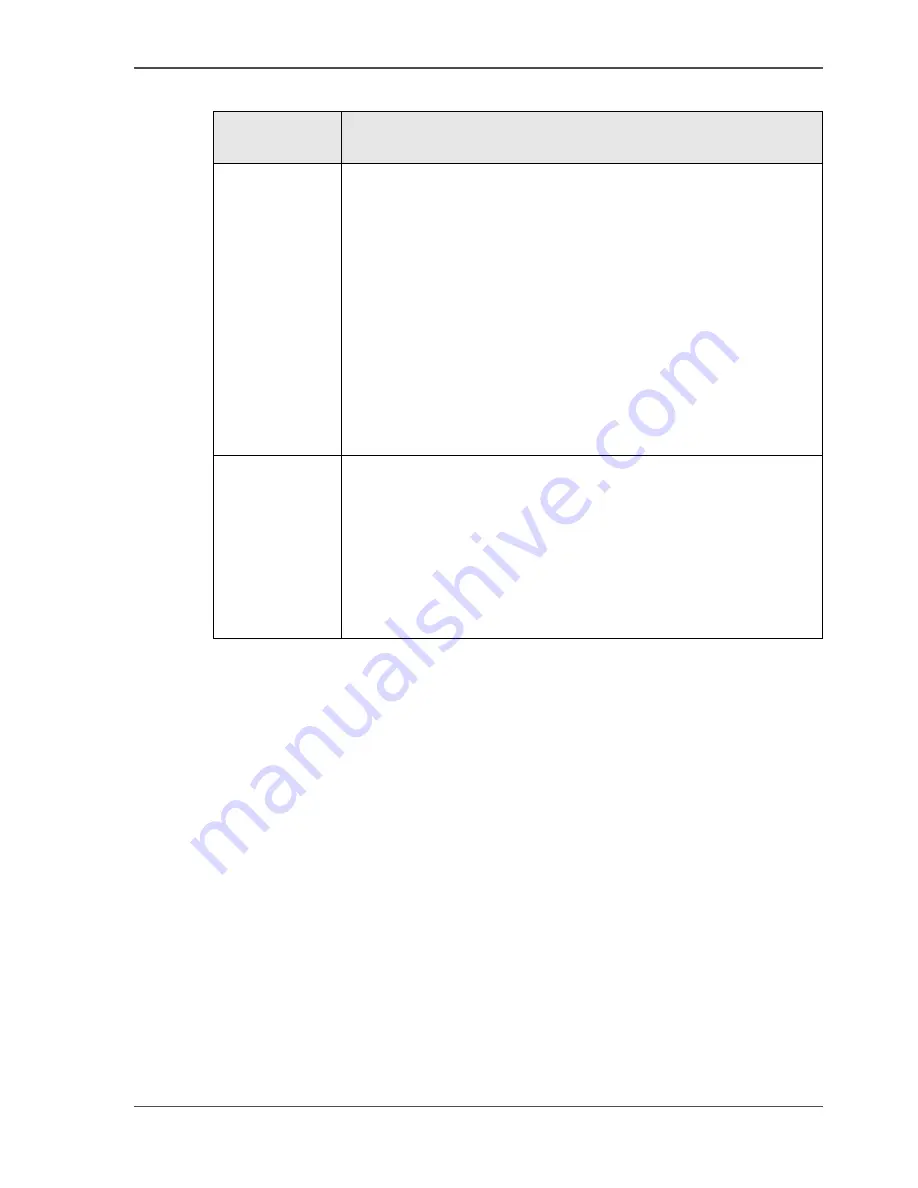
55
Secure automatic printing
[18]
Check
1.
Quit the Key operator system.
2.
Check that the status of new user accounts have the correct status.
Authorize
print account
Result
'Manual'
■
When a user sends an automatic print job to the machine, a
record is automatically added to the accounts database. To
prevent unlimited printing, use the 'Manual' setting.
The newly created user account records receive a '-' status,
which means that the user accounts are not valid. The refused
automatic print job is not printed and stored in the mailbox of
the document owner. You must change the status of the user
account to allow the user to print automatic print jobs in
future.
■
If a user sends a mailbox job to the machine, a record is
automatically added to the accounts database. In order to
enable the user to enter the mailbox, you must define a PIN,
if the machine access is secured, and change the status to +.
'Automatic'
■
When a user sends an automatic print job to the machine, a
user account record is automatically added to the accounts
database. The status of the user account is '+', which means
that the user can start unlimited automatic print jobs.
■
When a user sends a mailbox job to the machine, a user
account record is automatically added to the accounts
database. In order to enable the user to enter the mailbox, you
must define a PIN, if the machine access is secured.
Summary of Contents for VarioPrint 1055
Page 1: ...Oc VarioPrint 1055 65 75 Oc User manual Configuration and maintenance manual...
Page 9: ...9 Chapter 1 Introduction...
Page 15: ...15 Chapter 2 Getting to know the Network Printer...
Page 23: ...23 Chapter 3 Getting to know the Digital Copier...
Page 31: ...31 Chapter 4 The Key operator system...
Page 35: ...35 Chapter 5 Getting Started...
Page 40: ...40 Chapter 5 Getting Started Enter the IP address information of the Network Printer...
Page 41: ...41 Chapter 6 The end user display screen...
Page 49: ...49 Chapter 7 Access security...
Page 68: ...68 Chapter 7 Access security Enable the Copy control device connected to the Digital Copier...
Page 69: ...69 Chapter 8 Access to the machine components...
Page 74: ...74 Chapter 8 Access to the machine components Control the access to the special feeder...
Page 75: ...75 Chapter 9 Page and paper settings...
Page 83: ...83 Chapter 10 The interrupt mode...
Page 85: ...85 Chapter 11 The print and scan mode of the Network Printer...
Page 97: ...97 Chapter 12 The system information...
Page 104: ...104 Chapter 12 The system information Print the accounts database file...
Page 105: ...105 Chapter 13 Energy save timers...
Page 114: ...114 Chapter 13 Energy save timers Disabling the automatic switch off...
Page 115: ...115 Chapter 14 The Accounting system...
Page 130: ...130 Chapter 14 The Accounting system Delete the user accounts...
Page 131: ...131 Chapter 15 Maintain the machine...
Page 144: ...144 Chapter 15 Maintain the machine Replace the removable hard disk...
Page 145: ...145 Chapter 16 Clearing paper jams...
Page 147: ...147 Clearing paper jams Check Check to see that the paper jam has been cleared...
Page 149: ...149 Chapter 17 Troubleshooting for the Network Printer...
Page 156: ...156 Chapter 17 Troubleshooting for the Network Printer Restoring the Network Settings...
Page 157: ...157 Appendix A Specifications...
Page 165: ...165 Appendix B Addresses...
















































