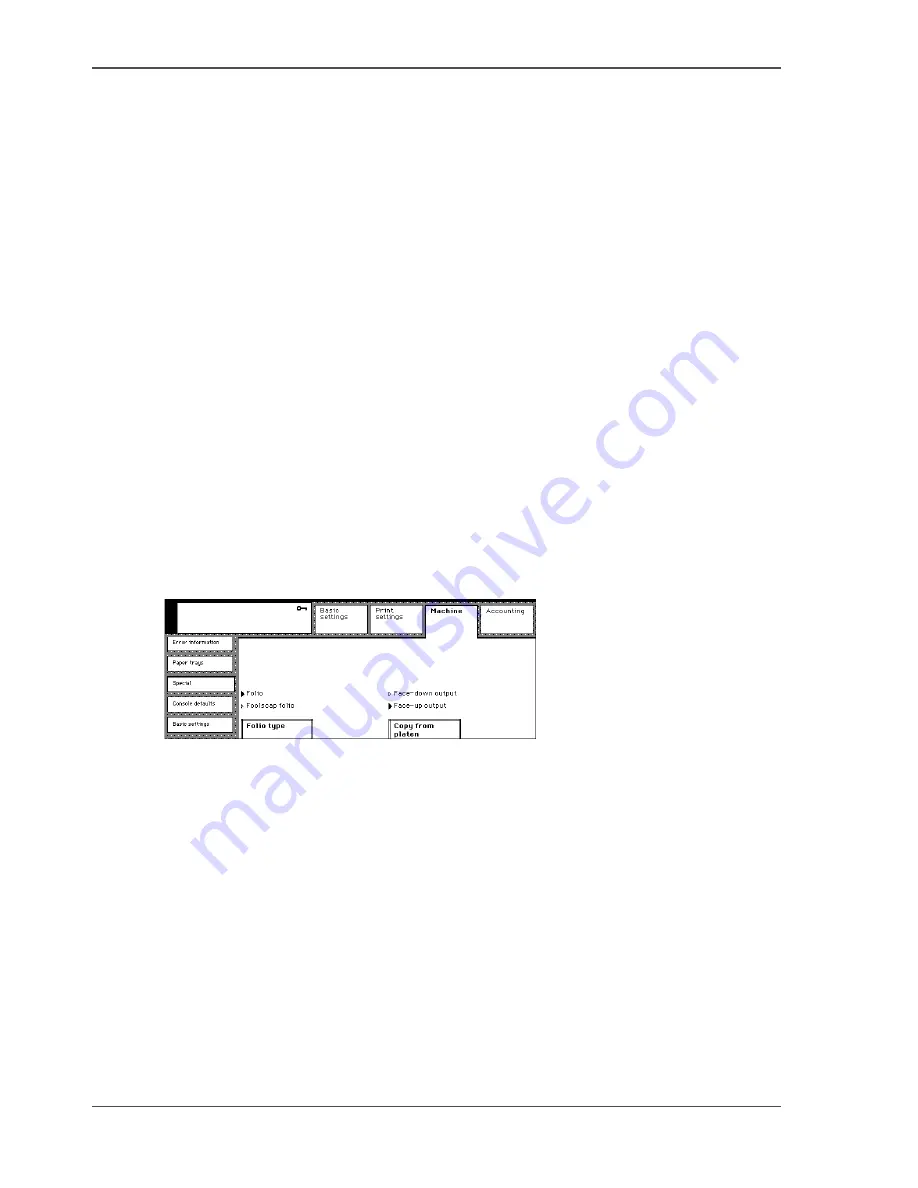
78
Chapter 9 Page and paper settings
Define the folio size
Define the folio size
Introduction
Paper tray 1, which is adjustable for different paper sizes, can detect the dimensions
of the paper with the exception of Folio and Foolscap folio. The difference between
the two folio sizes is not be detected. Therefore, you must indicate which type is
placed in tray 1. The automatic document feeder can detect the different folio sizes.
The Océ VarioPrint
®
1055/65/75 supports the following folio sizes:
■
'Folio' (12.4 x 8.4 inches).
■
'Foolscap folio' (13.2 x 8.12 inches).
'Folio' is the default setting. If the users require jobs on Foolscap folio paper, change
the setting for these jobs.
Before you begin
Enter the Key operator system (
see ‘Enter or quit the key operator system’ on
page 32
).
Illustration
[60]
[60] Change the folio size
How to change the folio size
1.
Press the 'Machine' key.
2.
Select the 'Special' tab.
3.
Press the 'Folio type' key to select 'Folio' or 'Foolscap folio'.
Check
1.
Exit the key operator system.
2.
To check the selection, make a test copy job. Use an original of the selected Folio
size.
The original information must fit correctly on the copy page.
Summary of Contents for VarioPrint 1055
Page 1: ...Oc VarioPrint 1055 65 75 Oc User manual Configuration and maintenance manual...
Page 9: ...9 Chapter 1 Introduction...
Page 15: ...15 Chapter 2 Getting to know the Network Printer...
Page 23: ...23 Chapter 3 Getting to know the Digital Copier...
Page 31: ...31 Chapter 4 The Key operator system...
Page 35: ...35 Chapter 5 Getting Started...
Page 40: ...40 Chapter 5 Getting Started Enter the IP address information of the Network Printer...
Page 41: ...41 Chapter 6 The end user display screen...
Page 49: ...49 Chapter 7 Access security...
Page 68: ...68 Chapter 7 Access security Enable the Copy control device connected to the Digital Copier...
Page 69: ...69 Chapter 8 Access to the machine components...
Page 74: ...74 Chapter 8 Access to the machine components Control the access to the special feeder...
Page 75: ...75 Chapter 9 Page and paper settings...
Page 83: ...83 Chapter 10 The interrupt mode...
Page 85: ...85 Chapter 11 The print and scan mode of the Network Printer...
Page 97: ...97 Chapter 12 The system information...
Page 104: ...104 Chapter 12 The system information Print the accounts database file...
Page 105: ...105 Chapter 13 Energy save timers...
Page 114: ...114 Chapter 13 Energy save timers Disabling the automatic switch off...
Page 115: ...115 Chapter 14 The Accounting system...
Page 130: ...130 Chapter 14 The Accounting system Delete the user accounts...
Page 131: ...131 Chapter 15 Maintain the machine...
Page 144: ...144 Chapter 15 Maintain the machine Replace the removable hard disk...
Page 145: ...145 Chapter 16 Clearing paper jams...
Page 147: ...147 Clearing paper jams Check Check to see that the paper jam has been cleared...
Page 149: ...149 Chapter 17 Troubleshooting for the Network Printer...
Page 156: ...156 Chapter 17 Troubleshooting for the Network Printer Restoring the Network Settings...
Page 157: ...157 Appendix A Specifications...
Page 165: ...165 Appendix B Addresses...






























