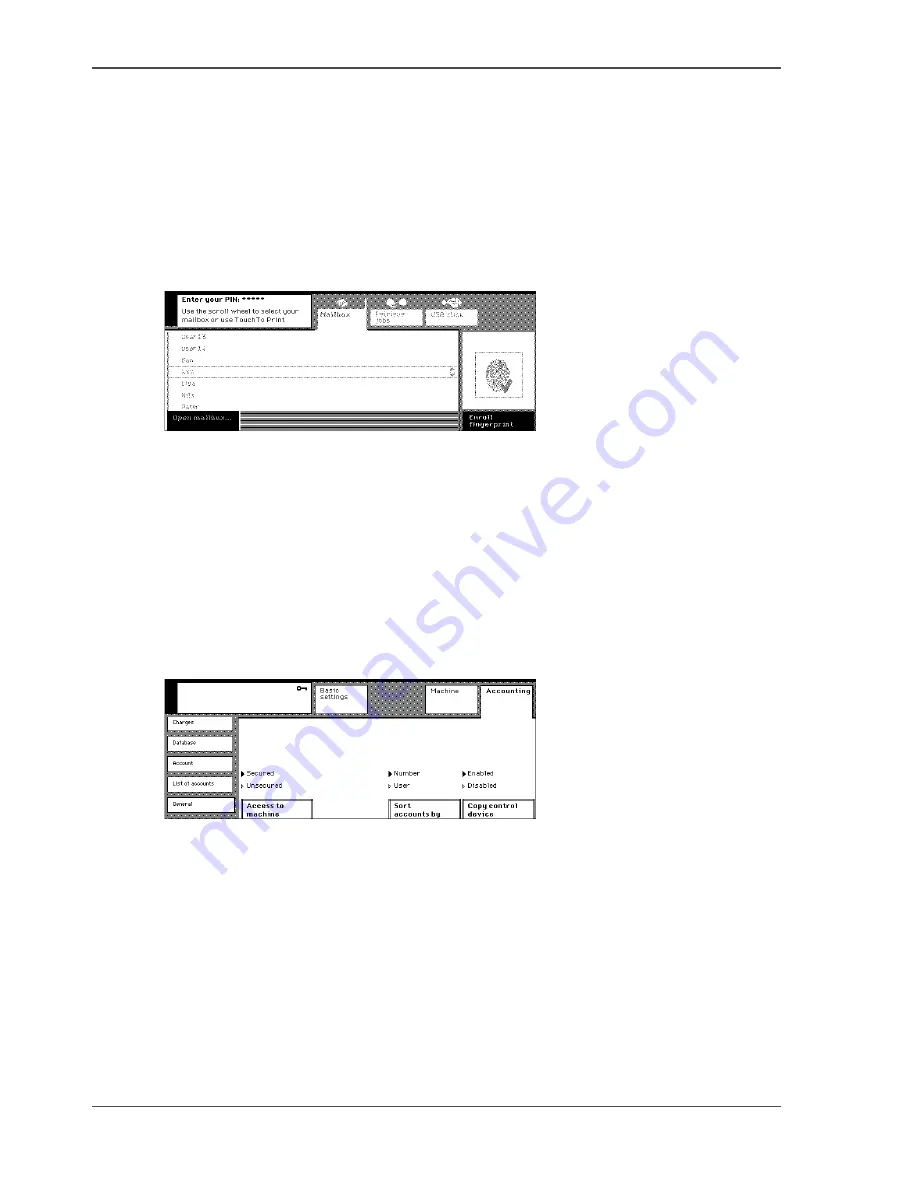
62
Chapter 7 Access security
Secure the access to the Digital Copier machine
Secure the access to the Digital Copier machine
Introduction
The Océ VarioPrint
®
1055/65/75 allows you to secure the access to the machine. If
the machine is secured, the user must enter a unique PIN, to enter the display screen
menu and to start the jobs (
see ‘About the access-secured system of the Digital
Copier’ on page 60
).
[49]
[49] Entry screen, when the access is secured
Before you begin
1.
Enter the Key operator system (
see ‘Enter or quit the key operator system’ on
page 32
).
2.
Check that the authorized users have valid user accounts (
see ‘A valid user account’
on page 118
).
Illustration
[50]
[50] Secure the machine-access
Summary of Contents for VarioPrint 1055
Page 1: ...Oc VarioPrint 1055 65 75 Oc User manual Configuration and maintenance manual...
Page 9: ...9 Chapter 1 Introduction...
Page 15: ...15 Chapter 2 Getting to know the Network Printer...
Page 23: ...23 Chapter 3 Getting to know the Digital Copier...
Page 31: ...31 Chapter 4 The Key operator system...
Page 35: ...35 Chapter 5 Getting Started...
Page 40: ...40 Chapter 5 Getting Started Enter the IP address information of the Network Printer...
Page 41: ...41 Chapter 6 The end user display screen...
Page 49: ...49 Chapter 7 Access security...
Page 68: ...68 Chapter 7 Access security Enable the Copy control device connected to the Digital Copier...
Page 69: ...69 Chapter 8 Access to the machine components...
Page 74: ...74 Chapter 8 Access to the machine components Control the access to the special feeder...
Page 75: ...75 Chapter 9 Page and paper settings...
Page 83: ...83 Chapter 10 The interrupt mode...
Page 85: ...85 Chapter 11 The print and scan mode of the Network Printer...
Page 97: ...97 Chapter 12 The system information...
Page 104: ...104 Chapter 12 The system information Print the accounts database file...
Page 105: ...105 Chapter 13 Energy save timers...
Page 114: ...114 Chapter 13 Energy save timers Disabling the automatic switch off...
Page 115: ...115 Chapter 14 The Accounting system...
Page 130: ...130 Chapter 14 The Accounting system Delete the user accounts...
Page 131: ...131 Chapter 15 Maintain the machine...
Page 144: ...144 Chapter 15 Maintain the machine Replace the removable hard disk...
Page 145: ...145 Chapter 16 Clearing paper jams...
Page 147: ...147 Clearing paper jams Check Check to see that the paper jam has been cleared...
Page 149: ...149 Chapter 17 Troubleshooting for the Network Printer...
Page 156: ...156 Chapter 17 Troubleshooting for the Network Printer Restoring the Network Settings...
Page 157: ...157 Appendix A Specifications...
Page 165: ...165 Appendix B Addresses...
















































