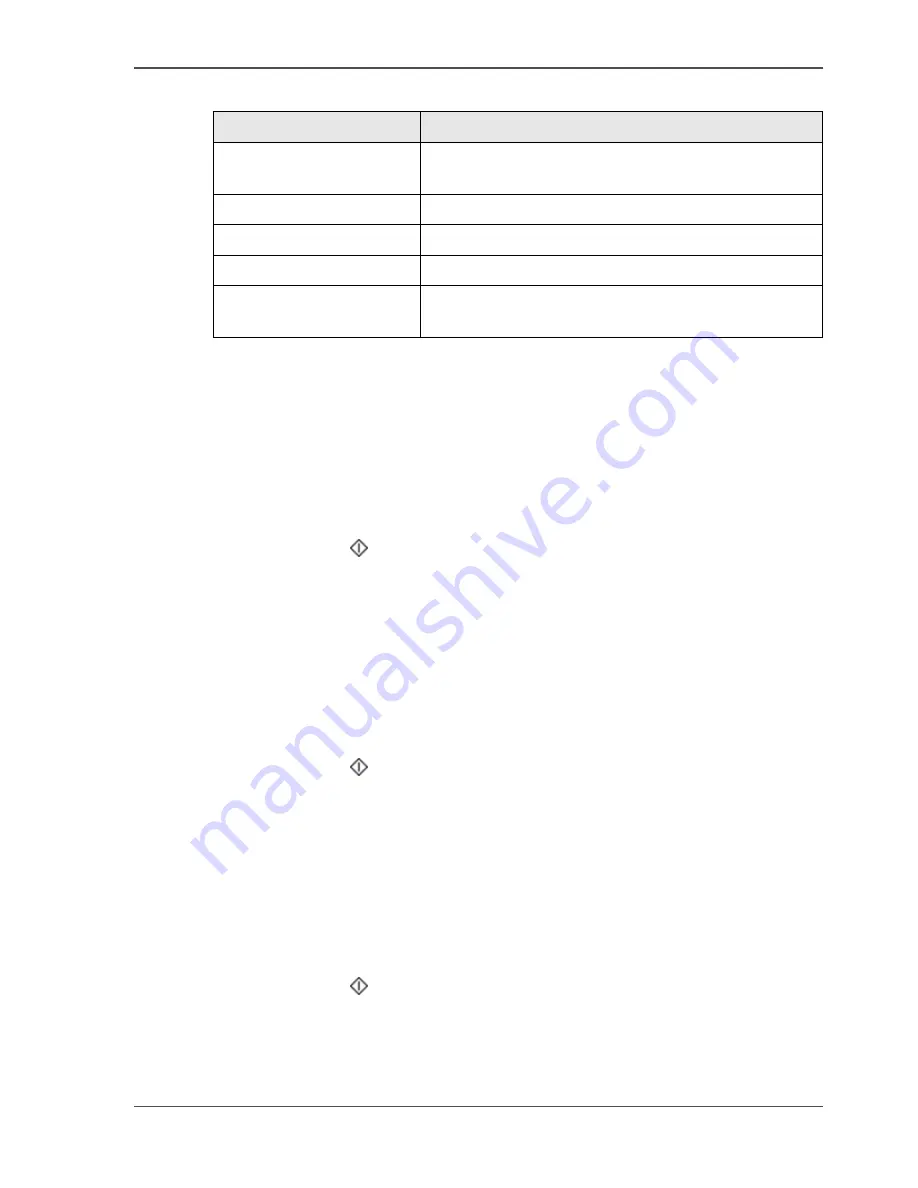
39
Enter the IP address information of the Network Printer
[12]
Defining the IP address manually
1.
Press the 'Print settings' key.
2.
Select the 'Network' tab.
3.
Check that 'Manual' is selected in the 'Obtain IP address' box.
4.
Press the IP address key.
5.
Use the numeric keys to enter the IP address. You can use the scroll wheel to
navigate.
6.
Press the start key
to confirm the IP address.
How to define the Subnet mask manually
1.
Press the 'Print settings' key.
2.
Select the 'Network' tab.
3.
Check that 'Manual' is selected in the 'Obtain IP address' box.
4.
Press the 'Subnet mask' key.
5.
Use the numeric keys to enter the Subnet mask. You can use the scroll wheel to
navigate.
6.
Press the start key
to confirm the Subnet mask.
How to define the Default gateway manually
1.
Press the 'Print settings' key.
2.
Select the 'Network' tab.
3.
Check that 'Manual' is selected in the 'Obtain IP address' box.
4.
Press the 'Default gateway' key.
5.
Use the numeric keys to enter the Default gateway. You can use the scroll wheel to
navigate.
6.
Press the start key
to confirm the Default gateway.
Address assignment
Result
'Manual'
The IP address must be entered manually in the 'IP
address' box.
'Use DHCP'
DHCP is used to obtain the IP address.
'Use BootP'
BootP is used to obtain the IP address.
'AutoIP'
AutoIP is used to obtain the IP address.
'DHCP and AutoIP'
Both AutoIP and DHCP are used to obtain the IP
address.
Summary of Contents for VarioPrint 1055
Page 1: ...Oc VarioPrint 1055 65 75 Oc User manual Configuration and maintenance manual...
Page 9: ...9 Chapter 1 Introduction...
Page 15: ...15 Chapter 2 Getting to know the Network Printer...
Page 23: ...23 Chapter 3 Getting to know the Digital Copier...
Page 31: ...31 Chapter 4 The Key operator system...
Page 35: ...35 Chapter 5 Getting Started...
Page 40: ...40 Chapter 5 Getting Started Enter the IP address information of the Network Printer...
Page 41: ...41 Chapter 6 The end user display screen...
Page 49: ...49 Chapter 7 Access security...
Page 68: ...68 Chapter 7 Access security Enable the Copy control device connected to the Digital Copier...
Page 69: ...69 Chapter 8 Access to the machine components...
Page 74: ...74 Chapter 8 Access to the machine components Control the access to the special feeder...
Page 75: ...75 Chapter 9 Page and paper settings...
Page 83: ...83 Chapter 10 The interrupt mode...
Page 85: ...85 Chapter 11 The print and scan mode of the Network Printer...
Page 97: ...97 Chapter 12 The system information...
Page 104: ...104 Chapter 12 The system information Print the accounts database file...
Page 105: ...105 Chapter 13 Energy save timers...
Page 114: ...114 Chapter 13 Energy save timers Disabling the automatic switch off...
Page 115: ...115 Chapter 14 The Accounting system...
Page 130: ...130 Chapter 14 The Accounting system Delete the user accounts...
Page 131: ...131 Chapter 15 Maintain the machine...
Page 144: ...144 Chapter 15 Maintain the machine Replace the removable hard disk...
Page 145: ...145 Chapter 16 Clearing paper jams...
Page 147: ...147 Clearing paper jams Check Check to see that the paper jam has been cleared...
Page 149: ...149 Chapter 17 Troubleshooting for the Network Printer...
Page 156: ...156 Chapter 17 Troubleshooting for the Network Printer Restoring the Network Settings...
Page 157: ...157 Appendix A Specifications...
Page 165: ...165 Appendix B Addresses...
















































