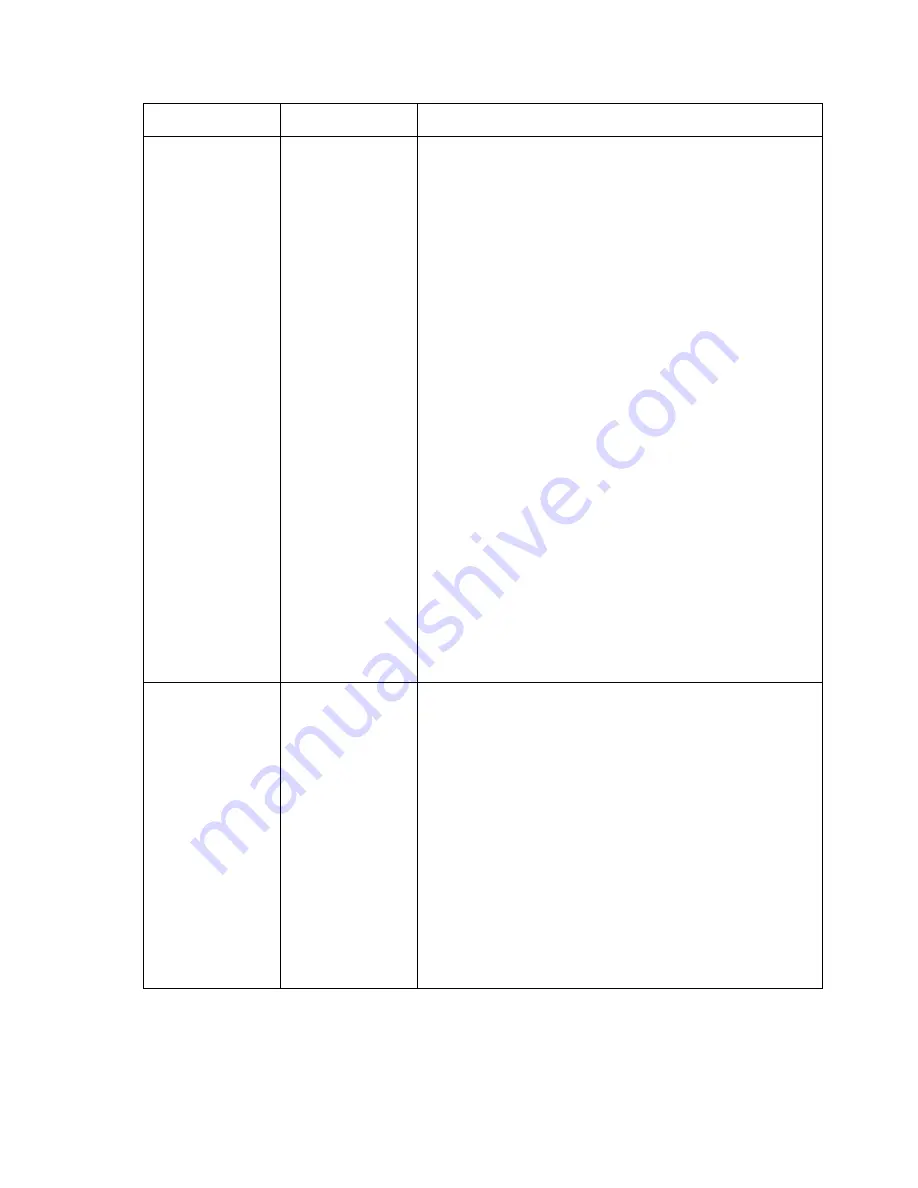
Finish copy and print jobs
231
Overview of the finishing settings
Setting
Menu path
Description
Folded output
delivery
'Folding' -
'Delivery'
Determines where the folder must deliver the
output.
■
Select 'Stacker' if you have output with a
maximum length of 2,5 m that must be folded
completely (first fold and second fold) and that
you want to collect in the stacker (2) (second fold
delivery). You can collect a maximum of 25 PPP.
■
Select 'First Fold' if your output must be folded
in one direction only. The output will be
collected in the First Fold Delivery (8)
■
Choose 'Belt' if you have output with a maximum
length of 2,5 m that must be folded completely
(first fold and second fold) and that you want to
collect in belt (3). You can collect a maximum of
75 PPP.
(see ‘Define the folded output delivery’ on
page 233)
Note:
The 'First Fold' option is selected
automatically if the length of your output is between
2,5 m and 6m.
Note:
You can only choose 'Belt' if your folder has a
belt unit. (see ‘The belt unit’ on page 241)
Folding legend
'Folding' -
'Input' -'Legend'
Use this setting to define if the legend of your
drawing is on the trailing side of your drawing or on
the leading side. The folder folds the output in such
a manner that the legend of the drawing is on top of
the folded output.
■
Select 'Trailing' if the legend of your drawing is
on the trailing side.
■
Select 'Leading' if the legend of your drawing is
on the leading side.
(see ‘Define the folding legend’ on page 234)
Note:
The leading side of the drawing is the side
that you feed into the scanner.
Summary of Contents for TDS400-CS
Page 1: ...Oc TDS400 CS User manual...
Page 4: ...4 User manual...
Page 11: ...11 Oc TDS400 CS User manual Chapter 1 Introduction...
Page 20: ...20 User manual...
Page 21: ...21 Oc TDS400 CS User manual Chapter 2 Get to know the Oc TCS4 scanner...
Page 27: ...27 Oc TDS400 CS User manual Chapter 3 Get to know the Oc Power Logic controller applications...
Page 34: ...34 User manual 7 The left toolbar 7 The left toolbar...
Page 78: ...78 User manual...
Page 79: ...79 Oc TDS400 CS User manual Chapter 4 Get to know the Oc TDS400 printer...
Page 89: ...89 Oc TDS400 CS User manual Chapter 5 Get to know the finishing options...
Page 95: ...95 Oc TDS400 CS User manual Chapter 6 Get to know the software applications...
Page 107: ...107 Oc TDS400 CS User manual Chapter 7 Prepare the Oc TDS400 CS for use...
Page 130: ...130 User manual...
Page 166: ...166 User manual...
Page 167: ...167 Oc TDS400 CS User manual Chapter 10 Print jobs...
Page 173: ...173 Oc TDS400 CS User manual Chapter 11 Copy jobs...
Page 208: ...208 User manual...
Page 209: ...209 Oc TDS400 CS User manual Chapter 12 Scan to file jobs...
Page 229: ...229 Oc TDS400 CS User manual Chapter 13 Finish copy and print jobs...
Page 243: ...243 Oc TDS400 CS User manual Chapter 14 Maintain the Oc TDS400 CS...
Page 297: ...297 Oc TDS400 CS User manual Appendix A System specifications...
Page 315: ...315 Oc TDS400 CS User manual Appendix B Miscellaneous...






























