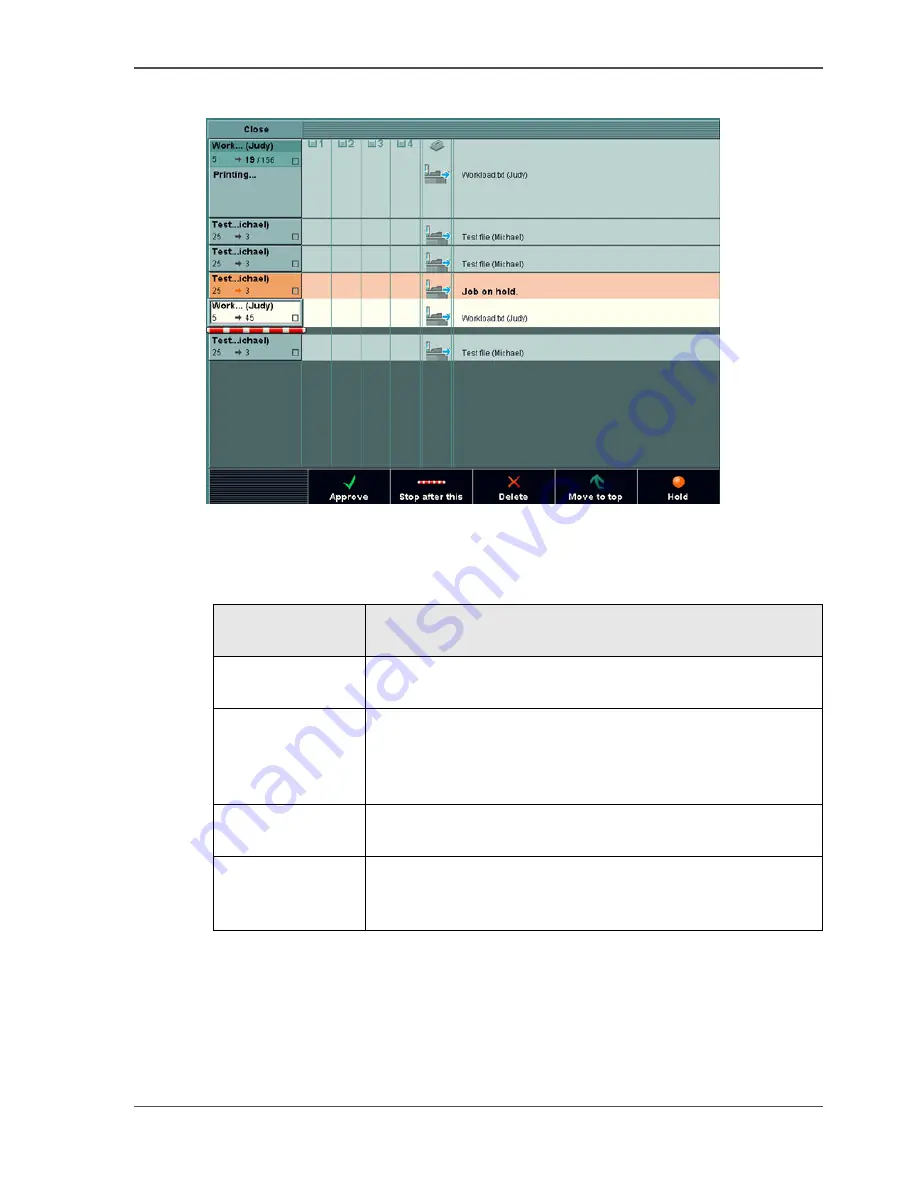
99
About the job queue
Job queue manager
[38]
[38] The Job Queue
The operator must select a job or press the key for the 'Job queue' to see more
information about the jobs. The operator can see the following.
[43]
Displayed
information
Description
File name, user
name, job number
The file name and the user name or the job number are
displayed.
Tray 1
Tray 2
Tray 3
Tray 4
The blue bullet in one of the four paper tray columns
indicates which paper tray is used for each job. The paper
type for each paper tray is not indicated.
Destination icon
Gives a graphical presentation of the print job output
destination.
Messages
The screen can display different messages, for example error
messages.
If a job is on hold, a message is displayed in the last column.
Summary of Contents for CPS800
Page 1: ...Oc CPS800 Oc User manual Job Manual...
Page 8: ...8 Table of Contents...
Page 9: ...9 Chapter 1 Introduction...
Page 49: ...49 Chapter 2 Printing With the Oc CPS800...
Page 64: ...64 Chapter 2 Printing With the Oc CPS800 Manage print jobs on the Oc CPS800...
Page 65: ...65 Chapter 3 Print Jobs on the Oc CPS800...
Page 94: ...94 Chapter 3 Print Jobs on the Oc CPS800 Use the special feeder...
Page 95: ...95 Chapter 4 The Job Queue...
Page 103: ...103 Chapter 5 The Copy Function...
Page 129: ...129 Chapter 6 Stopping a Job...
Page 132: ...132 Chapter 6 Stopping a Job How to stop a job...
Page 133: ...133 Chapter 7 Accounting...
Page 141: ...141 Chapter 8 Maintenance...
Page 148: ...148 Chapter 8 Maintenance Load the paper...
Page 149: ...149 Chapter 9 Problem Solving...
Page 158: ...158 Chapter 9 Problem Solving Problem Solving...
Page 159: ...159 Appendix A Overview and Tables...
Page 164: ...164 Appendix A Overview and Tables Paper tray information...
Page 165: ...165 Appendix B Miscellaneous...
















































