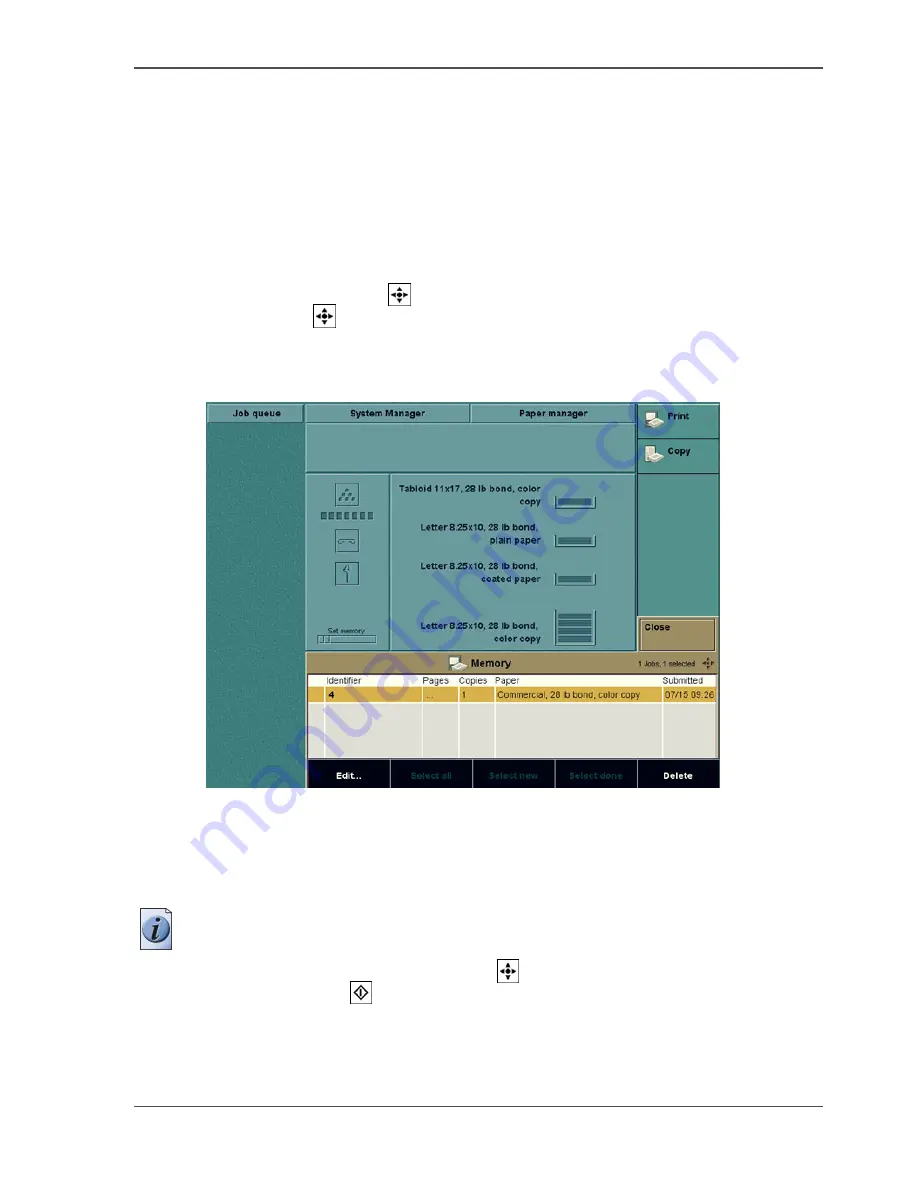
75
Printing from memory
Printing from memory
Introduction
To print a job from the 'Memory', open the memory and select a job.
You can select a single job in the memory or use the selection keys 'Select all', 'Select
new' or 'Select done' to select multiple jobs.
There is a second method for selecting multiple jobs.
Use the star arrow keys
to navigate to the required job and press the round
selection key
to select the job.
Illustration
[24]
[24] Printing a Single Job
How to print a single job
1.
(Press the key for the 'Memory'.)
Note:
You only do this if the 'Memory' view is collapsed.
2.
Select the job with the star arrow keys
.
3.
Press the start key
.
To change settings for this job, (
see ‘Editing a Job in the Mailbox or Memory’ on
page 78
).
Summary of Contents for CPS800
Page 1: ...Oc CPS800 Oc User manual Job Manual...
Page 8: ...8 Table of Contents...
Page 9: ...9 Chapter 1 Introduction...
Page 49: ...49 Chapter 2 Printing With the Oc CPS800...
Page 64: ...64 Chapter 2 Printing With the Oc CPS800 Manage print jobs on the Oc CPS800...
Page 65: ...65 Chapter 3 Print Jobs on the Oc CPS800...
Page 94: ...94 Chapter 3 Print Jobs on the Oc CPS800 Use the special feeder...
Page 95: ...95 Chapter 4 The Job Queue...
Page 103: ...103 Chapter 5 The Copy Function...
Page 129: ...129 Chapter 6 Stopping a Job...
Page 132: ...132 Chapter 6 Stopping a Job How to stop a job...
Page 133: ...133 Chapter 7 Accounting...
Page 141: ...141 Chapter 8 Maintenance...
Page 148: ...148 Chapter 8 Maintenance Load the paper...
Page 149: ...149 Chapter 9 Problem Solving...
Page 158: ...158 Chapter 9 Problem Solving Problem Solving...
Page 159: ...159 Appendix A Overview and Tables...
Page 164: ...164 Appendix A Overview and Tables Paper tray information...
Page 165: ...165 Appendix B Miscellaneous...






























