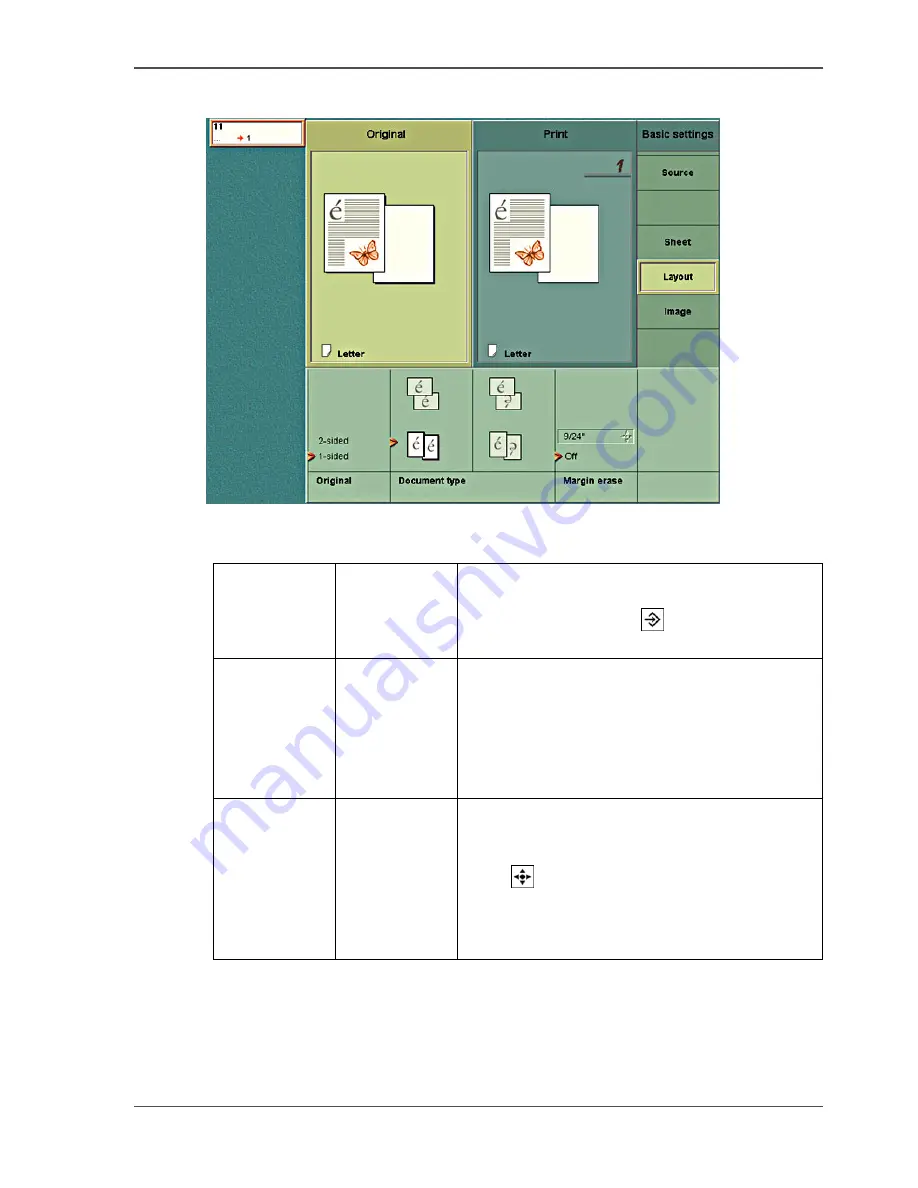
111
Making an Extended Copy (original settings)
Define the settings for Original -> Layout
[45]
[45] The settings for Original -> Layout
[50]
[50] Layout Settings
'Layout'
'Original'
You can indicate that the originals are 1-sided or
2-sided.
(Use the Set-build key (
) to scan a 2-sided
original on the glass plate.)
'Document
type'
The icons display the following.
■
Content orientation. How the information is
presented on the paper
■
The binding edge of a 2-sided document
(portrait or landscape). A 2-sided document
can turn on the long edge or the short edge.
'Margin erase'
You can erase a part of the margin, for example
if the original has punched holes, that must not
be visible on the print. You can use the star arrow
keys (
) to define the size of the margin that
must be hidden.
■
Minimum size: 0 mm / 0 inches
■
Maximum size: 100 mm / 4 inches.
Summary of Contents for CPS800
Page 1: ...Oc CPS800 Oc User manual Job Manual...
Page 8: ...8 Table of Contents...
Page 9: ...9 Chapter 1 Introduction...
Page 49: ...49 Chapter 2 Printing With the Oc CPS800...
Page 64: ...64 Chapter 2 Printing With the Oc CPS800 Manage print jobs on the Oc CPS800...
Page 65: ...65 Chapter 3 Print Jobs on the Oc CPS800...
Page 94: ...94 Chapter 3 Print Jobs on the Oc CPS800 Use the special feeder...
Page 95: ...95 Chapter 4 The Job Queue...
Page 103: ...103 Chapter 5 The Copy Function...
Page 129: ...129 Chapter 6 Stopping a Job...
Page 132: ...132 Chapter 6 Stopping a Job How to stop a job...
Page 133: ...133 Chapter 7 Accounting...
Page 141: ...141 Chapter 8 Maintenance...
Page 148: ...148 Chapter 8 Maintenance Load the paper...
Page 149: ...149 Chapter 9 Problem Solving...
Page 158: ...158 Chapter 9 Problem Solving Problem Solving...
Page 159: ...159 Appendix A Overview and Tables...
Page 164: ...164 Appendix A Overview and Tables Paper tray information...
Page 165: ...165 Appendix B Miscellaneous...






























