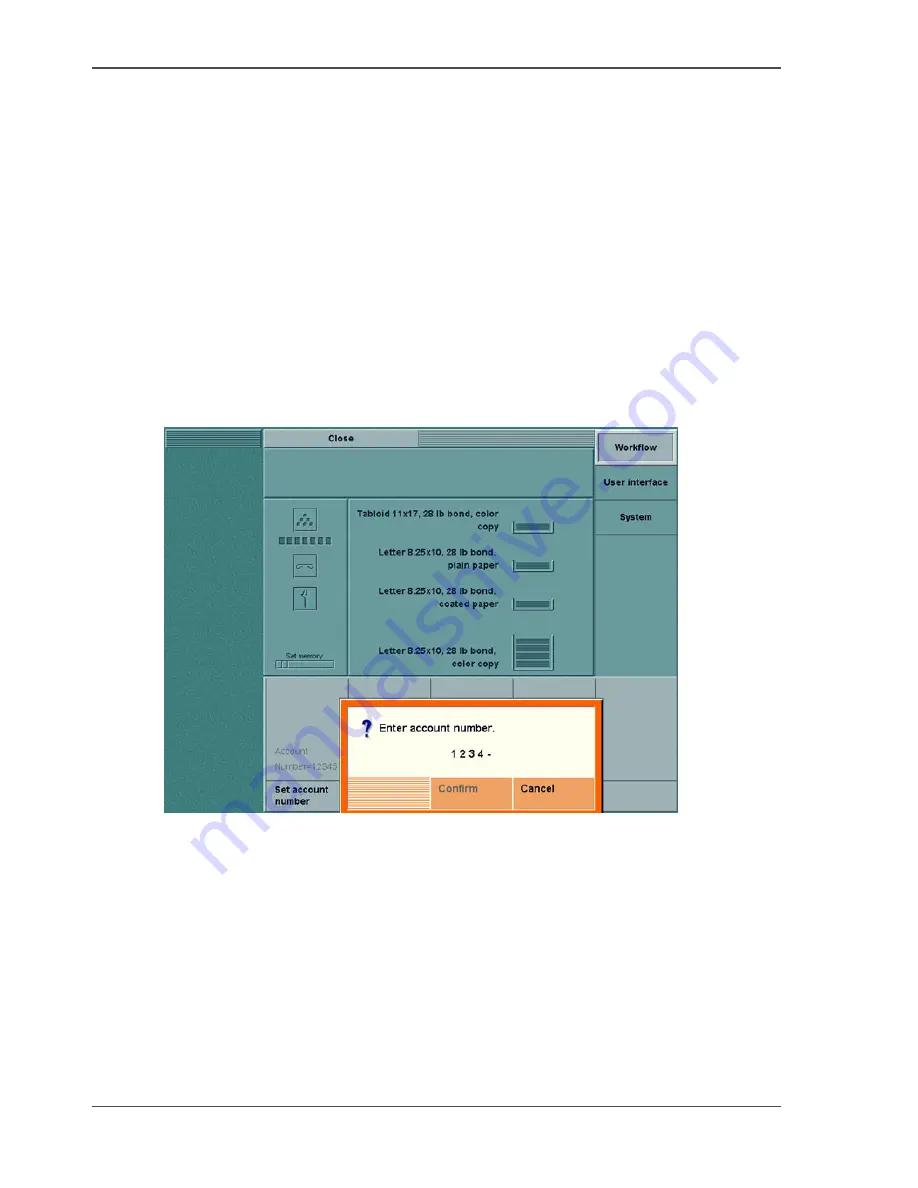
140
Chapter 7 Accounting
Set the account number
Set the account number
Introduction
You can change the 'System' account number in the 'System manager'. The account
number consists of five digits.
Follow the procedure below to change the 'System' account number.
When to do
Define the 'System' account number when you use the 'Accounting behavior' settings
'System' or 'Job or System'.
Illustration
[60]
[60] Enter the account number
How to set the account number
1.
Press the 'System manager' key.
2.
Press the 'Workflow' key.
3.
Press the 'Set the account number' key.
4.
Enter the account number (five digits).
5.
Confirm the account number.
Summary of Contents for CPS800
Page 1: ...Oc CPS800 Oc User manual Job Manual...
Page 8: ...8 Table of Contents...
Page 9: ...9 Chapter 1 Introduction...
Page 49: ...49 Chapter 2 Printing With the Oc CPS800...
Page 64: ...64 Chapter 2 Printing With the Oc CPS800 Manage print jobs on the Oc CPS800...
Page 65: ...65 Chapter 3 Print Jobs on the Oc CPS800...
Page 94: ...94 Chapter 3 Print Jobs on the Oc CPS800 Use the special feeder...
Page 95: ...95 Chapter 4 The Job Queue...
Page 103: ...103 Chapter 5 The Copy Function...
Page 129: ...129 Chapter 6 Stopping a Job...
Page 132: ...132 Chapter 6 Stopping a Job How to stop a job...
Page 133: ...133 Chapter 7 Accounting...
Page 141: ...141 Chapter 8 Maintenance...
Page 148: ...148 Chapter 8 Maintenance Load the paper...
Page 149: ...149 Chapter 9 Problem Solving...
Page 158: ...158 Chapter 9 Problem Solving Problem Solving...
Page 159: ...159 Appendix A Overview and Tables...
Page 164: ...164 Appendix A Overview and Tables Paper tray information...
Page 165: ...165 Appendix B Miscellaneous...






























