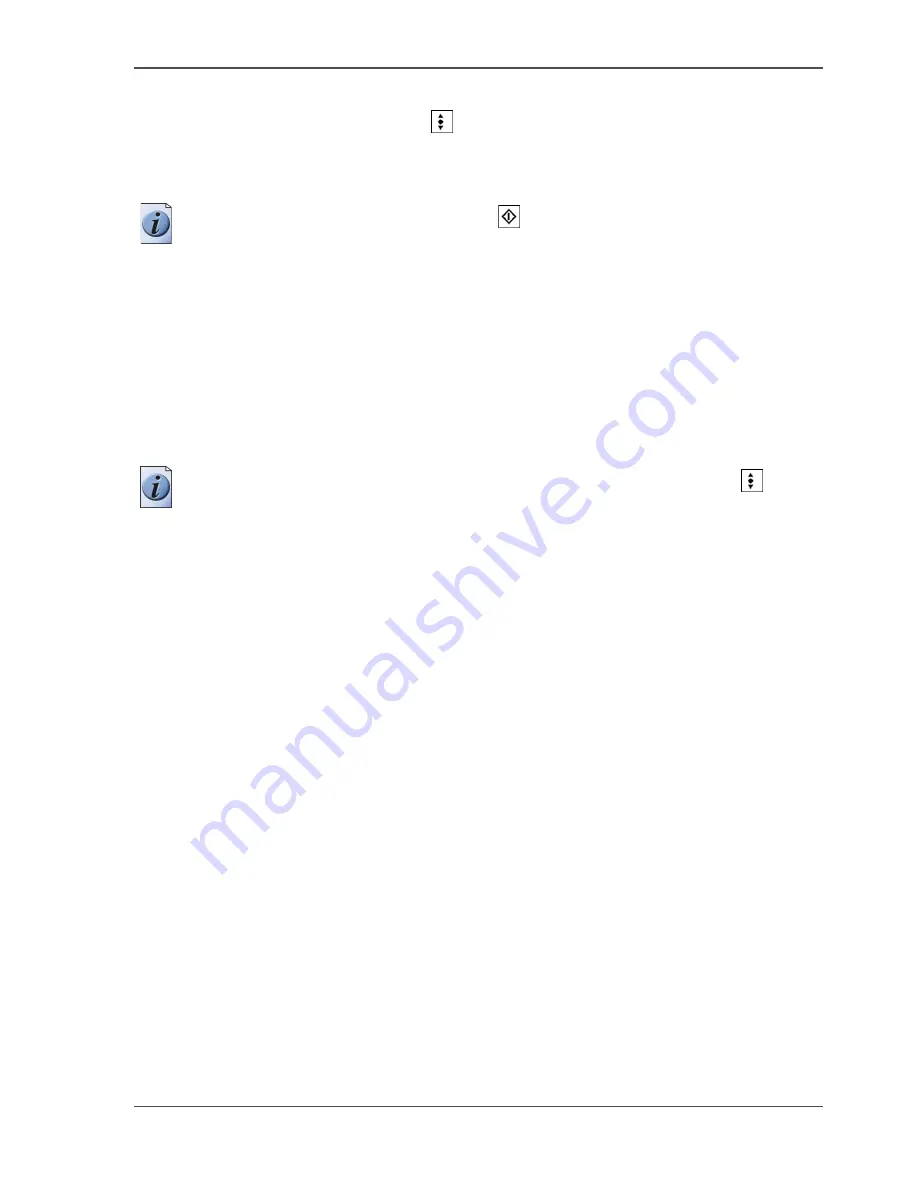
151
How to handle contradictions on the Océ CPS800®
How to clear specification contradictions
1.
Press the round selection key
to open the job in the job editor.
2.
Change the settings according to the specifications of the Océ CPS800
®
. For
example, if you want to print on transparencies, change the 'Print' settings from
2-sided to 1-sided.
Note:
You can also press the start key
twice. This action corrects the invalid
setting.
How to clear start contradictions
1.
Press the key for the job queue to open the job queue. The screen displays a message
about the type of the contradiction.
2.
Close the job queue.
3.
Add the required paper (
see ‘The paper manager concept’ on page 19
). The job
starts if there are no more contradictions.
Note:
You can also use the arrow-up or arrow-down key to select a job
. Then
press the selection key to open the job.
How to clear run-time contradictions
1.
Follow the instructions on the operator panel.
2.
Add the required supplies.
Summary of Contents for CPS800
Page 1: ...Oc CPS800 Oc User manual Job Manual...
Page 8: ...8 Table of Contents...
Page 9: ...9 Chapter 1 Introduction...
Page 49: ...49 Chapter 2 Printing With the Oc CPS800...
Page 64: ...64 Chapter 2 Printing With the Oc CPS800 Manage print jobs on the Oc CPS800...
Page 65: ...65 Chapter 3 Print Jobs on the Oc CPS800...
Page 94: ...94 Chapter 3 Print Jobs on the Oc CPS800 Use the special feeder...
Page 95: ...95 Chapter 4 The Job Queue...
Page 103: ...103 Chapter 5 The Copy Function...
Page 129: ...129 Chapter 6 Stopping a Job...
Page 132: ...132 Chapter 6 Stopping a Job How to stop a job...
Page 133: ...133 Chapter 7 Accounting...
Page 141: ...141 Chapter 8 Maintenance...
Page 148: ...148 Chapter 8 Maintenance Load the paper...
Page 149: ...149 Chapter 9 Problem Solving...
Page 158: ...158 Chapter 9 Problem Solving Problem Solving...
Page 159: ...159 Appendix A Overview and Tables...
Page 164: ...164 Appendix A Overview and Tables Paper tray information...
Page 165: ...165 Appendix B Miscellaneous...






























