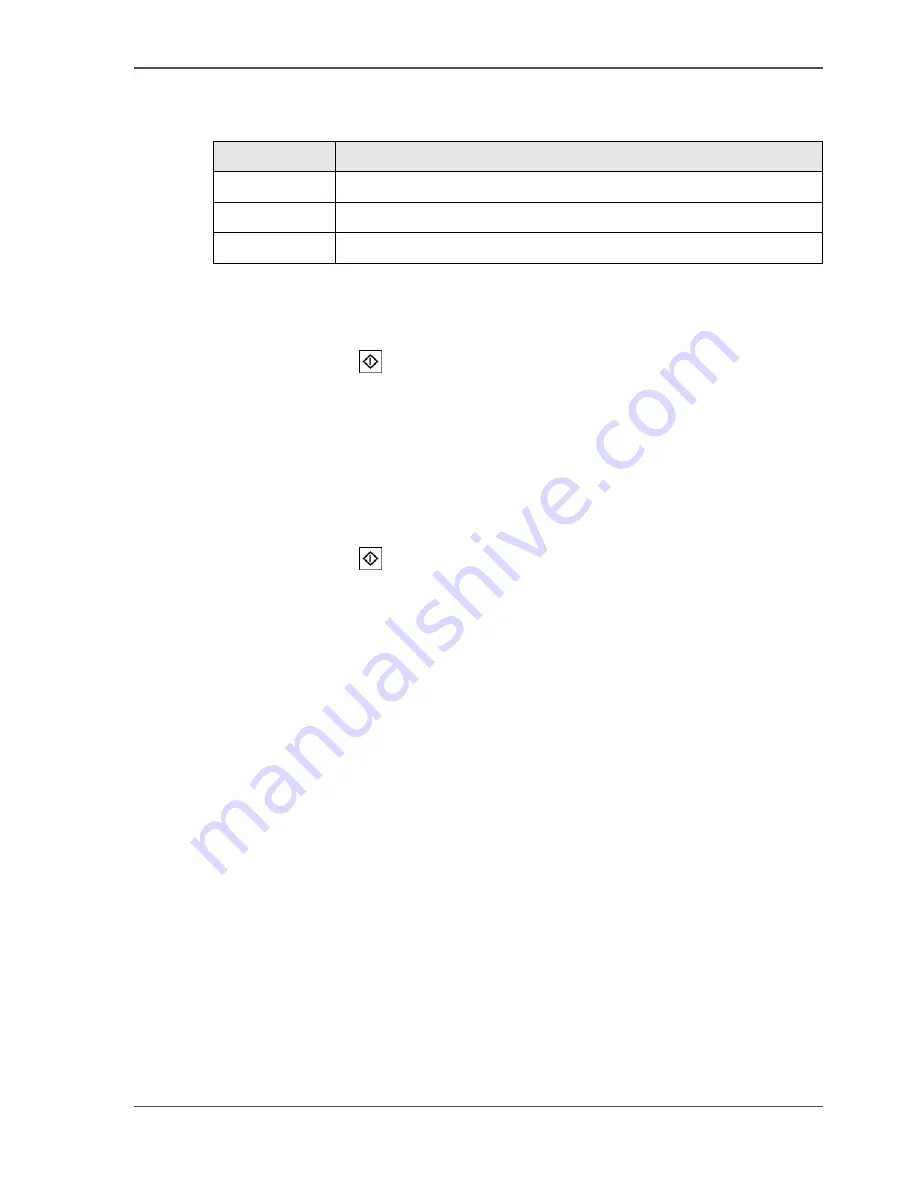
105
Making a basic copy
The 'Basic settings' of the 'Standard job' menu
[45]
How to make a basic copy with the Start key (green button copy)
1.
Put the originals face down in the automatic document feeder or on the glass plate.
2.
Press the Start key (
). The Océ CPS800
®
makes one copy only 1-sided.
How to make a basic copy with the templates
1.
Put the originals face down in the automatic document feeder or on the glass plate.
2.
Select the 'Copy' menu.
3.
Select the 'Standard job' template. The 'Basic settings' section opens.
4.
Edit the 'Basic settings'.
5.
Enter the number of prints with the numeric keys.
6.
Press the Start key (
).
[45] 'Basic settings'
Template
Description
'Original'
You can indicate that the original is 1-sided or 2-sided.
'Print'
You can indicate that the print must be 1-sided or 2-sided.
'Paper'
Select one of the paper trays that contains the required paper.
Summary of Contents for CPS800
Page 1: ...Oc CPS800 Oc User manual Job Manual...
Page 8: ...8 Table of Contents...
Page 9: ...9 Chapter 1 Introduction...
Page 49: ...49 Chapter 2 Printing With the Oc CPS800...
Page 64: ...64 Chapter 2 Printing With the Oc CPS800 Manage print jobs on the Oc CPS800...
Page 65: ...65 Chapter 3 Print Jobs on the Oc CPS800...
Page 94: ...94 Chapter 3 Print Jobs on the Oc CPS800 Use the special feeder...
Page 95: ...95 Chapter 4 The Job Queue...
Page 103: ...103 Chapter 5 The Copy Function...
Page 129: ...129 Chapter 6 Stopping a Job...
Page 132: ...132 Chapter 6 Stopping a Job How to stop a job...
Page 133: ...133 Chapter 7 Accounting...
Page 141: ...141 Chapter 8 Maintenance...
Page 148: ...148 Chapter 8 Maintenance Load the paper...
Page 149: ...149 Chapter 9 Problem Solving...
Page 158: ...158 Chapter 9 Problem Solving Problem Solving...
Page 159: ...159 Appendix A Overview and Tables...
Page 164: ...164 Appendix A Overview and Tables Paper tray information...
Page 165: ...165 Appendix B Miscellaneous...






























