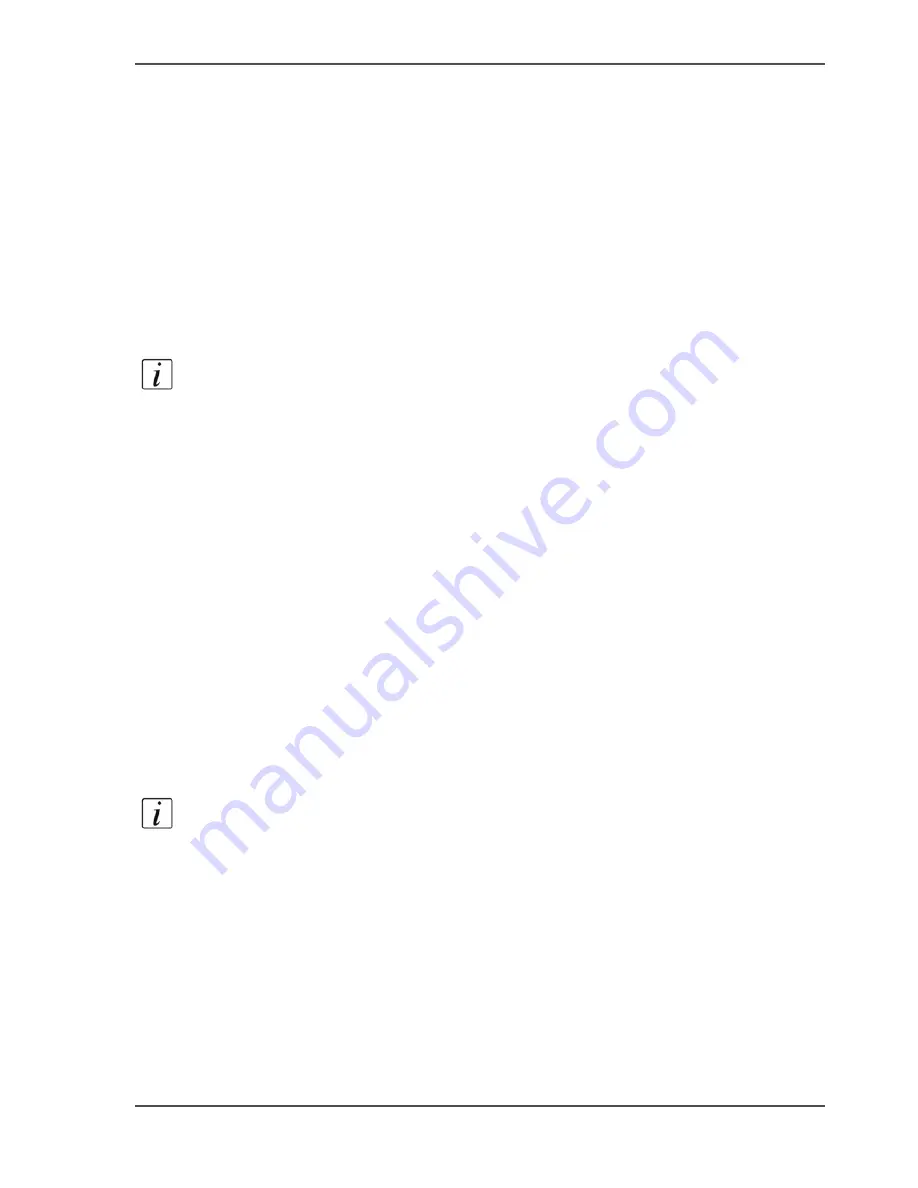
93
View and check the settings
View and check the settings
Purpose
View and check the settings and the values that are stored when you create a back-up
file.
When to do
■
Before you create a back-up file of the data in the Océ Express WebTools.
■
To check which settings are no longer set to the factory default value.
Note:
Not all settings are stored in the back-up file. The network settings and the
passwords are excluded from the back-up file for security reasons. License
information and media profiles are not included in the back-up file either.
How to view and check the settings before they are stored in a back-up file
1.
Click the 'Configuration' tab or the 'Preferences' tab.
2.
Click 'View set' in the top-right hand corner of the screen. A secondary window is
opened.
3.
Scroll through the list of settings. The first column displays the setting and the
second column displays the values. A "*"indicates that the value of the setting is
different from the original factory default value.
Result
If you have more than one Océ ColorWave
™
600 you can use the save and load
functions to quickly and easily roll out the same settings for all the Océ ColorWave
™
600 print systems.
Note:
You can print the information with the standard print function of your
browser.
Summary of Contents for ColorWave 600
Page 1: ...Océ ColorWave 600 Océ User manual Operating information ...
Page 4: ...4 Trademarks ...
Page 11: ...11 Chapter 1 Introduction ...
Page 17: ...17 Chapter 2 Get to know the printing system ...
Page 37: ...37 Chapter 3 Prepare the printing system for use and get started ...
Page 81: ...81 Chapter 4 Configure the printing system ...
Page 123: ...123 Chapter 5 Use the printing system ...
Page 184: ...184 Chapter 5 Use the printing system How to solve problems with print jobs ...
Page 185: ...185 Chapter 6 Manage media on the Océ ColorWave 600 printing system ...
Page 214: ...214 Chapter 6 Manage media on the Océ ColorWave 600 printing system Handle a media jam ...
Page 215: ...215 Chapter 7 Print quality and Print productivity ...
Page 278: ...278 Chapter 7 Print quality and Print productivity Error codes ...
Page 279: ...279 Chapter 8 License management ...
Page 291: ...291 Appendix A Specifications of the Océ ColorWave 600 ...
Page 307: ...307 Appendix B Reader s comment sheet ...
Page 310: ...310 Appendix B Reader s comment sheet Reader s comment sheet ...
Page 311: ...311 Appendix C Addresses of local Océ organizations ...
Page 324: ...324 Index ...






























