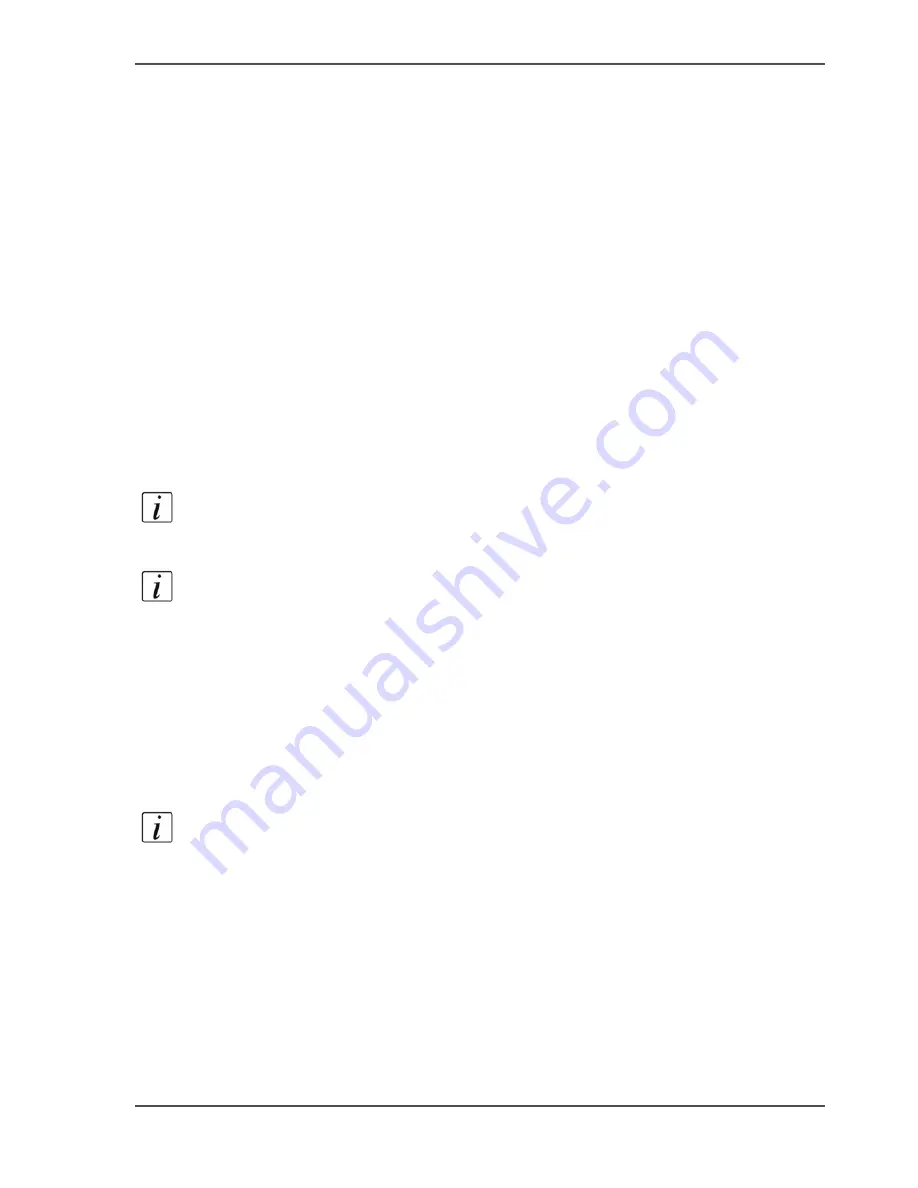
89
Log in as an authorized user
Log in as an authorized user
Purpose
In order to have write access for certain groups of settings, you must log in as an
authorized user. There are 3 user roles, System administrator, Key operator and
Power user who have authorization to edit specific groups of settings. You do not
need to log in before you start a session. The system will only display a message
when you need to log in to perform an action.
Before you begin
Navigate through the tabs and select the value of a setting you wish to change.
How to log in as an authorized user
1.
After you click the value of the setting you want to edit, a log in window appears.
2.
You can select a user role from the drop down list.
Note:
The user role with the required authorization is already selected.
3.
Enter the password.
Note:
For security reasons it may be useful to periodically change the password for
the 3 access modes (Key operator, System administrator, Power user) to the Océ
Express WebTools.
4.
Click 'Ok' to confirm your entry.
Result
If the password is entered incorrectly, a message appears. You can enter the password
again to get read and write access.
Note:
Once you have logged in, the log in lasts for the duration of the browser
session. If you have not been active for more than 30 minutes, the session expires and
you need to login again.
Summary of Contents for ColorWave 600
Page 1: ...Océ ColorWave 600 Océ User manual Operating information ...
Page 4: ...4 Trademarks ...
Page 11: ...11 Chapter 1 Introduction ...
Page 17: ...17 Chapter 2 Get to know the printing system ...
Page 37: ...37 Chapter 3 Prepare the printing system for use and get started ...
Page 81: ...81 Chapter 4 Configure the printing system ...
Page 123: ...123 Chapter 5 Use the printing system ...
Page 184: ...184 Chapter 5 Use the printing system How to solve problems with print jobs ...
Page 185: ...185 Chapter 6 Manage media on the Océ ColorWave 600 printing system ...
Page 214: ...214 Chapter 6 Manage media on the Océ ColorWave 600 printing system Handle a media jam ...
Page 215: ...215 Chapter 7 Print quality and Print productivity ...
Page 278: ...278 Chapter 7 Print quality and Print productivity Error codes ...
Page 279: ...279 Chapter 8 License management ...
Page 291: ...291 Appendix A Specifications of the Océ ColorWave 600 ...
Page 307: ...307 Appendix B Reader s comment sheet ...
Page 310: ...310 Appendix B Reader s comment sheet Reader s comment sheet ...
Page 311: ...311 Appendix C Addresses of local Océ organizations ...
Page 324: ...324 Index ...






























