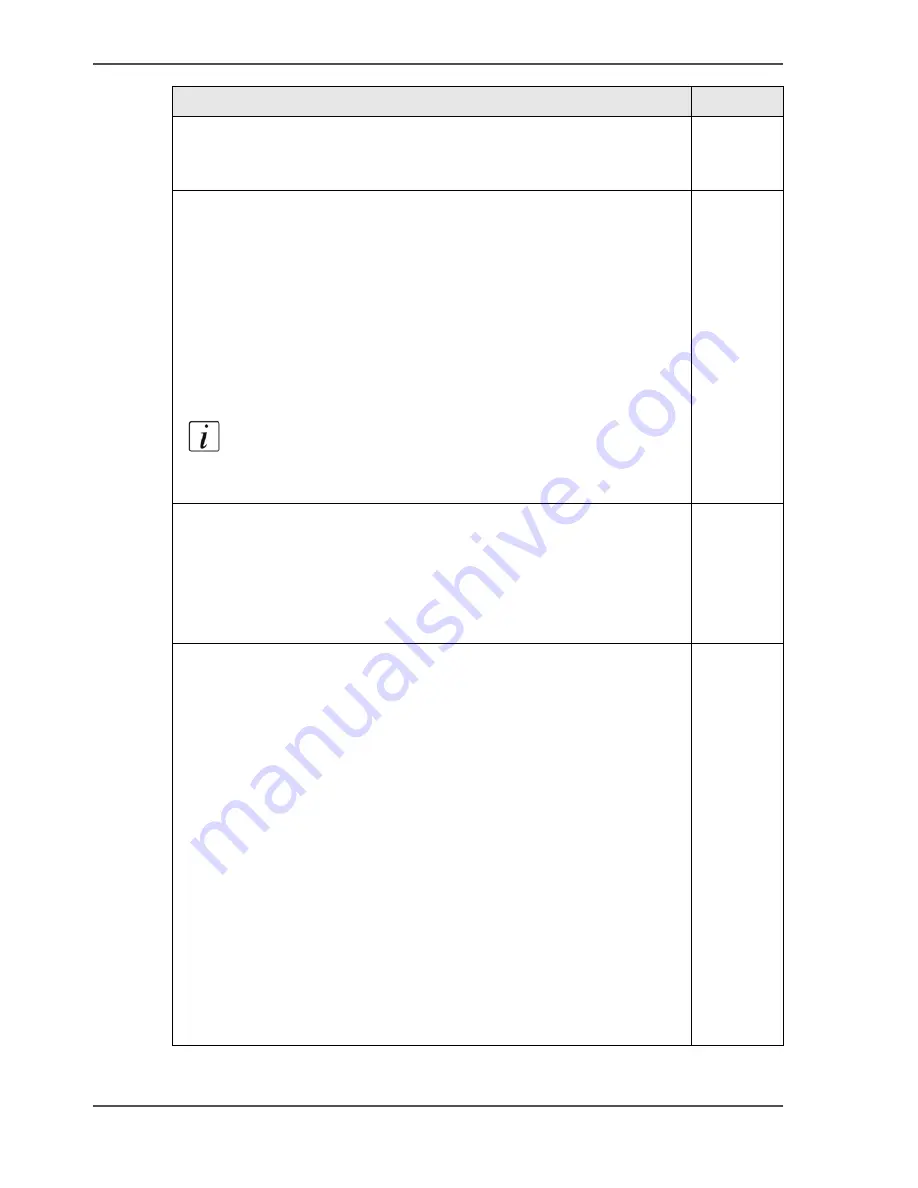
246
Chapter 7 Print quality and Print productivity
Priorities in the color management settings
[95]
Stages in the process of making a color print
Priority
Document
The color settings are already embedded in the document (only
applicable for PDF files).
1
Application
The color settings can be defined in the application that you use to
create or edit the document.
You can set the following parameters in the application.
■
Set color or black and white.
■
Define the input profile, RGB input data or CMYK input data.
What is an input profile / standardization? on page 230
(you cannot correct this for a PDF file)
■
Define the rendering intent.
Introduction on page 236
Note:
You can only overrule the color settings of a PDF
file with an Adobe
®
application such Adobe Acrobat
®
for
example.
2
Printer drivers
The Océ Windows
®
Printer Driver offers color management settings.
You can select the required color management settings in the driver or
you can indicate to use the printer's default settings. Make sure the
color settings do not conflict with the color settings that may be set in
another stage of the process.
3
The Océ Express WebTools offers 3 default paths for color settings,
based on the file type of the document:
■
'For HP-GL, HP-GL/2 and HP-RTL files'
Default settings 'For HP-GL, HP-GL/2 and HP-RTL files' on
page 248
■
'For TIFF and JPEG files' ,
Default settings 'For TIFF and JPEG files' (RGB input) on
page 249
Default settings 'For TIFF and JPEG files' (CMYK input) on
page 250
■
'For PostScript and PDF files'
Default settings 'For PostScript and PDF files' (RGB input) on
page 251
Default settings 'For PostScript and PDF files' (CMYK input) on
page 252
These settings are applied when the controller cannot recognize or
detect any color settings for the file to be printed.
4
Summary of Contents for ColorWave 600
Page 1: ...Océ ColorWave 600 Océ User manual Operating information ...
Page 4: ...4 Trademarks ...
Page 11: ...11 Chapter 1 Introduction ...
Page 17: ...17 Chapter 2 Get to know the printing system ...
Page 37: ...37 Chapter 3 Prepare the printing system for use and get started ...
Page 81: ...81 Chapter 4 Configure the printing system ...
Page 123: ...123 Chapter 5 Use the printing system ...
Page 184: ...184 Chapter 5 Use the printing system How to solve problems with print jobs ...
Page 185: ...185 Chapter 6 Manage media on the Océ ColorWave 600 printing system ...
Page 214: ...214 Chapter 6 Manage media on the Océ ColorWave 600 printing system Handle a media jam ...
Page 215: ...215 Chapter 7 Print quality and Print productivity ...
Page 278: ...278 Chapter 7 Print quality and Print productivity Error codes ...
Page 279: ...279 Chapter 8 License management ...
Page 291: ...291 Appendix A Specifications of the Océ ColorWave 600 ...
Page 307: ...307 Appendix B Reader s comment sheet ...
Page 310: ...310 Appendix B Reader s comment sheet Reader s comment sheet ...
Page 311: ...311 Appendix C Addresses of local Océ organizations ...
Page 324: ...324 Index ...
















































