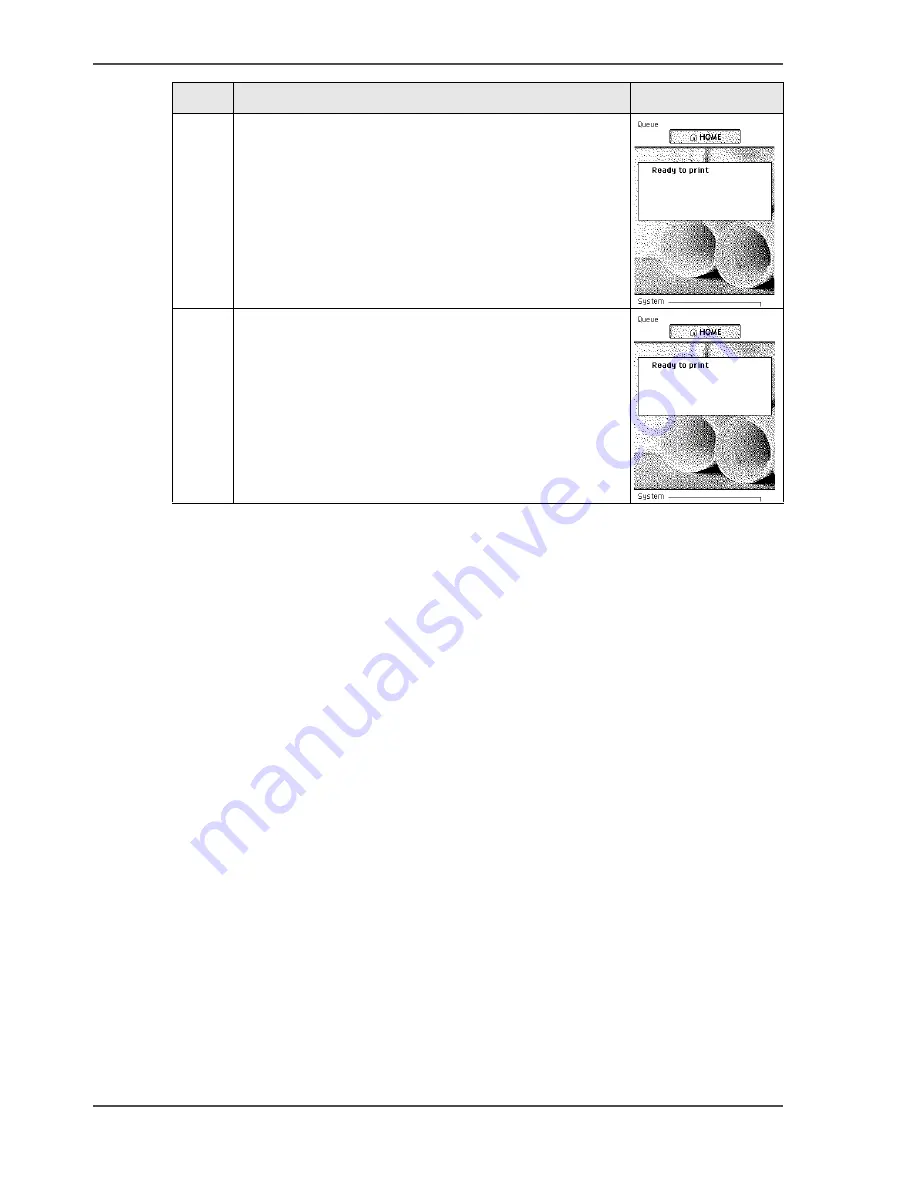
80
Chapter 3 Prepare the printing system for use and get started
Print the Customer Acceptance Test (CAT) demo print
Result
Evaluate the Customer Acceptance Test print. Check if the print does not show any
of the following output quality problems:
■
Banding across the print with differences in color and gloss on page 268
■
Horizontal, wavy lines across your print on page 270
■
Thin horizontal, colored or white lines across your print on page 272
If no output quality problems occur, the installation procedure is finished. Your Océ
ColorWave
™
600 is now ready for use.
5
Press 'Finish' to print the Customer Acceptance Test.
[106]
6
Select ' Back' and 'Home' to return to the 'Home'
screen.
[107]
Step
Action
Remarks
Summary of Contents for ColorWave 600
Page 1: ...Océ ColorWave 600 Océ User manual Operating information ...
Page 4: ...4 Trademarks ...
Page 11: ...11 Chapter 1 Introduction ...
Page 17: ...17 Chapter 2 Get to know the printing system ...
Page 37: ...37 Chapter 3 Prepare the printing system for use and get started ...
Page 81: ...81 Chapter 4 Configure the printing system ...
Page 123: ...123 Chapter 5 Use the printing system ...
Page 184: ...184 Chapter 5 Use the printing system How to solve problems with print jobs ...
Page 185: ...185 Chapter 6 Manage media on the Océ ColorWave 600 printing system ...
Page 214: ...214 Chapter 6 Manage media on the Océ ColorWave 600 printing system Handle a media jam ...
Page 215: ...215 Chapter 7 Print quality and Print productivity ...
Page 278: ...278 Chapter 7 Print quality and Print productivity Error codes ...
Page 279: ...279 Chapter 8 License management ...
Page 291: ...291 Appendix A Specifications of the Océ ColorWave 600 ...
Page 307: ...307 Appendix B Reader s comment sheet ...
Page 310: ...310 Appendix B Reader s comment sheet Reader s comment sheet ...
Page 311: ...311 Appendix C Addresses of local Océ organizations ...
Page 324: ...324 Index ...






























