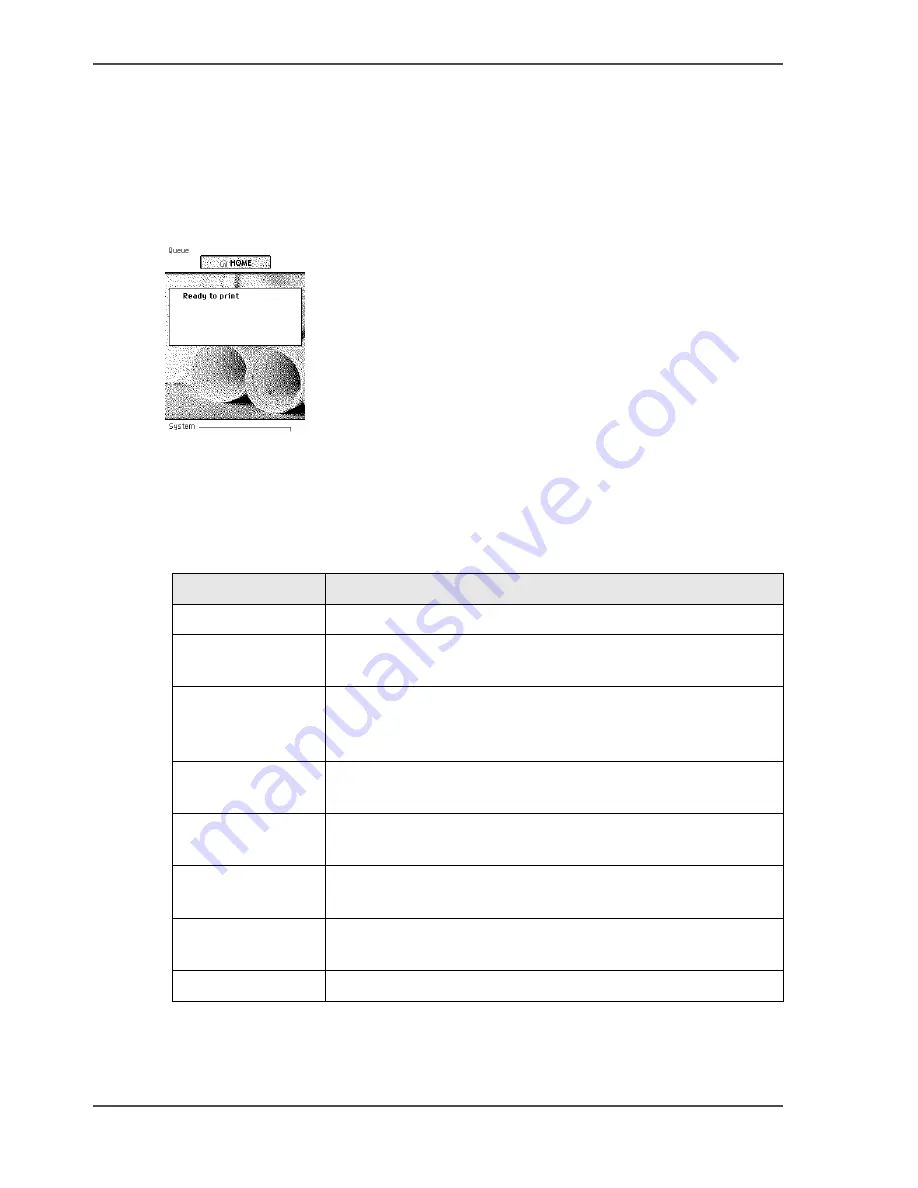
148
Chapter 5 Use the printing system
The system monitor and the system states
How to view the system states
The system states provide you with additional information about the printer. The
system state messages are displayed on the printer operator panel and in the Océ
Express WebTools.
1.
On the printer operator panel.
The system state (for example: 'Ready to print') is displayed on the 'Home' screen
of the printer operator panel.
[173]
2.
In the Océ Express WebTools.
The system state (for example: 'Printing:') is displayed in the upper right corner of
the system monitor section of the Océ Express WebTools.
Overview of the system states
[54]
State
Description
'Printer start-up...'
State when the system software is initialising.
'Warming up...'
State when not all functionality is available due to printer
warming up.
'Ready to print'
State when there is no active job and no waiting job.
When a job arrives, no user intervention is needed to start
printing.
'Printing: <active
job name>'
State when a print job is active.
'Processing: <first
waiting job name>'
The system is receiving or processing the job data.
'Printer paused'
The system pauses the print queue but keeps access to all
other functionality.
'Sleeping...'
Energy saving state: State when not all functionality is
available due to printer sleeping.
'Reconditioning...'
State when the system is cleaning the imaging devices.
Summary of Contents for ColorWave 600
Page 1: ...Océ ColorWave 600 Océ User manual Operating information ...
Page 4: ...4 Trademarks ...
Page 11: ...11 Chapter 1 Introduction ...
Page 17: ...17 Chapter 2 Get to know the printing system ...
Page 37: ...37 Chapter 3 Prepare the printing system for use and get started ...
Page 81: ...81 Chapter 4 Configure the printing system ...
Page 123: ...123 Chapter 5 Use the printing system ...
Page 184: ...184 Chapter 5 Use the printing system How to solve problems with print jobs ...
Page 185: ...185 Chapter 6 Manage media on the Océ ColorWave 600 printing system ...
Page 214: ...214 Chapter 6 Manage media on the Océ ColorWave 600 printing system Handle a media jam ...
Page 215: ...215 Chapter 7 Print quality and Print productivity ...
Page 278: ...278 Chapter 7 Print quality and Print productivity Error codes ...
Page 279: ...279 Chapter 8 License management ...
Page 291: ...291 Appendix A Specifications of the Océ ColorWave 600 ...
Page 307: ...307 Appendix B Reader s comment sheet ...
Page 310: ...310 Appendix B Reader s comment sheet Reader s comment sheet ...
Page 311: ...311 Appendix C Addresses of local Océ organizations ...
Page 324: ...324 Index ...






























