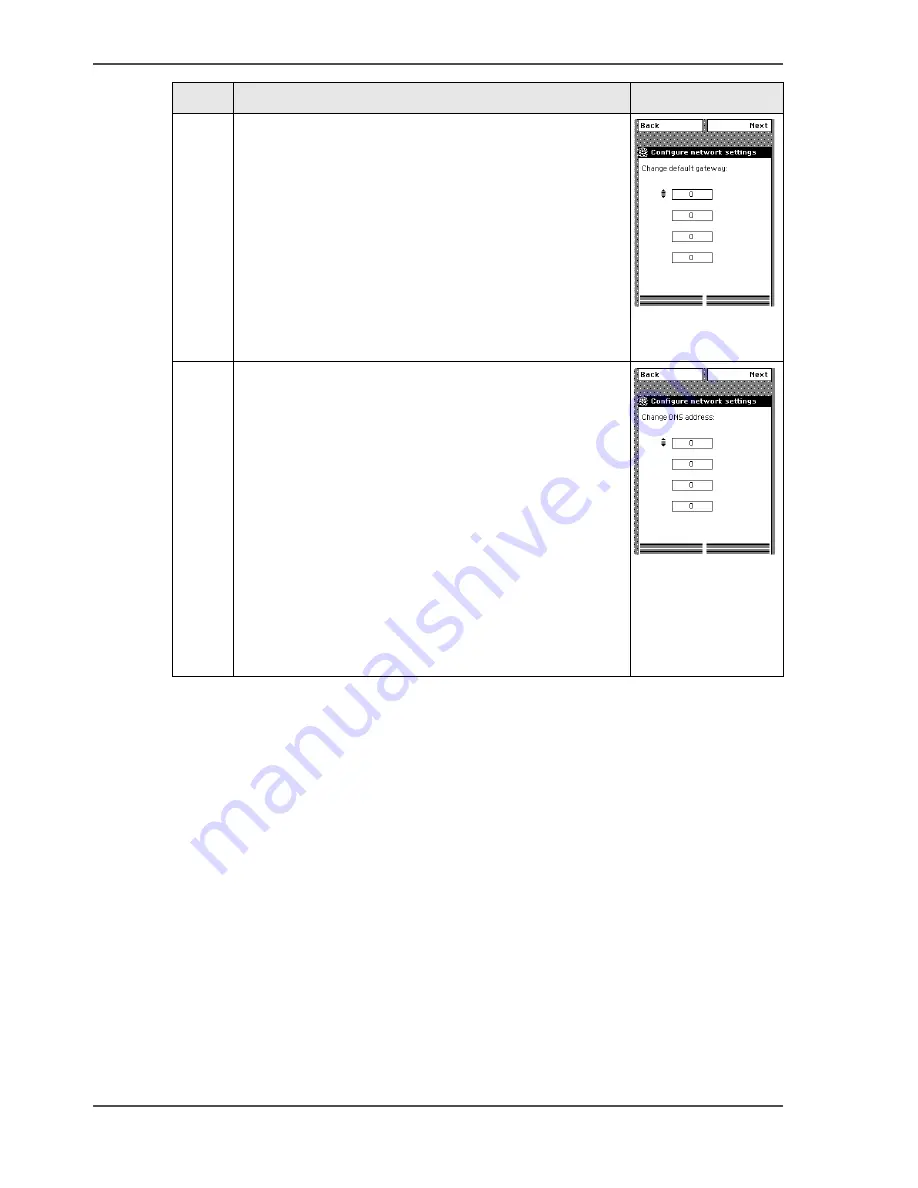
56
Chapter 3 Prepare the printing system for use and get started
Configure the network settings manually
6
Enter your default gateway.
Use the 'Scroll wheel' to select the first numeric field.
Confirm your selection with the 'Confirmation key'
above the 'Scroll wheel'.
Use the 'Numeric keys' to enter the first value of your
default gateway.
Confirm your entries with the 'Confirmation key'
Repeat this procedure for the other numeric fields
until you entered the complete default gateway.
Use the 'Upper right softkey' to go to the next step.
[61]
7
Enter your DNS address.
Use the 'Scroll wheel' to select the first numeric field.
Confirm your selection with the 'Confirmation key'
above the 'Scroll wheel'.
Use the 'Numeric keys' to enter the first value of your
DNS address.
Confirm your entries with the 'Confirmation key'
Repeat this procedure for the other numeric fields
until you entered the complete DNS address.
Use the 'Upper right softkey' to go to the next step.
You can now continue with step 10 of the installation
wizard procedure.
Run the installation wizard from
the printer operator panel on page 49
[62]
Step
Action
Remarks
Summary of Contents for ColorWave 600
Page 1: ...Océ ColorWave 600 Océ User manual Operating information ...
Page 4: ...4 Trademarks ...
Page 11: ...11 Chapter 1 Introduction ...
Page 17: ...17 Chapter 2 Get to know the printing system ...
Page 37: ...37 Chapter 3 Prepare the printing system for use and get started ...
Page 81: ...81 Chapter 4 Configure the printing system ...
Page 123: ...123 Chapter 5 Use the printing system ...
Page 184: ...184 Chapter 5 Use the printing system How to solve problems with print jobs ...
Page 185: ...185 Chapter 6 Manage media on the Océ ColorWave 600 printing system ...
Page 214: ...214 Chapter 6 Manage media on the Océ ColorWave 600 printing system Handle a media jam ...
Page 215: ...215 Chapter 7 Print quality and Print productivity ...
Page 278: ...278 Chapter 7 Print quality and Print productivity Error codes ...
Page 279: ...279 Chapter 8 License management ...
Page 291: ...291 Appendix A Specifications of the Océ ColorWave 600 ...
Page 307: ...307 Appendix B Reader s comment sheet ...
Page 310: ...310 Appendix B Reader s comment sheet Reader s comment sheet ...
Page 311: ...311 Appendix C Addresses of local Océ organizations ...
Page 324: ...324 Index ...






























