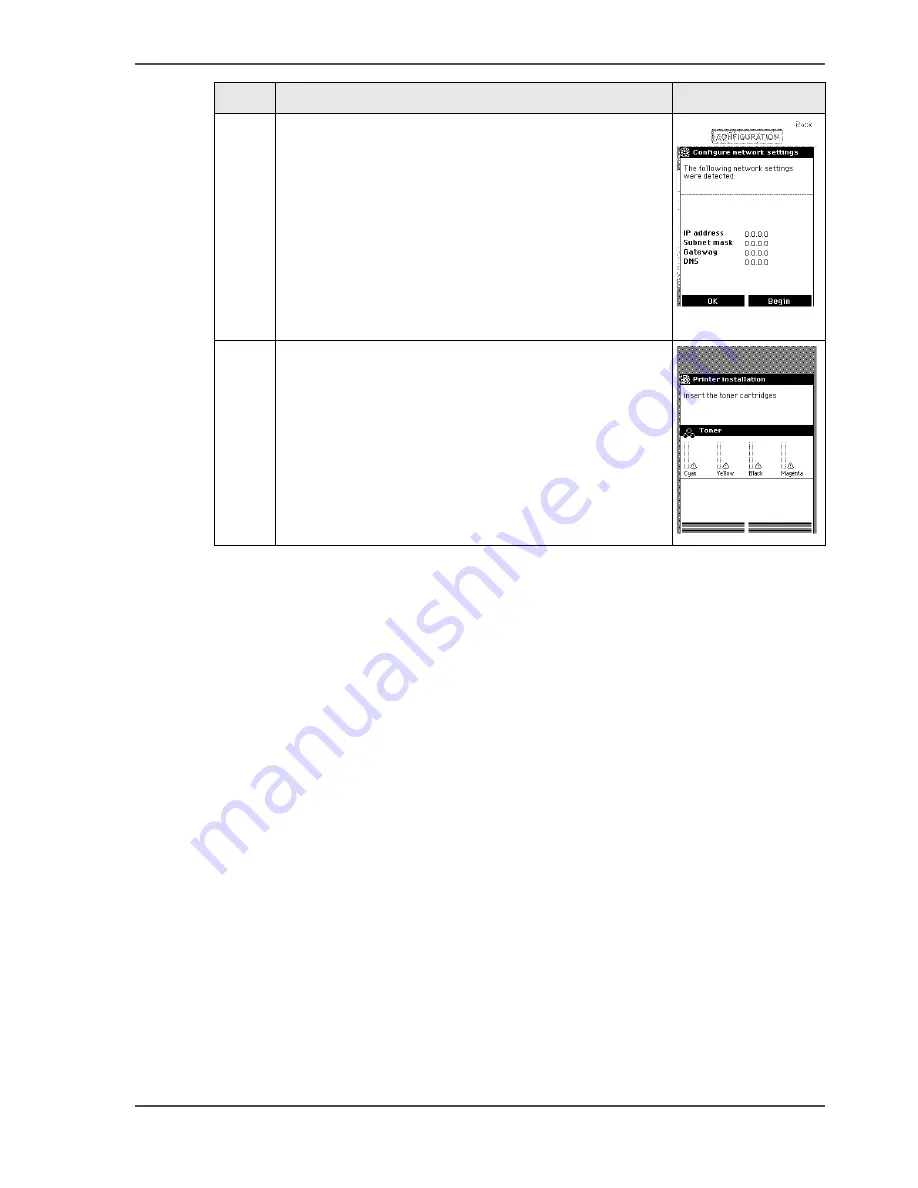
53
Run the installation wizard from the printer operator panel
10
The printer operator panel now displays the network
settings.
Record the IP address (for example,
134.188.26.173). You need this IP address to access
the 'Océ Express WebTools' later in order to
complete the printer configuration.
Use the 'Upper right softkey' to finish the network
installation procedure and to continue with the
printer installation.
[54]
11
The following message is displayed:
'Insert the toner cartridges'
Follow the steps as indicated in the wizard to
complete the installation of the printer.
For more information about specific steps please
refer to the following sections.
Load or replace a toner cartridge on page 57
Replace the maintenance tray on page 60
Load a media roll on page 67
[55]
Step
Action
Remarks
Summary of Contents for ColorWave 600
Page 1: ...Océ ColorWave 600 Océ User manual Operating information ...
Page 4: ...4 Trademarks ...
Page 11: ...11 Chapter 1 Introduction ...
Page 17: ...17 Chapter 2 Get to know the printing system ...
Page 37: ...37 Chapter 3 Prepare the printing system for use and get started ...
Page 81: ...81 Chapter 4 Configure the printing system ...
Page 123: ...123 Chapter 5 Use the printing system ...
Page 184: ...184 Chapter 5 Use the printing system How to solve problems with print jobs ...
Page 185: ...185 Chapter 6 Manage media on the Océ ColorWave 600 printing system ...
Page 214: ...214 Chapter 6 Manage media on the Océ ColorWave 600 printing system Handle a media jam ...
Page 215: ...215 Chapter 7 Print quality and Print productivity ...
Page 278: ...278 Chapter 7 Print quality and Print productivity Error codes ...
Page 279: ...279 Chapter 8 License management ...
Page 291: ...291 Appendix A Specifications of the Océ ColorWave 600 ...
Page 307: ...307 Appendix B Reader s comment sheet ...
Page 310: ...310 Appendix B Reader s comment sheet Reader s comment sheet ...
Page 311: ...311 Appendix C Addresses of local Océ organizations ...
Page 324: ...324 Index ...






























