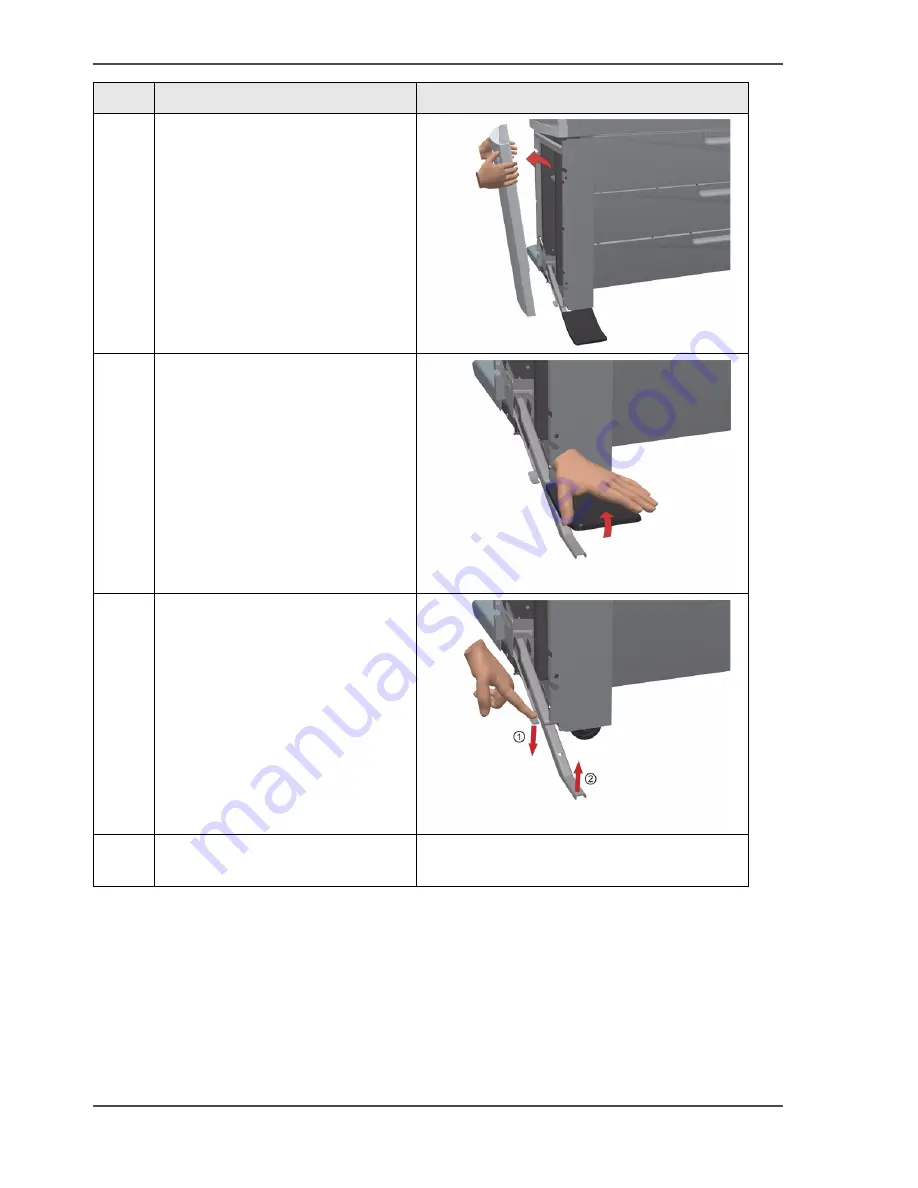
40
Chapter 3 Prepare the printing system for use and get started
How to move the Océ ColorWave
™
600 printer
Step
Action
Remarks
1
Use both hands to pull at the
'Lower left cover'. Remove the
'Lower left cover'.
[26]
2
Pull at the Foot cover. Remove the
'Foot' cover.
[27]
3
Push the handle [1]. The 'Foot'
snaps up [2].
[28]
4
Repeat action 1 till 3 on the
'Lower right cover'
Summary of Contents for ColorWave 600
Page 1: ...Océ ColorWave 600 Océ User manual Operating information ...
Page 4: ...4 Trademarks ...
Page 11: ...11 Chapter 1 Introduction ...
Page 17: ...17 Chapter 2 Get to know the printing system ...
Page 37: ...37 Chapter 3 Prepare the printing system for use and get started ...
Page 81: ...81 Chapter 4 Configure the printing system ...
Page 123: ...123 Chapter 5 Use the printing system ...
Page 184: ...184 Chapter 5 Use the printing system How to solve problems with print jobs ...
Page 185: ...185 Chapter 6 Manage media on the Océ ColorWave 600 printing system ...
Page 214: ...214 Chapter 6 Manage media on the Océ ColorWave 600 printing system Handle a media jam ...
Page 215: ...215 Chapter 7 Print quality and Print productivity ...
Page 278: ...278 Chapter 7 Print quality and Print productivity Error codes ...
Page 279: ...279 Chapter 8 License management ...
Page 291: ...291 Appendix A Specifications of the Océ ColorWave 600 ...
Page 307: ...307 Appendix B Reader s comment sheet ...
Page 310: ...310 Appendix B Reader s comment sheet Reader s comment sheet ...
Page 311: ...311 Appendix C Addresses of local Océ organizations ...
Page 324: ...324 Index ...
















































