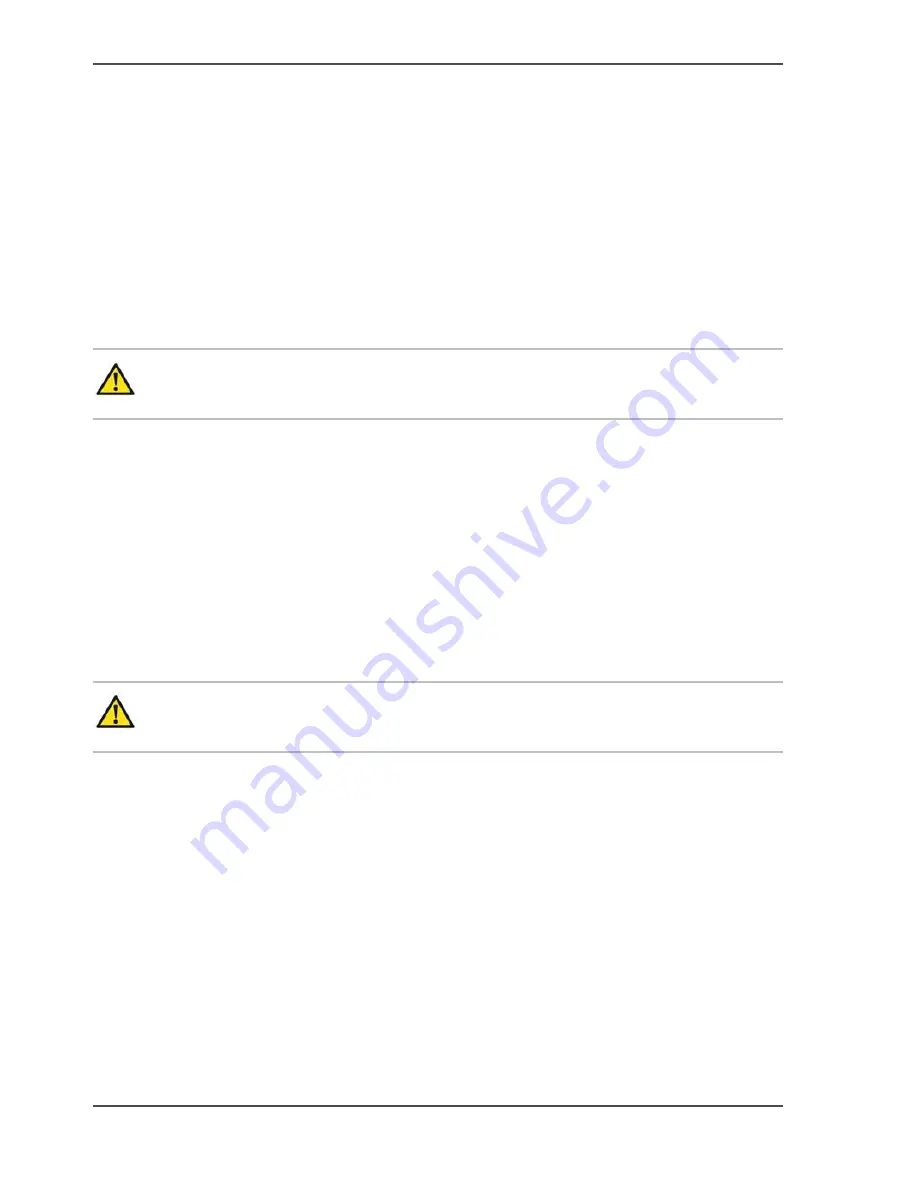
188
Chapter 6 Manage media on the Océ ColorWave
™
600 printing system
Define the media configuration of the Océ ColorWave
™
600
Define the media configuration of the Océ ColorWave
™
600
Introduction
You must indicate in the Océ Express WebTools the following settings.
■
The core size of the media rolls
■
The folder value
■
The media series
How to define the core size of the media
Attention:
Access the Océ Express WebTools. This setting is editable for the
Key operator and the Power user.
1.
Navigate to 'Preferences' - 'System defaults' - 'Hardware configuration'.
2.
Click the value for 'Two-inch core used' to access the edit window and indicate if you
also use 2 inch cores.
The standard roll core size for the Océ ColorWave
™
600 is 3 inch. If you also use
media rolls with 2 inch cores the Océ ColorWave
™
600 must do some internal
adjustments to also support these media.
3.
Click 'Ok' to confirm your entries or 'Cancel' to reject your entries.
How to define the folder value
Attention:
Access the Océ Express WebTools. This setting is editable for the
Key Operator and the Power user.
1.
Navigate to 'Preferences' - 'System defaults' - 'Hardware configuration'.
2.
Set the value to 'on' if a folder is connected to the external output at the rear side of
the printer.
The default folder value is 'Off'. You must only change this value if your hardware
configuration changes.
3.
Click 'Ok' to confirm your entries or 'Cancel' to reject your entries.
Summary of Contents for ColorWave 600
Page 1: ...Océ ColorWave 600 Océ User manual Operating information ...
Page 4: ...4 Trademarks ...
Page 11: ...11 Chapter 1 Introduction ...
Page 17: ...17 Chapter 2 Get to know the printing system ...
Page 37: ...37 Chapter 3 Prepare the printing system for use and get started ...
Page 81: ...81 Chapter 4 Configure the printing system ...
Page 123: ...123 Chapter 5 Use the printing system ...
Page 184: ...184 Chapter 5 Use the printing system How to solve problems with print jobs ...
Page 185: ...185 Chapter 6 Manage media on the Océ ColorWave 600 printing system ...
Page 214: ...214 Chapter 6 Manage media on the Océ ColorWave 600 printing system Handle a media jam ...
Page 215: ...215 Chapter 7 Print quality and Print productivity ...
Page 278: ...278 Chapter 7 Print quality and Print productivity Error codes ...
Page 279: ...279 Chapter 8 License management ...
Page 291: ...291 Appendix A Specifications of the Océ ColorWave 600 ...
Page 307: ...307 Appendix B Reader s comment sheet ...
Page 310: ...310 Appendix B Reader s comment sheet Reader s comment sheet ...
Page 311: ...311 Appendix C Addresses of local Océ organizations ...
Page 324: ...324 Index ...
















































