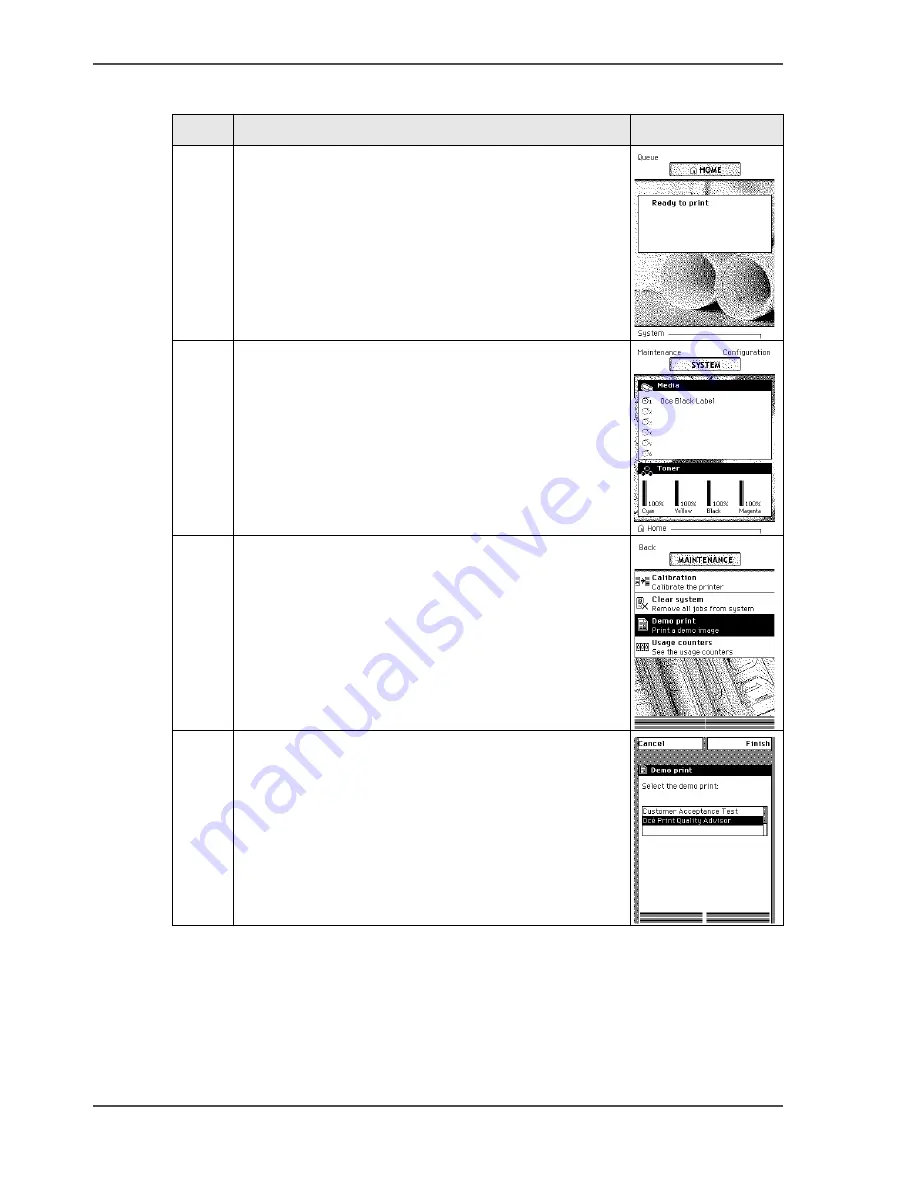
254
Chapter 7 Print quality and Print productivity
Your Océ Print Quality Advisor
How to print the Océ Print Quality Advisor
[101]
Step
Action
Remarks
1
From the 'Home' screen on the printer operator panel
select the 'System' tab.
[269]
2
Select the 'Maintenance' tab with the upper left
softkey.
[270]
3
Use the 'Scroll wheel' to select 'Demo print' and
confirm with the 'Confirmation key' (above the
'Scroll wheel').
[271]
4
Use the 'Scroll wheel' to select Océ Print Quality
Advisor and confirm with the 'Confirmation key'
(above the 'Scroll wheel').
[272]
Summary of Contents for ColorWave 600
Page 1: ...Océ ColorWave 600 Océ User manual Operating information ...
Page 4: ...4 Trademarks ...
Page 11: ...11 Chapter 1 Introduction ...
Page 17: ...17 Chapter 2 Get to know the printing system ...
Page 37: ...37 Chapter 3 Prepare the printing system for use and get started ...
Page 81: ...81 Chapter 4 Configure the printing system ...
Page 123: ...123 Chapter 5 Use the printing system ...
Page 184: ...184 Chapter 5 Use the printing system How to solve problems with print jobs ...
Page 185: ...185 Chapter 6 Manage media on the Océ ColorWave 600 printing system ...
Page 214: ...214 Chapter 6 Manage media on the Océ ColorWave 600 printing system Handle a media jam ...
Page 215: ...215 Chapter 7 Print quality and Print productivity ...
Page 278: ...278 Chapter 7 Print quality and Print productivity Error codes ...
Page 279: ...279 Chapter 8 License management ...
Page 291: ...291 Appendix A Specifications of the Océ ColorWave 600 ...
Page 307: ...307 Appendix B Reader s comment sheet ...
Page 310: ...310 Appendix B Reader s comment sheet Reader s comment sheet ...
Page 311: ...311 Appendix C Addresses of local Océ organizations ...
Page 324: ...324 Index ...
















































