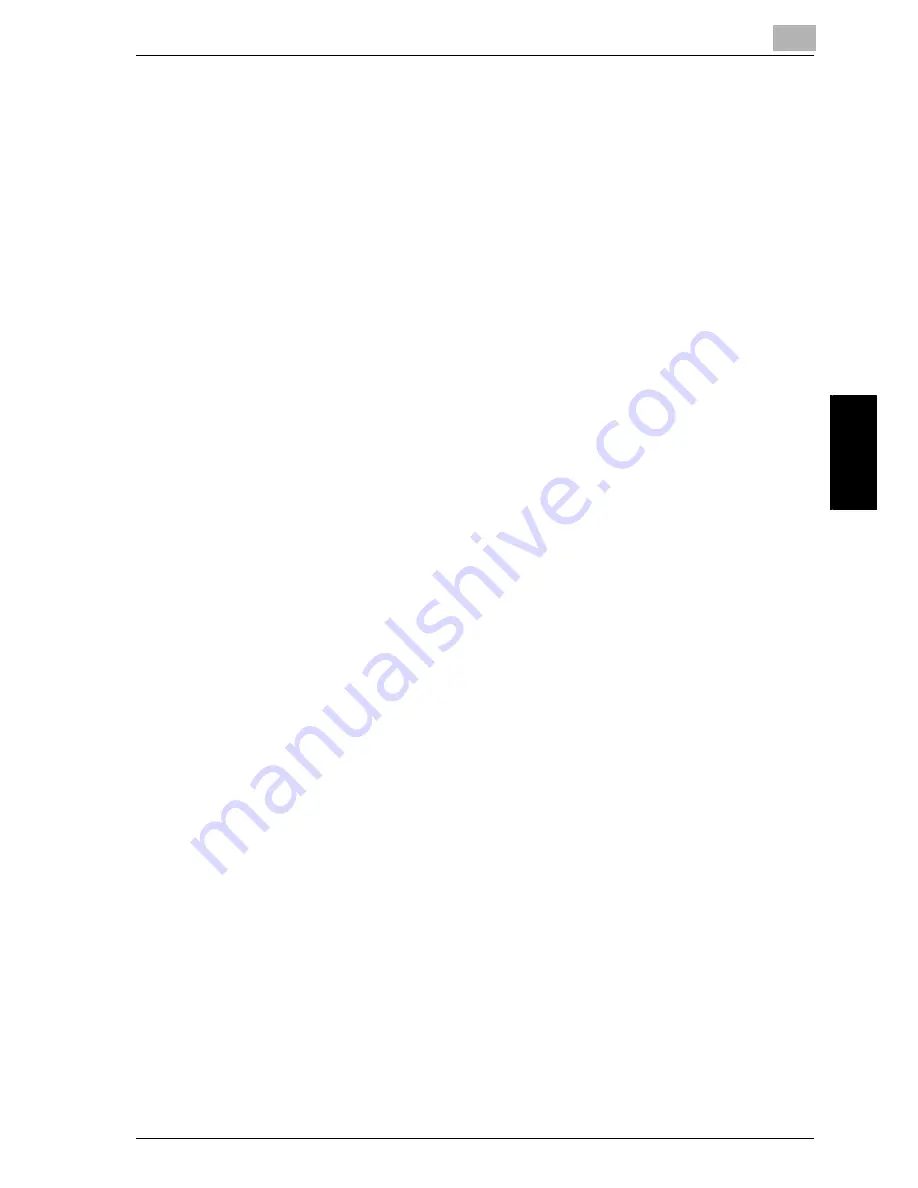
Reception
4
Network Fax
4-13
R
ece
ption
Ch
ap
te
r 4
!
Detail
If the size of the paper on which the facsimile actually prints is smaller
than that of the paper selected at step 1, the document is printed in
reduced size.
When [Print Separate Fax Pages] is set to OFF, if the direction of the
paper on which the facsimile actually prints is different with that of the
paper selected at step 1, the document is automatically printed so that it
can be output appropriately rotated by a 90-degree angle.
If you print mixed size documents, this process is executed on each
page.
If the paper sizes selected in step 1 and step 2 are set in several paper
trays, the paper tray used is selected according to the setting of the au-
tomatic paper size selection function. Refer to the “User's Guide (Copy
Operations)” for more detailed information.
If the required paper size is only set in the manual insertion tray, the
document is printed on the paper fed from the tray; however, if the
automatic paper size selection function or the automatic tray selection
function is disabled on the tray, the tray is not selected.
Even if the page division is set to ON, the page will not be divided if the
[TX/RX Setting] is set as follows.
[Tray Selection for RX Print] is set
[Min. Reduction for RX Print] is set to [× 1.0]
[Print Paper Selection] is set to [Fixed Size] or [Priority Size]
[Duplex Print (RX)] is set to [ON]
If no printable paper is set, a message asking you to set the printable
paper appears.
If [Print Paper Selection] is set to [Priority Size]:
The appropriate paper is selected among 8.5 × 11, 8.5 × 14 and 11 × 17
(A4, B4 and A3). If it is not available, paper is selected as usual and
recorded.
If [Print Paper Selection] is set to [Fixed Size]:
The appropriate paper is selected among 8.5 × 11, 8.5 × 14 and 11 × 17
Summary of Contents for CM4520
Page 1: ...For Oc and Imagistics Models Oc User s Guide Network Fax Operations cm4520...
Page 9: ......
Page 10: ...1 Introduction Chapter 1 Introduction...
Page 24: ...2 Before Use Chapter 2 Before Use...
Page 38: ...3 Transmission Chapter 3 Transmission...
Page 85: ...Transmission Chapter 3...
Page 86: ...4 Reception Chapter 4 Reception...
Page 104: ...5 Troubleshooting Chapter 5 Troubleshooting...
Page 111: ...Troubleshooting Chapter 5...
Page 112: ...6 Specifications Chapter 6 Specifications...
Page 116: ...7 Transmission Applications Chapter 7 Transmission Applications...
Page 143: ...Transmission Applications Chapter 7...
Page 144: ...8 Useful Functions for Reception Chapter 8 Useful Functions for Reception...
Page 149: ...Useful Functions for Reception Chapter 8...
Page 150: ...9 Registering Settings Chapter 9 Registering Settings...
Page 178: ...10 Utility Mode Chapter 10 Utility Mode...
Page 245: ...Utility Mode Chapter 10...
Page 246: ...11 Explanation of Reports and Lists Chapter 11 Explanation of Reports and Lists...
Page 278: ...12 Web Connection Chapter 12 Web Connection...
Page 287: ...12 Web Connection 12 10 Network Fax Web Connection Chapter 12 The User mode page appears...
Page 315: ...Web Connection Chapter 12...
Page 316: ...13 Appendix Chapter 13 Appendix...
Page 330: ...MEMO...
Page 331: ...MEMO...
Page 339: ...8...
Page 342: ...3...
Page 343: ...4...
Page 344: ...5...
Page 345: ...6...
Page 346: ...Printing for Professionals Oc 100 Oakview Drive Trumbull CT 06611 Oc 2006...
















































