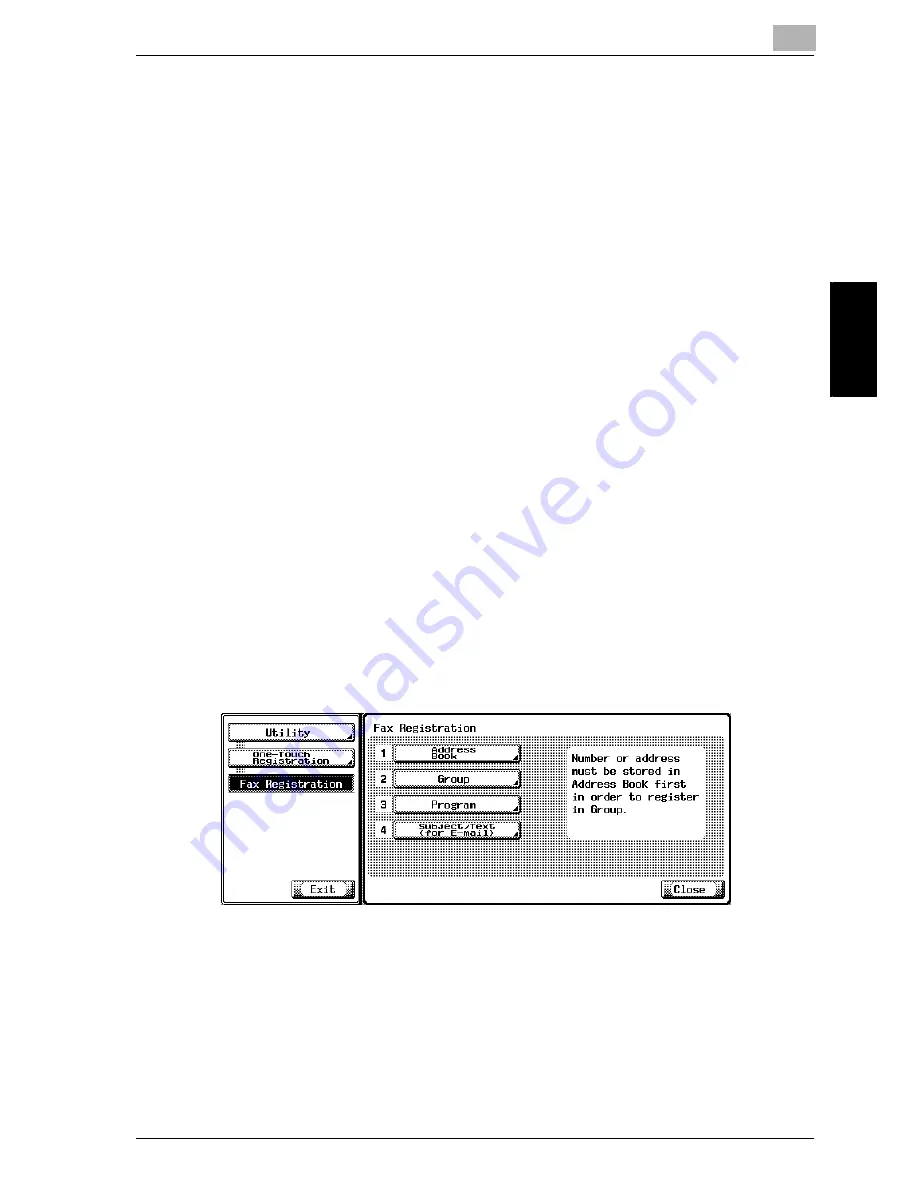
Registering/Settings
9
Network Fax
9-13
Registering
/Setti
ngs
Ch
ap
te
r 9
9.4
Registering the Program
In combination with the transmission conditions of [Scan Setting], an
address to which messages are sent frequently can be registered in
Program. With these kinds of information registered in Program, you can
invoke the address and the transmission conditions thus registered by just
pressing the Program key of [Program] and send out a message.
-
For the Program, up to 400 (001 to 400) can be registered including the
Program of other functions of this machine.
-
Each Program can have a Program name.
The explanation here is given of the operation to register the Program.
!
Detail
[Address Book], [Group] and [Program] can be also registered using the
Web Connection. Using the Web Connection, setting can be changed or
addresses can be registered from a computer connected to the network.
Refer to "Web Connection" on page 12-2 or the User’s Guide (Network
Scanner) for the method to use the Web Connection.
Registering the Program
The procedure for registering the Program is as follows.
1
See "Displaying the Fax Registration Screen" on page 9-2, to display
the Fax Registration screen.
2
Press [Program].
–
In the Utility Mode, it is also possible to enter a number displayed
in the key through the keypad for selection. In the case of
[Program], enter the "3" on the keypad.
Summary of Contents for CM4520
Page 1: ...For Oc and Imagistics Models Oc User s Guide Network Fax Operations cm4520...
Page 9: ......
Page 10: ...1 Introduction Chapter 1 Introduction...
Page 24: ...2 Before Use Chapter 2 Before Use...
Page 38: ...3 Transmission Chapter 3 Transmission...
Page 85: ...Transmission Chapter 3...
Page 86: ...4 Reception Chapter 4 Reception...
Page 104: ...5 Troubleshooting Chapter 5 Troubleshooting...
Page 111: ...Troubleshooting Chapter 5...
Page 112: ...6 Specifications Chapter 6 Specifications...
Page 116: ...7 Transmission Applications Chapter 7 Transmission Applications...
Page 143: ...Transmission Applications Chapter 7...
Page 144: ...8 Useful Functions for Reception Chapter 8 Useful Functions for Reception...
Page 149: ...Useful Functions for Reception Chapter 8...
Page 150: ...9 Registering Settings Chapter 9 Registering Settings...
Page 178: ...10 Utility Mode Chapter 10 Utility Mode...
Page 245: ...Utility Mode Chapter 10...
Page 246: ...11 Explanation of Reports and Lists Chapter 11 Explanation of Reports and Lists...
Page 278: ...12 Web Connection Chapter 12 Web Connection...
Page 287: ...12 Web Connection 12 10 Network Fax Web Connection Chapter 12 The User mode page appears...
Page 315: ...Web Connection Chapter 12...
Page 316: ...13 Appendix Chapter 13 Appendix...
Page 330: ...MEMO...
Page 331: ...MEMO...
Page 339: ...8...
Page 342: ...3...
Page 343: ...4...
Page 344: ...5...
Page 345: ...6...
Page 346: ...Printing for Professionals Oc 100 Oakview Drive Trumbull CT 06611 Oc 2006...






























