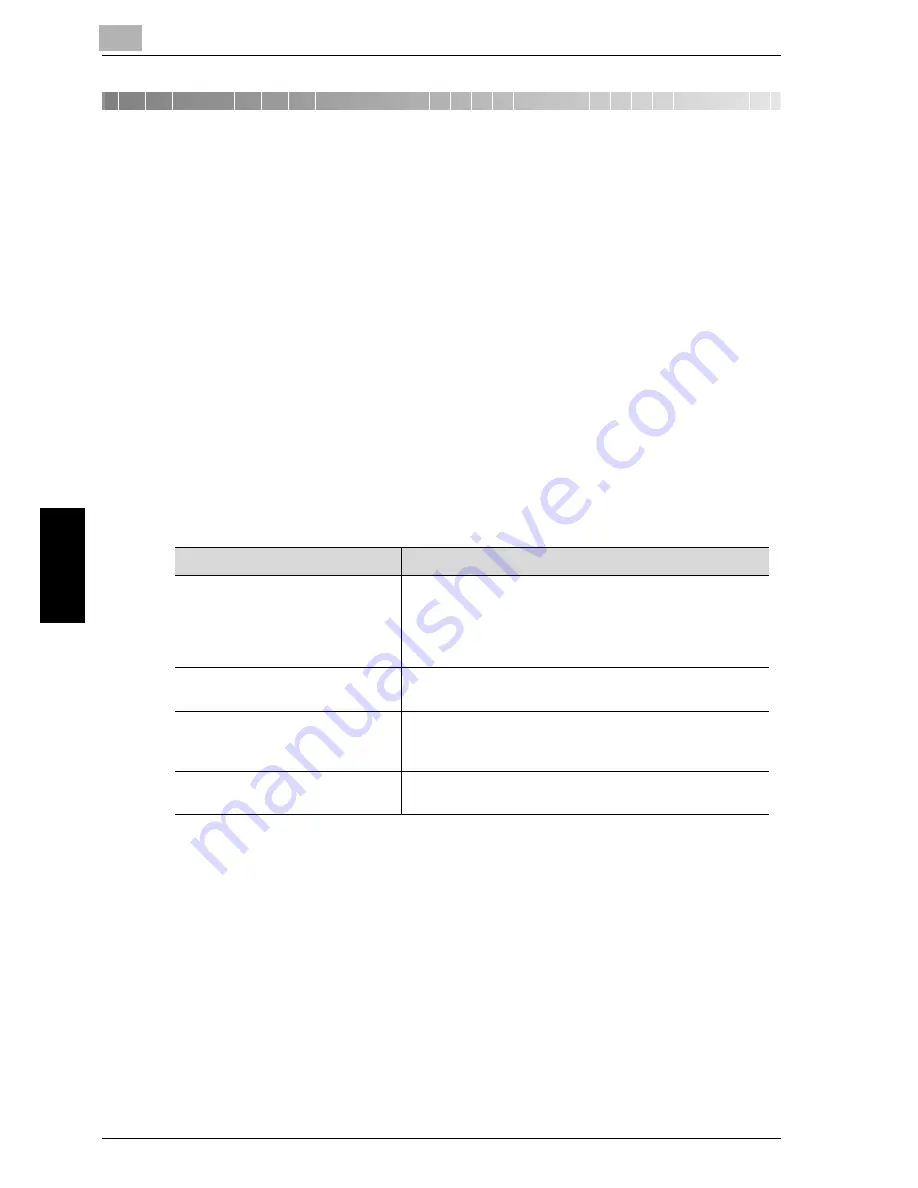
5
Troubleshooting
5-2
Network Fax
Trou
blesho
otin
g
Chapte
r 5
5
Troubleshooting
5.1
Cannot Send Messages (Internet Fax)
When the E-mail cannot be sent, correct the trouble by referring to the table
below. If the mail cannot still be transmitted after the corrective procedures,
contact your service representative.
!
Detail
When no transmission can be made, the TX Report is output. For details,
refer to p. 11-8. (When a setting is made so that the TX Report is printed.)
When an Nxx form error code is indicated, refer to page 5-5.
For the troubles such as document jam, paper jam, inferior image quality,
exhausted toner, etc., refer to "User’s Guide (Copy Operations)".
!
Detail
Even though "----" is marked on the transmission result screen (Job List
> FAX TX > Job History > Comm. Setting) or in the space for the result of
activity report, the E-mail may not arrive at the receiver due to a trouble
on the internet. The "----" mark on the transmission result screen or
activity report signifies that the transmission has successfully reached
your server. When Message Disposition Notification (MDN) is received,
"OK" is marked in the space for the Transmit result screen or activity
report. When sending or receiving important information, confirm the
result.
Check Points
Corrective Actions
Does the E-mail capacity to be
transmitted exceed the SMTP
server capacity ?
When SMTP server has been set up and the set size is ex-
ceeded, an error results and the E-mail cannot be trans-
mitted. Refer to "User’s Guide (Network/scanner
Operations)" for the SMTP server capacity setting meth-
od.
Is the transmission procedure cor-
rect ?
Check the transmission procedure and transmit again.
See p. 3-2 for the transmission procedure.
Are the setting and connection of
the network correct ?
Check the network for correct setting and connection.
Refer to "User’s Guide (Network/Scanner Operations)"
for the network setting method.
Is the copier mail address setting
correct ?
Set the copier mail address. See p. 10-29 for the copier
mail address setting method.
Summary of Contents for CM4520
Page 1: ...For Oc and Imagistics Models Oc User s Guide Network Fax Operations cm4520...
Page 9: ......
Page 10: ...1 Introduction Chapter 1 Introduction...
Page 24: ...2 Before Use Chapter 2 Before Use...
Page 38: ...3 Transmission Chapter 3 Transmission...
Page 85: ...Transmission Chapter 3...
Page 86: ...4 Reception Chapter 4 Reception...
Page 104: ...5 Troubleshooting Chapter 5 Troubleshooting...
Page 111: ...Troubleshooting Chapter 5...
Page 112: ...6 Specifications Chapter 6 Specifications...
Page 116: ...7 Transmission Applications Chapter 7 Transmission Applications...
Page 143: ...Transmission Applications Chapter 7...
Page 144: ...8 Useful Functions for Reception Chapter 8 Useful Functions for Reception...
Page 149: ...Useful Functions for Reception Chapter 8...
Page 150: ...9 Registering Settings Chapter 9 Registering Settings...
Page 178: ...10 Utility Mode Chapter 10 Utility Mode...
Page 245: ...Utility Mode Chapter 10...
Page 246: ...11 Explanation of Reports and Lists Chapter 11 Explanation of Reports and Lists...
Page 278: ...12 Web Connection Chapter 12 Web Connection...
Page 287: ...12 Web Connection 12 10 Network Fax Web Connection Chapter 12 The User mode page appears...
Page 315: ...Web Connection Chapter 12...
Page 316: ...13 Appendix Chapter 13 Appendix...
Page 330: ...MEMO...
Page 331: ...MEMO...
Page 339: ...8...
Page 342: ...3...
Page 343: ...4...
Page 344: ...5...
Page 345: ...6...
Page 346: ...Printing for Professionals Oc 100 Oakview Drive Trumbull CT 06611 Oc 2006...
















































