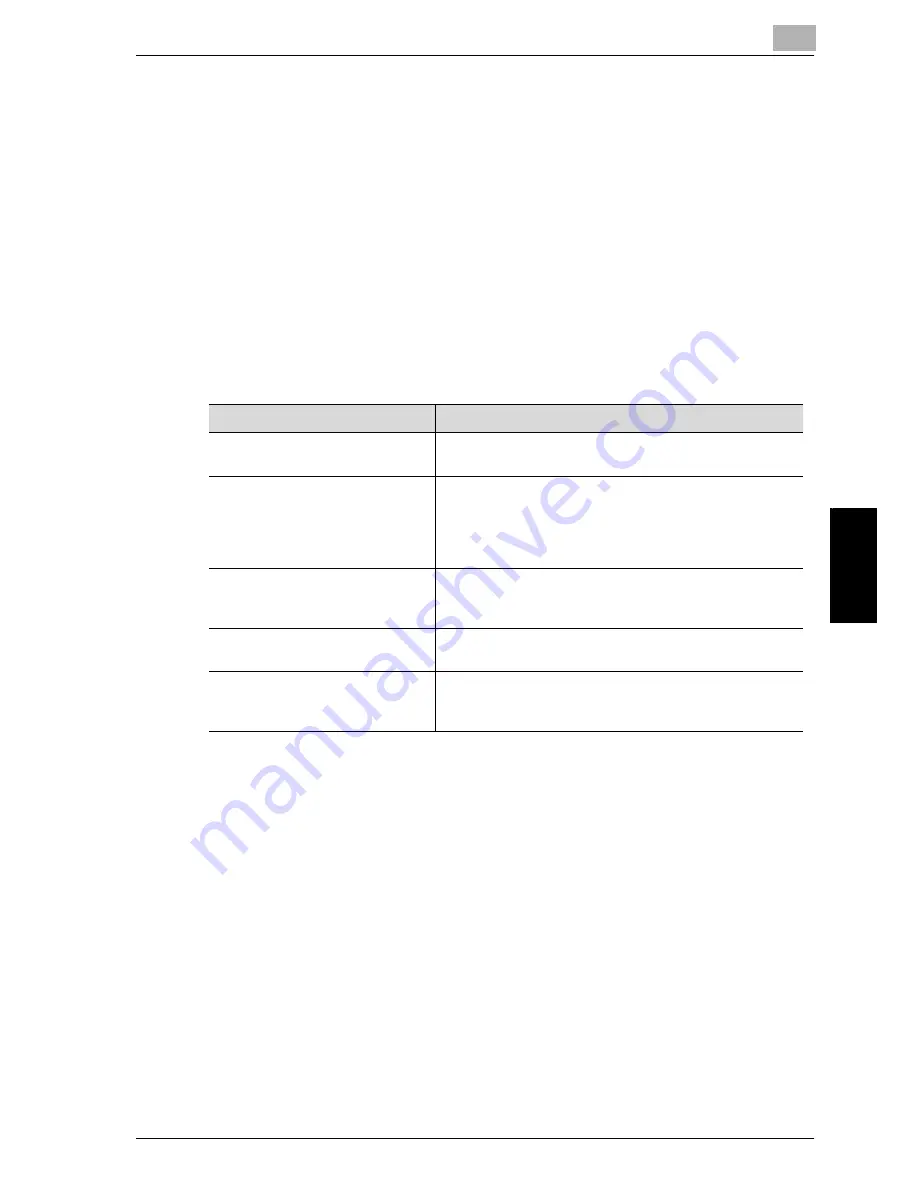
Troubleshooting
5
Network Fax
5-3
Trou
blesho
otin
g
Chapte
r 5
5.2
Cannot Send Messages (IP Address Fax)
When a document cannot be sent, try to correct the problem by referring to
the table below. If the document still cannot be sent properly even after
attempting to correct the problem, please contact your service
representative.
!
Detail
When an Nxx form error code is indicated, refer to page 5-5.
For the troubles such as document jam, paper jam, inferior image quality,
exhausted toner, etc., refer to "User’s Guide (Copy Operations)".
Check Points
Corrective Actions
Is the transmission procedure cor-
rect?
Check the transmission procedure and then try sending
again.
Is the FAX number of the destina-
tion being called correct? Are pro-
gram dialing or abbreviated
dialing numbers registered cor-
rectly?
Using program dialing or abbreviated dialing, there may
be an error in registration of the FAX number. Try printing
out the Abbreviated Dialing List and check if the number
is registered correctly. Correct if there is an error in regis-
tration.
Are the setting and connection of
the network correct ?
Check [[TCP/IP Setting]] of [Network Setting] in the Utility
Mode if it is correct. When there is an error found, correct
it.
Is the network cable connected
properly?
Is the network cable disconnected? Check the network
cable connection and connect it if it is disconnected.
Is there a problem with the receiv-
ing machine?
Is the power of the receiving facsimile turned off, is it out
of paper or is there another problem? Telephone the des-
tination and check if there is a problem.
Summary of Contents for CM4520
Page 1: ...For Oc and Imagistics Models Oc User s Guide Network Fax Operations cm4520...
Page 9: ......
Page 10: ...1 Introduction Chapter 1 Introduction...
Page 24: ...2 Before Use Chapter 2 Before Use...
Page 38: ...3 Transmission Chapter 3 Transmission...
Page 85: ...Transmission Chapter 3...
Page 86: ...4 Reception Chapter 4 Reception...
Page 104: ...5 Troubleshooting Chapter 5 Troubleshooting...
Page 111: ...Troubleshooting Chapter 5...
Page 112: ...6 Specifications Chapter 6 Specifications...
Page 116: ...7 Transmission Applications Chapter 7 Transmission Applications...
Page 143: ...Transmission Applications Chapter 7...
Page 144: ...8 Useful Functions for Reception Chapter 8 Useful Functions for Reception...
Page 149: ...Useful Functions for Reception Chapter 8...
Page 150: ...9 Registering Settings Chapter 9 Registering Settings...
Page 178: ...10 Utility Mode Chapter 10 Utility Mode...
Page 245: ...Utility Mode Chapter 10...
Page 246: ...11 Explanation of Reports and Lists Chapter 11 Explanation of Reports and Lists...
Page 278: ...12 Web Connection Chapter 12 Web Connection...
Page 287: ...12 Web Connection 12 10 Network Fax Web Connection Chapter 12 The User mode page appears...
Page 315: ...Web Connection Chapter 12...
Page 316: ...13 Appendix Chapter 13 Appendix...
Page 330: ...MEMO...
Page 331: ...MEMO...
Page 339: ...8...
Page 342: ...3...
Page 343: ...4...
Page 344: ...5...
Page 345: ...6...
Page 346: ...Printing for Professionals Oc 100 Oakview Drive Trumbull CT 06611 Oc 2006...
















































