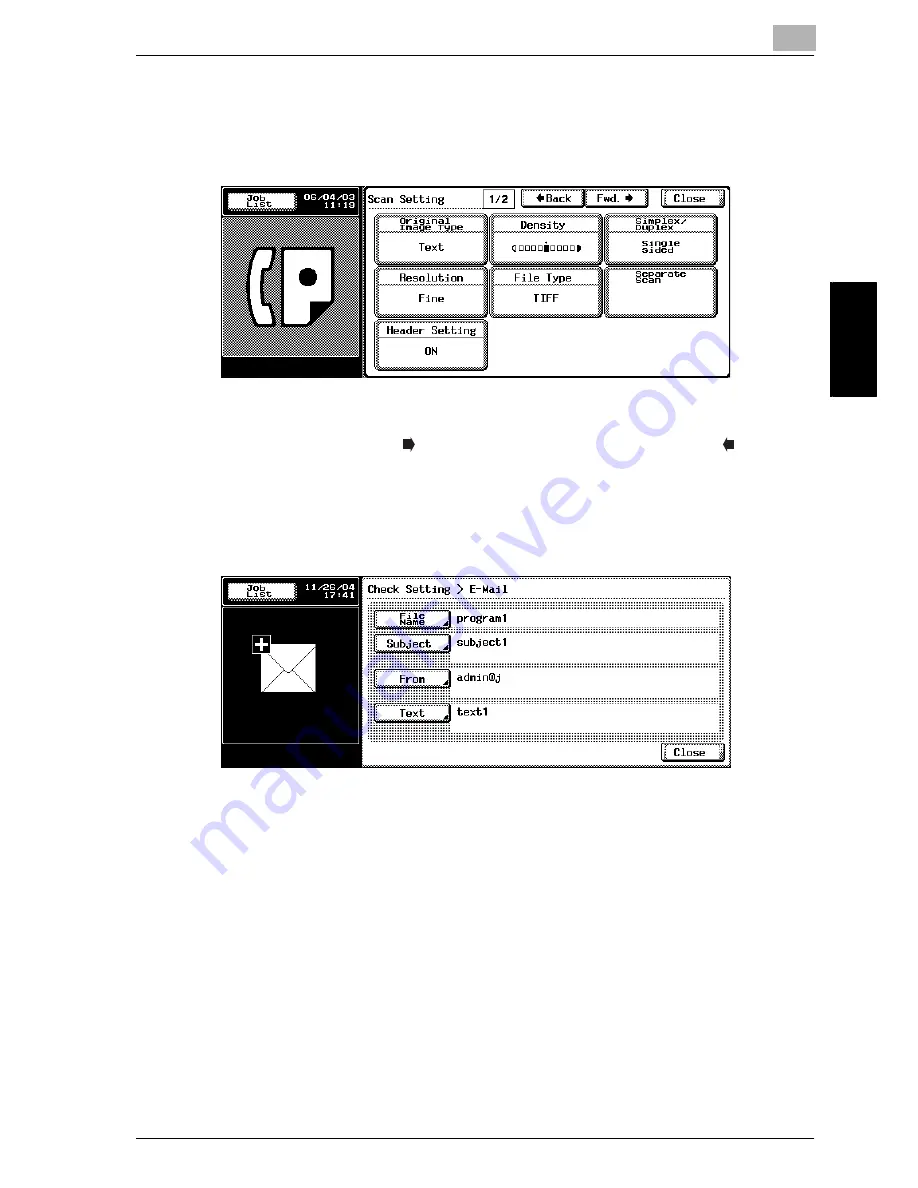
Transmission
3
Network Fax
3-21
Trans
m
ission
Ch
ap
te
r 3
–
Scan Setting
Confirming the Scan Setting. Press each setting key in the screen,
and the Scan Setting screen corresponding to each appears, and
the setting can be change.
–
For details of the Scan Setting screen, see "Opening the Scan
Setting Screen" on page 7-2.
–
Pressing [Fwd. ] to display the next screen, pressing [ Back] to
display the previous screen.
–
E-Mail Setting
In the case of the Internet Fax, the [Subject] and the [Text] can be
changed. In the case of the IP Address Fax, [E-mail Setting] is not
used.
–
For the From (mail address of the sender) in the Internet fax, an E-
mail address of the copier is used. This cannot be changed.
–
For details of E-mail address of the copier, see page 10-29.
–
For details of the Default of the Subject and Text, see page 9-20,
page 9-26.
5
Press [Close] twice after completion of confirmation.
The FAX screen will be restored.
!
Detail
When the Scan Setting or Communication Setting is changed, It moves
to the Scan Setting screen or Communication Setting screen. It does not
return to the Mode Check screen.
Summary of Contents for CM4520
Page 1: ...For Oc and Imagistics Models Oc User s Guide Network Fax Operations cm4520...
Page 9: ......
Page 10: ...1 Introduction Chapter 1 Introduction...
Page 24: ...2 Before Use Chapter 2 Before Use...
Page 38: ...3 Transmission Chapter 3 Transmission...
Page 85: ...Transmission Chapter 3...
Page 86: ...4 Reception Chapter 4 Reception...
Page 104: ...5 Troubleshooting Chapter 5 Troubleshooting...
Page 111: ...Troubleshooting Chapter 5...
Page 112: ...6 Specifications Chapter 6 Specifications...
Page 116: ...7 Transmission Applications Chapter 7 Transmission Applications...
Page 143: ...Transmission Applications Chapter 7...
Page 144: ...8 Useful Functions for Reception Chapter 8 Useful Functions for Reception...
Page 149: ...Useful Functions for Reception Chapter 8...
Page 150: ...9 Registering Settings Chapter 9 Registering Settings...
Page 178: ...10 Utility Mode Chapter 10 Utility Mode...
Page 245: ...Utility Mode Chapter 10...
Page 246: ...11 Explanation of Reports and Lists Chapter 11 Explanation of Reports and Lists...
Page 278: ...12 Web Connection Chapter 12 Web Connection...
Page 287: ...12 Web Connection 12 10 Network Fax Web Connection Chapter 12 The User mode page appears...
Page 315: ...Web Connection Chapter 12...
Page 316: ...13 Appendix Chapter 13 Appendix...
Page 330: ...MEMO...
Page 331: ...MEMO...
Page 339: ...8...
Page 342: ...3...
Page 343: ...4...
Page 344: ...5...
Page 345: ...6...
Page 346: ...Printing for Professionals Oc 100 Oakview Drive Trumbull CT 06611 Oc 2006...






























