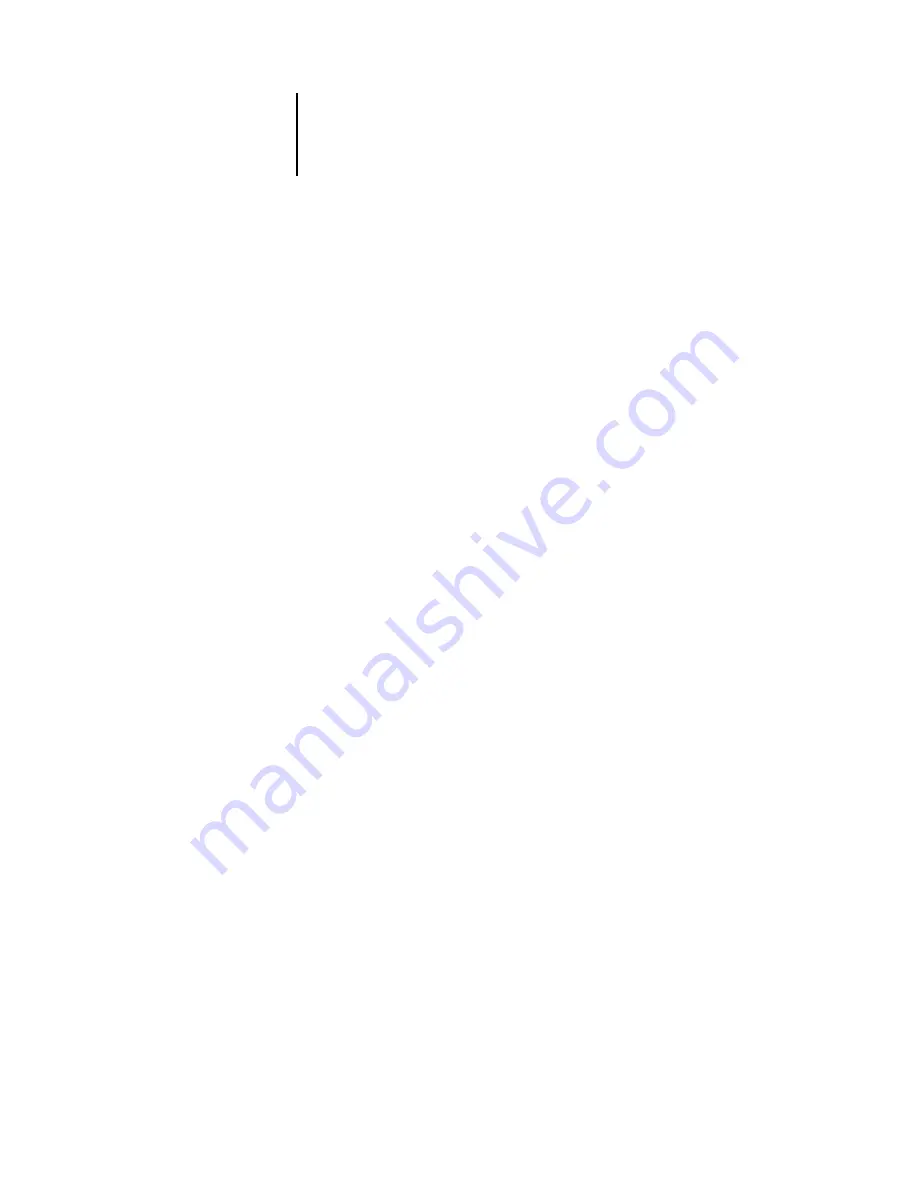
3
3-19
Managing job flow
Canceling jobs
You may have to cancel a job after it has been routed for processing or printing. You
can cancel a selected job only while it is being processed or printed. You cannot cancel
a job that is waiting to be processed or printed.
• Canceling jobs during processing—While a job is processing in the Active Jobs
window, select the job and choose Cancel Processing from the Actions menu.
The name of the canceled job is displayed in the Job Log.
• Canceling jobs during printing—While a job is printing in the Active Jobs window,
select the job and choose Cancel Printing from the Actions menu.
The name of the canceled job is displayed in the Job Log.
N
OTE
:
Canceled jobs may be partially printed and include pages with one or more
missing color plates, or pages that are completely blank.
• Pausing all jobs on the Océ 1000C—Choose Suspend Printing from the Server
menu to suspend the printing of all jobs on the Océ 1000C. To continue printing
jobs, choose Resume Printing from the Server menu.
Summary of Contents for 1000C
Page 1: ...Oc 1000C Color Server JOB MANAGEMENT GUIDE...
Page 16: ......
Page 26: ......
Page 58: ......
Page 140: ......
Page 160: ......
Page 190: ......
Page 196: ......
Page 205: ...I 9 Index W WebSpooler WebTool see Fiery WebSpooler Windows NT logon 8 4 8 5 Z Zoom tool 5 8...
Page 206: ......






























