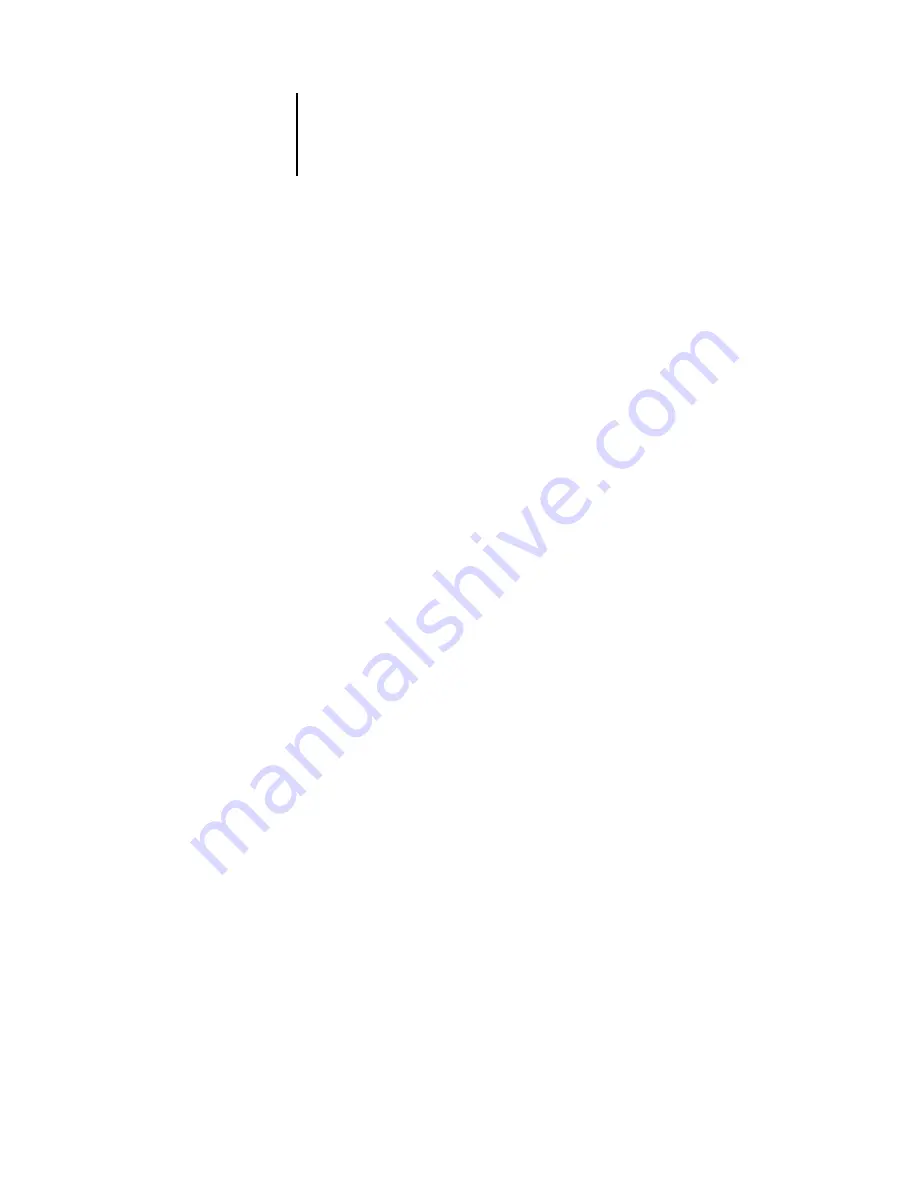
2
2-1
The graphical interface
This chapter provides an introduction to the Command WorkStation and Command
WorkStation LE graphical user interfaces. To follow along in the software as you read
the chapter, log in to the application with an Operator or Administrator password, as
described on
Once you are logged in, you can tour the application. Your exploration will be more
complete if you have some jobs in the Active Jobs window (jobs in the Hold queue),
and can send more jobs from a nearby computer.
The chapter also describes Setup functions, such as printing Océ 1000C information
pages, setting application preferences, and managing Océ 1000C fonts.
N
OTE
:
Unless otherwise specified, information in this chapter applies to both
Command WorkStation and Command WorkStation LE. Sections that apply
exclusively to Command WorkStation are denoted by an asterisk (*). Sections that
apply exclusively to Command WorkStation LE are denoted by a dagger (†). In cases
where the two applications are nearly identical, only Command WorkStation
illustrations are shown.
The graphical interface
Command WorkStation and Command WorkStation LE provide graphical means to
monitor, preview, and manage jobs on one or more Océ 1000C servers. You can hide
or rearrange the components in the interface to create custom layouts that meet your
job management needs.
Chapter 2:
Introduction to
Command
WorkStation and
Command
WorkStation LE
Summary of Contents for 1000C
Page 1: ...Oc 1000C Color Server JOB MANAGEMENT GUIDE...
Page 16: ......
Page 26: ......
Page 58: ......
Page 140: ......
Page 160: ......
Page 190: ......
Page 196: ......
Page 205: ...I 9 Index W WebSpooler WebTool see Fiery WebSpooler Windows NT logon 8 4 8 5 Z Zoom tool 5 8...
Page 206: ......
















































